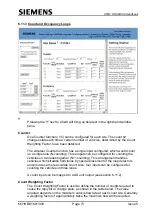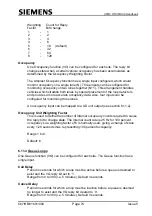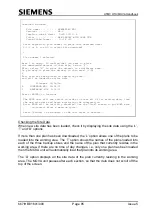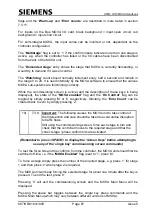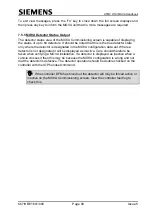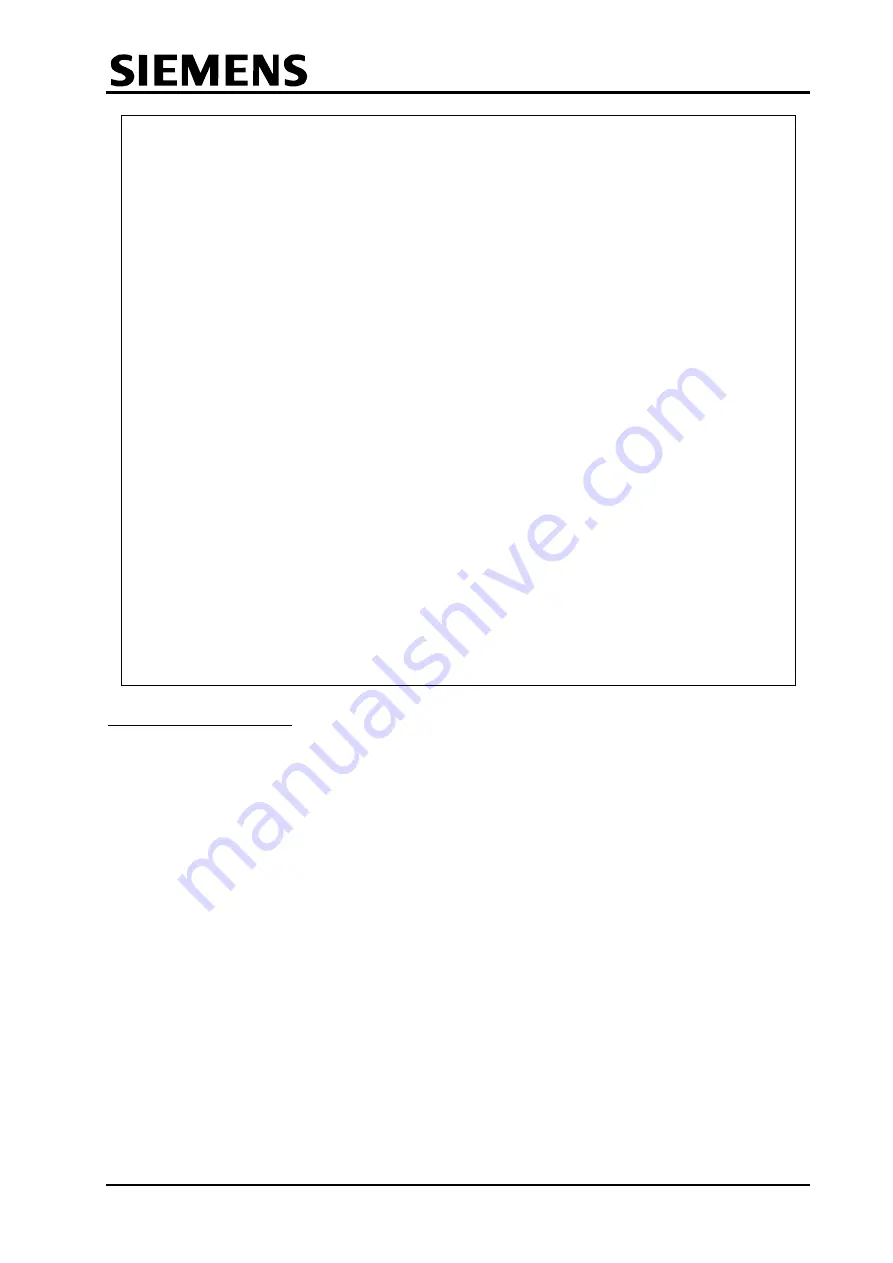
UTMC OTU/MOVA Handbook
667/HB/31601/000
Page 85
Issue 5
Download finished
File name: . . . . . . NEWPARLEY.MDS
Version: . . . . . . . M6.0
Creation time & date: 9:45 29/10/ 4
Title: . . . . . . . . NEW PARLEY WITH LANE TEN
Stage/links/lanes: . . 5 /14 /10
Enter repository plan number to place this download data:
1,2,3 or 4, (or 99 to reject this download)
1
Plan number 1 selected
Area 1 is empty. To confirm that you want to place
the downloaded dataset in this area, select 'Y'.
Else, select 'N' to place the dataset in a different area.
Do you want to place the dataset in this area? (Y/N)
Y
This plan has been placed in repository area 1
and will be loaded as active data
Filename St/Lk/Ln
A HUGEMOVA.MDS 10/24/20
1 NEWPARLEY.MDS 5/14/10
Press <ENTER> to Continue
The MOVA unit will now reboot in order to clear all of its working data, load
the new site data and begin monitoring the intersection.
Note: MOVA will be initially disabled. Use the "Look" screen to put MOVA back
on-control after a warm-up cycle.
Press [Return] to reconnect to the unit after it reboots...
Checking the Site Data
When new site data has been loaded, check it by displaying the site data using the ‘L’,
‘T’ and ‘D’ options.
If more than one plan has been downloaded, the ‘L’ option allows one of the plans to be
loaded into the working area. The ‘T’ option shows the names of the plans loaded into
each of the three backup stores and the name of the plan that currently resides in the
working area. If there are no time of day changes, i.e. only one plan has been loaded
then the MOVA unit will automatically load that plan into its working area.
The ‘D’ option displays all the site data of the plan currently residing in the working
area. The MOVA unit pauses after each section, so that the data does not scroll off the
top of the screen.