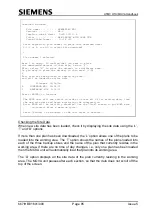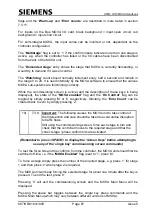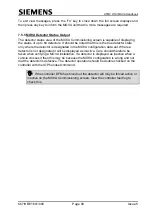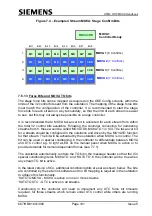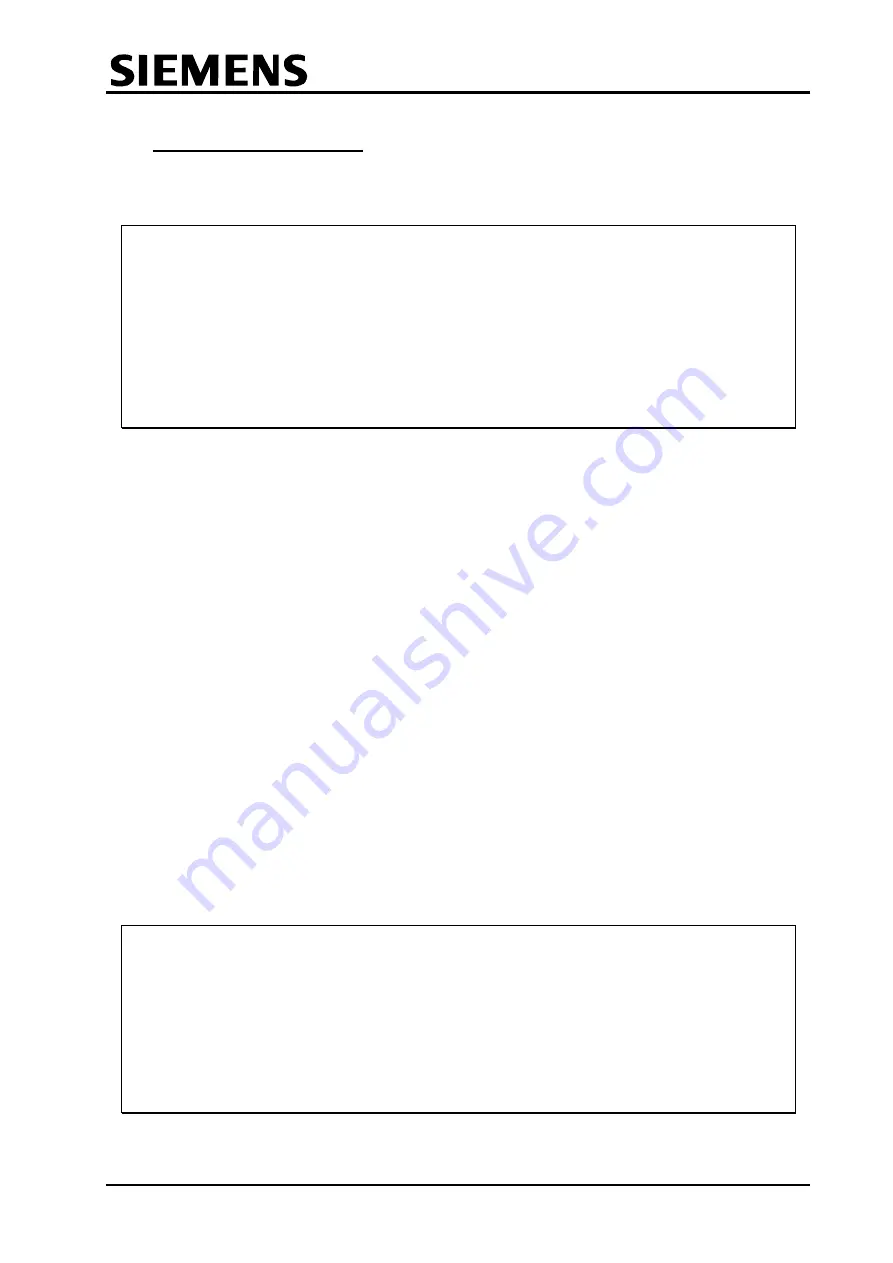
UTMC OTU/MOVA Handbook
667/HB/31601/000
Page 97
Issue 5
7.5.2 MOVA Flags (LF and SF)
The MOVA flags can be viewed, and then changed, using the LF (Look at Flags) option
from the main menu:
stage force bits BST
1 2 3 4 5 6 7 8 HI TO Mar Oct MARK1 MARK2 FLAG(29-32)
0 0 0 0 0 0 0 0 0 0 23 15 1234 0 0 0 0 0
error phone watch con- MOVA ready hour stage stage assess error 0=VA
count home dog trol mess flag flow stuck dmnded –ment log 1=MOVA
0 0 13 0 0 1 0 0 1 1 0 0
Do you want to Set Flags <S>
Look at Flags <L>
Clear force bits <C>
set Force bits <F>
or Return to MAIN MENU <R> ?
The majority of these flags can be ignored, either because they are more easily viewed
and changed using the commissioning screen for example, or because the flags are set
directly by other options from the main menu.
The Look Flags sub-menu gives five options. In reverse order these are:
Return to MAIN MENU <R>
The fifth and final option is used to return to the main menu.
Set Force bits <F>
Clear force bits <C>
The third and forth options allow force bits to be tested. This option is only provided for
backward compatibility as it is recommended that the commissioning screen be used to
test the force bits.
Look at Flags <L>
The second option displays all the flags and the menu again. Use this option to ‘refresh’
the display, e.g. when looking for a change of state of a particular flag.
Set Flags <S>
The first option can also be called directly from the main menu by typing ‘SF’ rather
than ‘LF’. This option allows some of the flags to be changed:
SET FLAGS :
Flag(17) ERROR COUNT . . . . . . . . . <X>
Flag(18) PHONE HOME . . . . . . . . . . <L>
Flag(20) ON CONTROL FLAG {1=ON CONTROL} <C>
Flag(21) MOVA MESSAGE LOG {note 1} . . <M>
Flag(23) HOURLY FLOW LOG {note 2} . . <F>
Flag(26) ASSESSMENT LOG {note 2} . . <A>
Flag(27) ERROR LOG {note 1} . . <E>
Flag(28) VA {=0} / MOVA {=1} FLAG . . . <V>
for HELP {notes} enter . . . . <H>
ENTER CHOICE (or Q to quit) ...