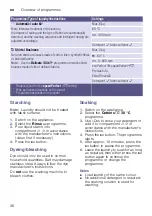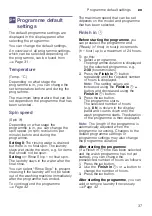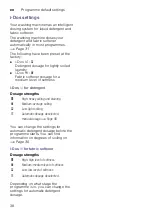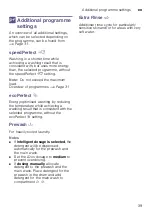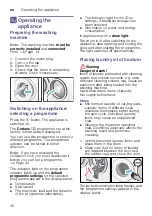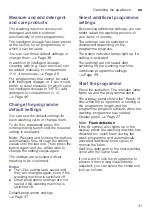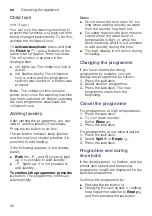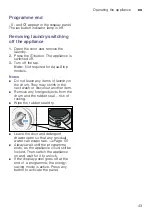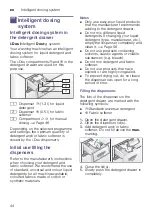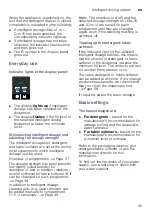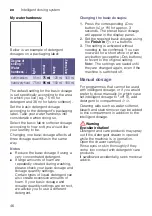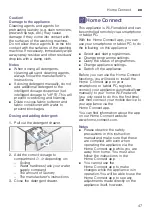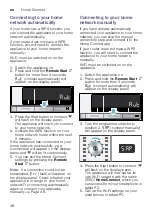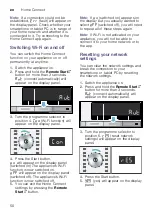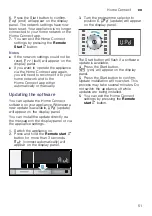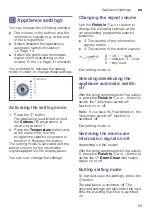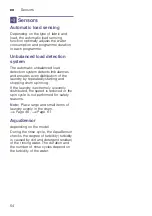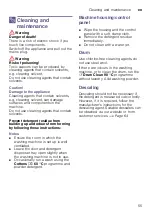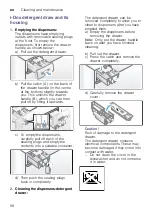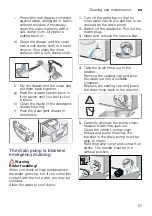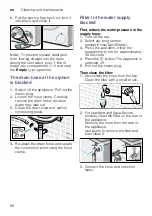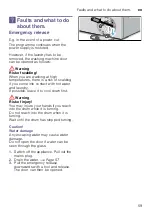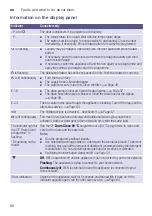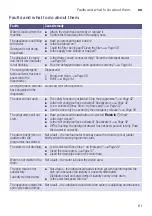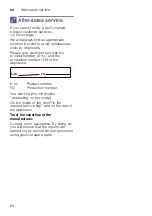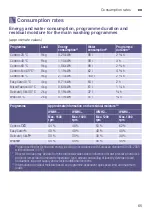en
Home Connect
50
Note:
If a connection could not be
established,
“§§
(fault) will appear on
the display panel. Check whether your
smartphone or tablet PC is in range of
your home network and whether it is
connected to it. Try connecting to the
Home Connect app again.
Switching Wi-Fi on and off
You can switch the Home Connect
function on your appliance on or off
permanently at any time.
1.
Switch the appliance on.
2.
Press and hold the
Remote Start
}
button for more than 3 seconds.
‘ž£
(connect automatically) will
appear on the display panel.
3.
Turn the programme selector to
position 4.
’©Ÿ
(Wi-Fi function) will
appear on the display panel.
4.
Press the Start button.
©Ÿ
will appear on the display panel
(switched on).The appliance's Wi-Fi
function is now switched on.
©””
will appear on the display panel
(switched off). The appliance's Wi-Fi
function is now switched off.
5.
You can exit the Home Connect
settings by pressing the
Remote
Start
}
button.
Note:
If
©Ÿ
(switched on) appears on
the display but you actually wanted to
select
©””
(switched off), you will need
to repeat all of these steps again.
Note:
If Wi-Fi is not activated on your
appliance, you will not be able to
connect it to your home network or to
the app.
Resetting your network
settings
You can clear the network settings and
break the connection to your
smartphone or tablet PC by resetting
the network settings.
1.
Switch the appliance on.
2.
Press and hold the
Remote Start
}
button for more than 3 seconds.
‘ž£
(connect automatically) will
appear on the display panel.
3.
Turn the programme selector to
position 5.
§“†
(reset network
settings) will appear on the display
panel.
4.
Press the Start button.
5.
¢“†
(yes) will appear on the display
panel.