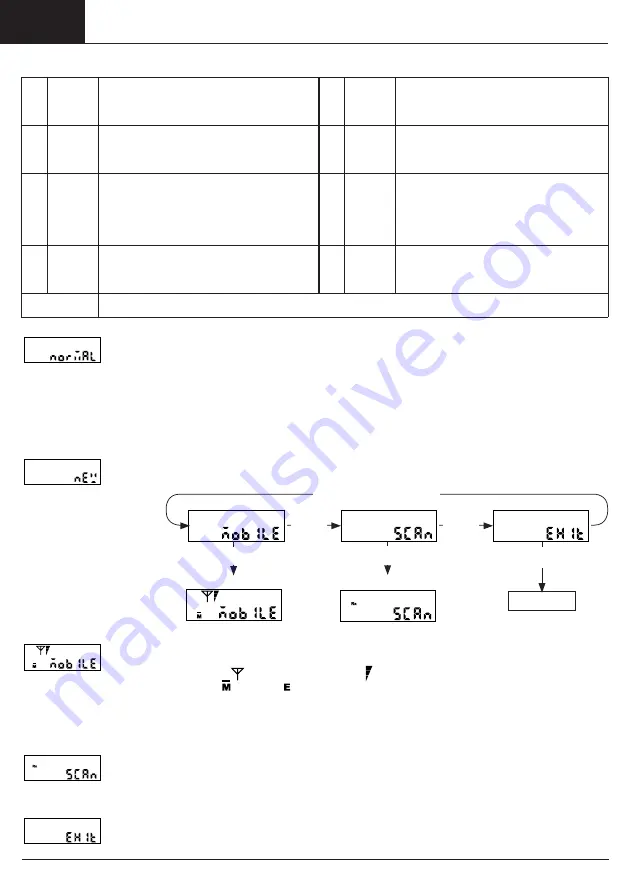
EN
EN
32 A6V10897697_----_b 2017-08-28
Siemens Building Technologies
Error messages
If the gateway cannot connect with the mobile phone network, an error message appears in the display (1).
Err
13
SIM card
failure
Please repeat the procedure. If this doesn’t
work for several times, please contact service.
Installation not possible until the problem is
resolved.
Err
72
GSM
signal is
too low
Please move the device to a position with a
better GSM signal and repeat the procedure.
Installation not possible until the problem is
resolved.
Err
52
SIM card
missing
Please check if SIM is inserted and the con
-
tacts are clean. Repeat the procedure. If this
doesn’t work please contact service. Installati
-
on not possible until the problem is resolved.
Err
73
or
70
Modem
activation
failed
Please repeat the procedure, battery might
be passivated. If this doesn’t work for sever
-
al times, please contact service. Installation
not possible until the problem is resolved.
Err
54
Timeout
at GSM
network
initialisa-
tion
Please repeat the procedure, the device
couldn’t register to GSM network due to mobi
-
le network problem. If this doesn’t work for se
-
veral times, please contact service. Installation
not possible until the problem is resolved.
Err
812
GPRS
network
failure
Please repeat the procedure, the GPRS/
EDGE data connection failed due to mobile
network problem. If this doesn’t work for
several times, please contact service.
Installation not possible until the problem is
resolved.
Err
65
Battery
low
Contact service, installation/operation is not
possible because the battery needs to be
exchanged.
Err
842
Destinati-
on unre-
achable
Please repeat the procedure, connection to
server failed. If this doesn’t work for several
times, please contact service. Installation not
possible until the problem is resolved.
Other
Please repeat the procedure. If this doesn’t work for several times, please contact service. Installation not
possible until the problem is resolved.
Checking the operating mode
You can check the mode at any time by pressing the red button (2) briefly. The buzzer generates a short
tone and the display (1) shows the current mode (here "NORMAL"). To exit the display, briefly press the red
button (2) again.
Control menu
The Control menu contains helpful functions to find the optimum position for installation within the building:
•
GSM monitor
Determines the GSM signal strength.
•
Scan
Checks the radio conditions of the networks in the area surrounding the gateway without a connection to
the S GCP.
Opening the Control menu
Press the red button (2) briefly. The buzzer generates a short tone and the display (1) shows the current mode
(here "NEW"). Long press the red button (2) to switch to the Control menu.
The buzzer generates a short tone.
short
press
of the
button
short
press
of the
button
short press of the button
long press of the button
long press of the button
long press of
the button
Sleep mode
GSM monitor function
Scan function
Starting and running the GSM monitor function
Switch to the "MOBILE" display mode and long press the red button (2) to start the "GSM monitor" function.
The buzzer generates a short tone, the LED (3) flashes green and the display (1) shows the "MOBILE
" mes-
sage with antenna symbol
, the GSM signal strength
and the symbol for the mobile phone standard
available at the location ( for GPRS, for EDGE).
The GSM signal strength is updated and displayed every 5 seconds. If the GSM signal is too weak, change your position until
you have determined the best possible position for installing the gateway.
The duration of the GSM check is limited to 5 minutes; after 5 minutes the GSM check is ended automatically.
Starting and running the Scan function
Switch to the "SCAN" display level and
long press the red button (2)
to start the scanning process.
The buzzer generates a short tone, the LED flashes green and the display (1) shows the "SCAN
" message
with flashing Rx symbol. The remaining sequence of the scanning process then takes place in the same
way as the scanning process described in Section “Manual installation (auto scan)”.
Exiting the Control menu
Switch to the "EXIT" display level and
long press the red button (2) to exit the Control menu.
“MOBILE”, the 1st display
level of the Control menu,
appears in the display (1).
Within the Control menu you
can switch to the next display
level with a brief press of the
button. Long press the red
button (2) to start the selected
function.
Summary of Contents for WTT563 Series
Page 2: ......
Page 119: ...Siemens Building Technologies 2017 08 28 A6V10897697_ _b 119 ...
















































