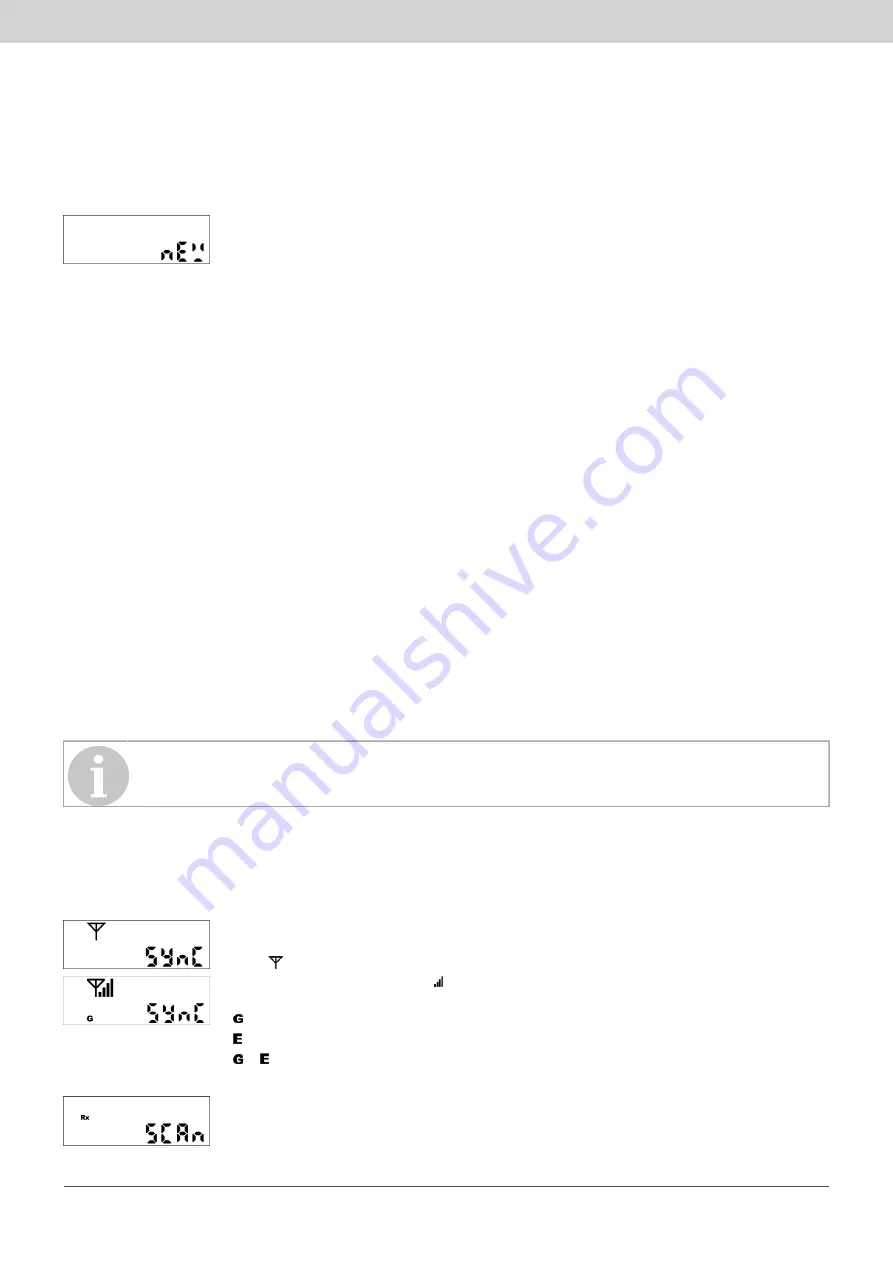
Installation | EN
4 Installation
4.1 Prerequisites
Operation of the gateway requires a customer account in the S GCP.
To start up the gateway, the gateway must be in „NEW“ mode.
Check the mode by pressing the function key briefly. The buzzer generates a short tone and
the display shows the current mode (here „NEW“).
To exit the display, briefly press the function key again or wait 6 seconds.
4.2 Types of installation
The gateway can be installed in two different ways:
•
manual installation (Auto Scan)
•
automatic installation (Auto Install)
The type of installation depends on the settings in the S GCP.
Manual installation (Auto Scan)
This installation variant is suitable for situations in which no information is available about the number and position
of the network devices and the radio conditions in the building.
The advantage of this type of installation is that the installer can check the availability of the networks within the
radio range of the gateway on site at the gateway‘s display.
Manual installation is possible in „NEW“ and „MANUAL“ modes. (The first Auto Scan starts in „NEW“ mode. The
gateway then switches to „MANUAL“ mode.)
Automatic installation (Auto Install)
Automatic installation requires that the requirements for automatic installation of the gateway were defined in the
S GCP. To do this, the following must be entered in the S GCP:
•
the IDs of the AMR networks to be managed by the gateway
•
the conditions that must be met for the automatic installation
4.3 Manual installation (Auto scan)
Perform Auto Scan
Note
Installation and set-up of the AMR network to be read out must have been completed.
1. Press the function key and keep it pressed for approx. 2 sec (long press) until the LED lights up green.
P
The device connects to the S GCP.
P
The remaining steps are run through automatically.
Displays during Auto scan
The device starts setting up the link to the S GCP. The buzzer generates a short tone,
the LED flashes green and the display shows the "SYnC" message with flashing antenna
symbol .
The mobile radio signal strength and the symbol for the mobile phone standard available
in the location are shown on the display:
•
= 2G (GSM, GPRS, EGPRS)
•
= 3G (UMTS, HSDPA, HSUPA)
•
& = 4G (LTE-FDD)
If the mobile radio signal is too weak, correct your position.
Starting the scanning process. The buzzer generates a short tone, the LED flashes green
and the display shows the "SCAn" message with flashing Rx symbol.
19.04.2022
103
Summary of Contents for WTT568 Series
Page 101: ...Mounting EN 1 2 3 19 04 2022 101 ...
Page 123: ...Montaje ES 1 2 3 19 04 2022 123 ...
Page 167: ...Montage FR 1 2 3 19 04 2022 167 ...
Page 233: ...Montaggio IT 1 2 3 19 04 2022 233 ...
Page 277: ...Bevestiging NL 1 2 3 19 04 2022 277 ...
Page 424: ...Dimensions of WTT568 WTX568 Dimensions of WTX568 in mm Dimensions of WTT568 in mm ...
Page 425: ...Dimensions of WTX568 WTT568 in mm Device opened Position 1 Position 2 ...
















































