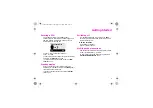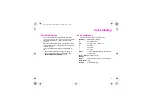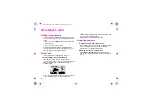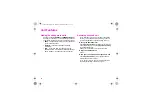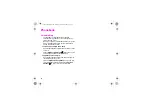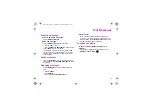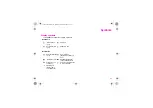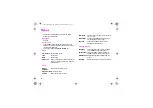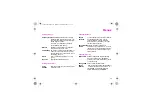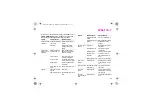10
More Ways to Call
Dialling internationally
For an international prefix that works from any country,
use the
keys to enter “+” as the first character and
either:
• click
to choose
+List
and select the country from
those shown, or
• use
to type the country code.
Complete the telephone number and double-click
.
In many countries you omit the first digit (e.g., “0”) of
the area code when calling from abroad.
Phonebook
To save numbers in the Phonebook, see p 13.
To call someone in your Phonebook
From standby, click
to open the Phonebook.
You can click (or hold)
to go to the correct entry, but
it may be quicker to go to entries starting with a
particular letter.
Click
to select “Search”. Click
to select the key and
to select the letter (p 15). After a pause, your
XELIBRI displays first matching entry. If necessary, click
to go to the previous/next one.
Double-click
to dial the number shown.
Redialling numbers
To redial a number you called earlier
From standby, click
to display the last number called.
Click
to see previous/next number, if required.
Double-click
to call the number shown.
Returning received or missed calls
Choose
Menu
,
Recent calls
and select the list you
want. Click
to display the correct number and double-
click
.
Phonebook
Back
>
wxyz
a
b
c
def
ß
shakara.book Seite 10 Montag, 24. Februar 2003 4:33 16