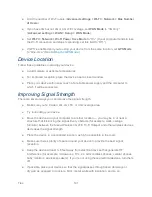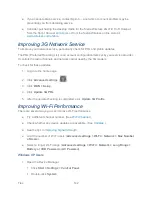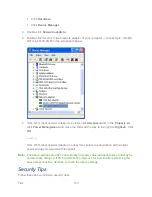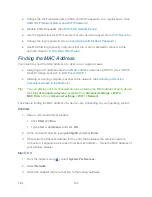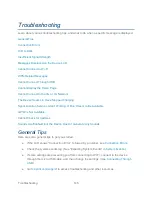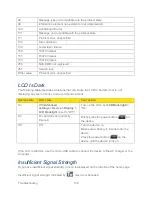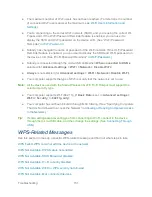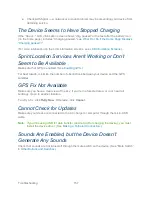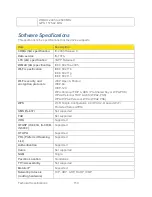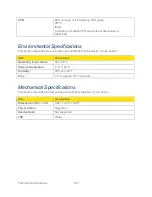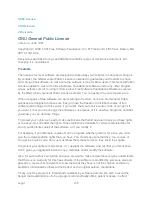Troubleshooting
152
WPS Not Available. MAC Filter list empty
WPS PIN Chksum Error
WPS PIN Mismatch. The PIN used did not match the PIN of the device
WPS Timeout. The WPS session was terminated. Press WPS button to try again
WPS Multiple Sessions Error
WPS Failed. WPS could not add the device to the network
If the LCD of your Sierra Wireless 4G LTE Tri-Fi Hotspot displays this message, the device you
are trying to connect may not be WPS-enabled. Use the manual method to connect the W-Fi
device to your Wi-Fi network, as described in
Manually Entering the Wi-Fi information
.
WPS Not Available. WPS feature not enabled
If the LCD of your Sierra Wireless 4G LTE Tri-Fi Hotspot displays this message, go through the
following steps.
1. Click
WPS
(below the Virtual Device).
2. In the WPS Setup window, select
Enable
.
3. Click
Save
.
4. Retry the WPS process.
WPS Not Available. SSID Broadcast disabled
If the LCD of your Sierra Wireless 4G LTE Tri-Fi Hotspot displays this message, go through the
following steps.
1. Click
Advanced settings
(
).
2. Click
Wi-Fi > Network
.
3. Set
SSID Broadcast
to
Enable
.
4. Click
Save
.
5. Retry the WPS process.
6. After you’ve finished using WPS, for security reasons it’s recommended you change
SSID Broadcast
back to
Disable
.
WPS Not Available. Wi-Fi currently disabled
If the LCD of your Sierra Wireless 4G LTE Tri-Fi Hotspot displays this message, go through the
following steps.