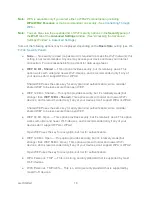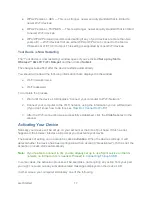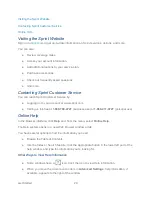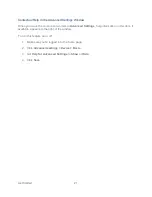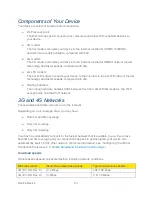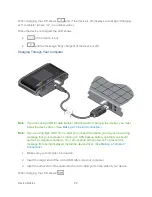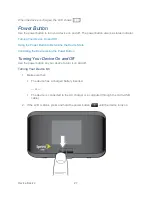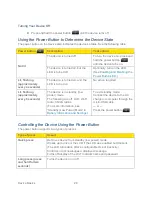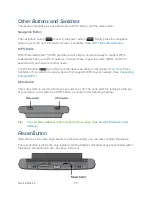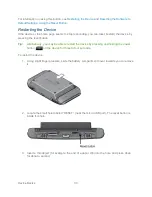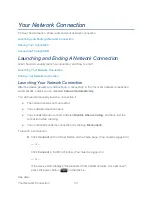Get Started
18
● “3G Activation Required” alert (displayed on the home page; available if you have
already set up with Sprint a wireless account that is associated with your Sierra Wireless
4G LTE Tri-Fi Hotspot)
● Device Self-Activation wizard (displayed if you haven’t yet set up a wireless account that
is associated with your Sierra Wireless 4G LTE Tri-Fi Hotspot)
Activating Your Device Through the “3G Activation Required” Alert
In rare cases, the device LCD and the home page may indicate that activation is required:
● The LCD displays “3G Activation failed.”
● The home page displays the alert “3G Activation Required.”
Note:
You will still be able to connect to the Internet when you have 4G coverage. (You won’t
be able to connect to the Internet if you have only 4G LTE coverage.) Once you initiate
the activation process, you won’t be able to connect to the Internet through 4G or 4G
LTE, until the activation process has completed.
To activate your device:
1. Make sure you’re in 3G coverage and the signal strength is strong.
2. In the address bar of your Web browser, type
http://192.168.0.1
to display the home
page.
3. In the
Admin Login
section (in the upper left area of the home page), enter the
administrator password (1–20 characters/numbers). (The default password is
“password”.)
4. Click
OK
.
5. Click the alerts icon to display the alert window.
6. If more than one alert is available, use the
and
buttons (at the top of the alert
window) to browse to the “3G Activation Required” alert.
7. In the alert, click
Activate now
.
If you haven’t successfully completed the activation, contact Sprint Customer Service and have
the following available:
● Your billing information.
● MEID of the device (displayed on the packaging and inside the battery compartment).