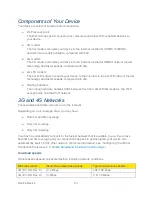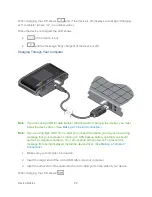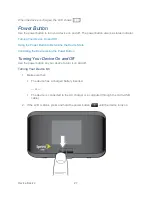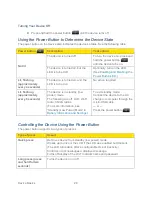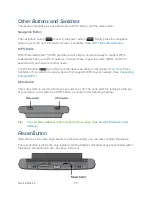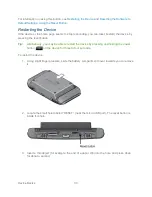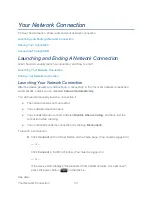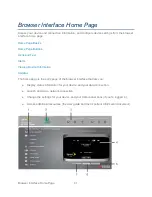Your Network Connection
36
Using the LCD of your Sierra Wireless 4G LTE Tri-Fi Hotspot
1. Press the WPS button
on your Sierra Wireless 4G LTE Tri-Fi Hotspot.
2. When the LCD of your Sierra Wireless 4G LTE Tri-Fi Hotspot displays “WPS Started”,
press (within 2 minutes) the WPS button on the wireless device you want to connect or
select the WPS-related option in the device’s software.
Your Sierra Wireless 4G LTE Tri-Fi Hotspot and the wireless device will communicate and
establish the connection. If no problems are encountered, the LCD of your Sierra Wireless 4G
LTE Tri-Fi Hotspot displays “WPS in Progress. Adding Device...” and then “WPS Session
Complete.” If problems are encountered, see
WPS-Related Messages
.
Using the home page of your Sierra Wireless 4G LTE Tri-Fi Hotspot
1. Make sure you’re logged in to the home page.
2. Click
WPS
(below the Virtual Device).
3. In the WPS Setup window, make sure
Enable
is selected.
4. Perform one of the following, depending on whether the Wi-Fi device you are adding to
your Wi-Fi network supports the PBC (Push Button Configuration) method or the PIN
(Personal Information Number) method.
If the Wi-Fi device supports the PBC (Push Button Configuration) method:
In the WPS Setup window, select
Use PBC method
.