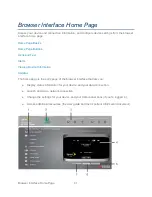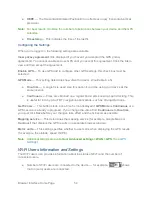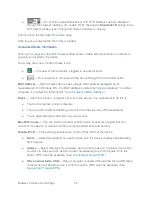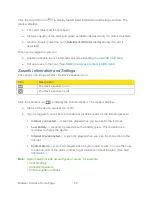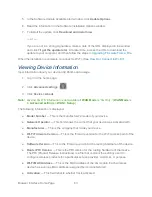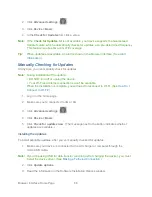Browser Interface Home Page
54
●
HEPE
— The Horizontal Estimated Position Error reflects accuracy (horizontal/vertical
precision).
Note:
For best results, minimize the number of obstructions between your device and the GPS
satellites.
●
Timestamp
— This indicates the time of the last fix.
Configuring the Settings
When you’re logged in, the following settings are available:
View privacy agreement
(link displayed if you haven’t yet accepted the GPS privacy
agreement). You cannot enable and use GPS until you accept this agreement. Click the link to
view and then accept the agreement.
Enable GPS
— To use GPS and to configure other GPS settings, this check box must be
selected.
GPS Mode
— This setting determines how often the device should obtain a fix.
●
One-time
— A single fix is used. Use this option if you’ll be using your device at the
same location.
●
Continuous
— Fixes are obtained on a regular basis; also known as auto-tracking. This
is useful for turn-by-turn (TBT) navigation applications, such as driving directions.
Get fix now
— This button starts a one-time fix (not displayed if
GPS Mode
is
Continuous
or a
GPS session is already in progress). If you change the value from
Continuous
to
One-time
,
you must click
Save
before your changes take effect and the fix becomes possible.
Mapping service
— This determines the mapping service (for example, Google Maps or
MapQuest) that displays the GPS results (in a separate browser window).
Metric units
— This setting specifies whether to use metric when displaying the GPS results
(for example, the altitude, speed, HEPE).
Note:
Additional settings are available at
Advanced settings > WAN > GPS
. (See
GPS
Settings
.)
Wi-Fi Users Information and Settings
The Wi-Fi users icon provides information about the status of Wi-Fi and the number of
connected users.
● Number of Wi-Fi users are connected to the device — for example,
shows
that no (zero) users are connected.