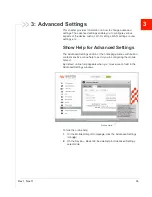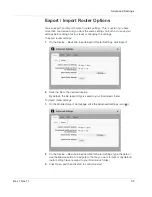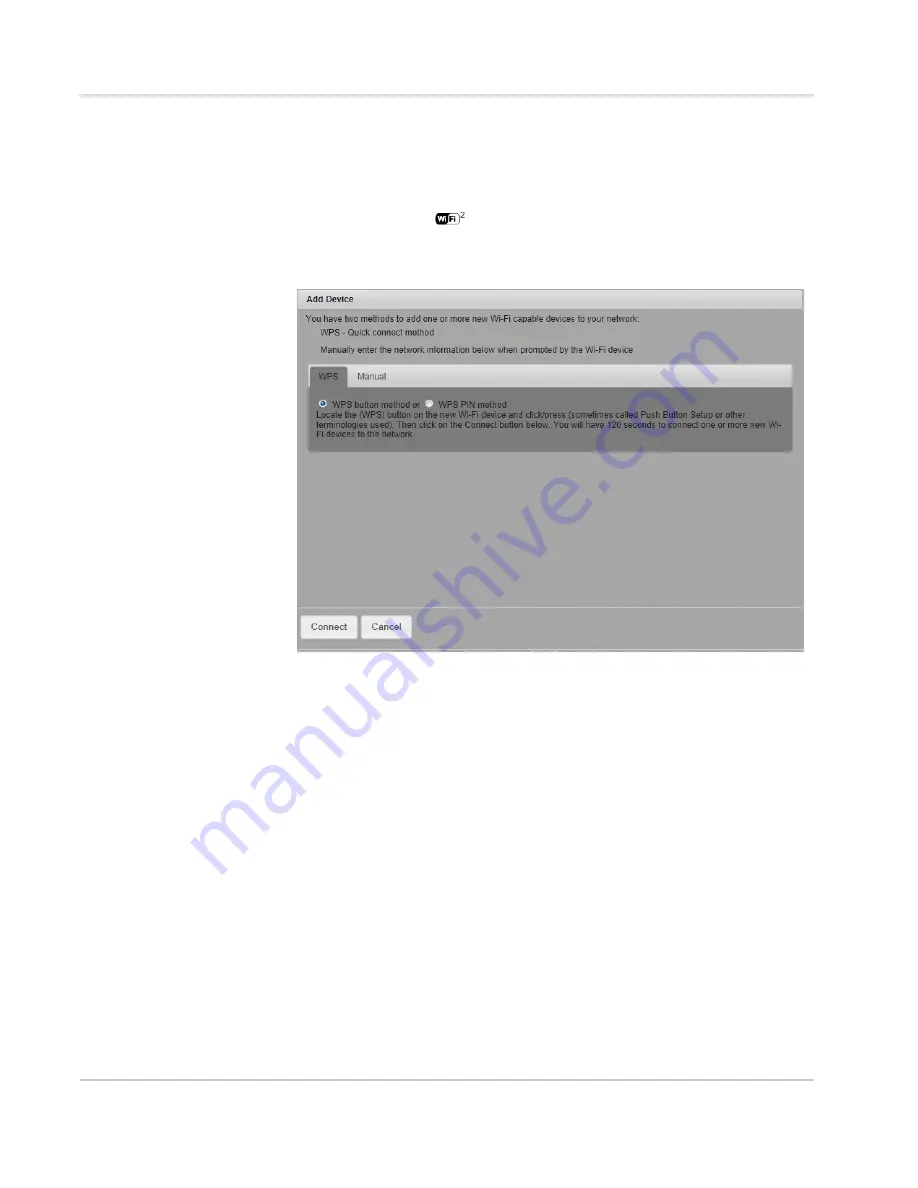
Use Your Mobile Hotspot
Rev 1 Nov.11
23
Your mobile hotspot and the wireless device will communicate and establish the
connection.
Using the mobile hotspot homepage:
1.
On the Mobile Hotspot Homepage, log in as Administrator.
2.
Click the Wi-Fi icon (
).
3.
Click Add Device.
4.
Select the Wi-Fi tab.
•
If the Wi-Fi device you are adding to your Wi-Fi network does not have a PIN
associated with it:
a.
Select WPS button method.
b.
Click Connect.
c.
Within 2 minutes, press the WPS button on the wireless device you want
to connect.
Your mobile hotspot and the wireless device will communicate and establish
the connection.
•
If the Wi-Fi device you are adding to your Wi-Fi network has a PIN associated
with it:
a.
Select WPS PIN method.
b.
When prompted, enter the PIN for your Wi-Fi device.
c.
Click the Connect button.
d.
Within 2 minutes, press the WPS button on the wireless device you want
to connect.
Your mobile hotspot and the wireless device will communicate and establish
the connection.
Summary of Contents for AirCard 753S
Page 1: ...Sierra Wireless AirCard 753S 754S Mobile Hotspot User Guide 2400159 Rev 1 ...
Page 2: ......
Page 7: ...Contents Rev 1 Nov 11 7 Regulatory information for Australia 58 Index 59 ...
Page 8: ...Sierra Wireless Mobile Hotspot User Guide 8 2400159 ...
Page 32: ...Sierra Wireless Mobile Hotspot User Guide 32 2400159 ...
Page 44: ...Sierra Wireless Mobile Hotspot User Guide 44 2400159 ...
Page 54: ...Sierra Wireless Mobile Hotspot User Guide 54 2400159 ...
Page 61: ......
Page 62: ......