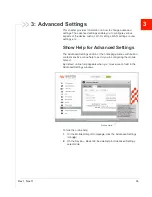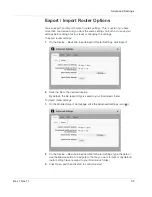Use Your Mobile Hotspot
Rev 1 Nov.11
31
4.
Use the USB cable to connect the mobile hotspot to a USB port on your
computer. (The first time you do this, it will take a few moments for the drivers
to install.)
5.
You can access the files on the microSD card through Computer / My
Computer (Windows) or the Desktop (Mac).
Recharge the Battery
The battery comes partially charged. You can recharge the battery from a wall
socket or from the USB port on your computer.
To recharge the battery from a wall socket (Fastest option):
1.
Attach one end of the micro USB cable to the mobile hotspot and attach the
other end to the AC adapter (included).
2.
Plug the AC adapter into a wall socket. An animated battery icon on the LCD
screen indicates that the battery is charging.
The battery icon on the LCD screen indicates when the battery is fully
charged.
Note: The LCD goes into sleep mode after a set time to extend battery life. To wake up the
LCD screen, press and quickly release the power button.
To recharge the battery from the USB port on your computer:
1.
Attach one end of the micro USB cable to the mobile hotspot and plug the
other end into the USB port on your computer. An animated battery icon
indicates that the battery is charging.
The battery icon on the LCD screen indicates when the battery is fully
charged.
Summary of Contents for AirCard 753S
Page 1: ...Sierra Wireless AirCard 753S 754S Mobile Hotspot User Guide 2400159 Rev 1 ...
Page 2: ......
Page 7: ...Contents Rev 1 Nov 11 7 Regulatory information for Australia 58 Index 59 ...
Page 8: ...Sierra Wireless Mobile Hotspot User Guide 8 2400159 ...
Page 32: ...Sierra Wireless Mobile Hotspot User Guide 32 2400159 ...
Page 44: ...Sierra Wireless Mobile Hotspot User Guide 44 2400159 ...
Page 54: ...Sierra Wireless Mobile Hotspot User Guide 54 2400159 ...
Page 61: ......
Page 62: ......