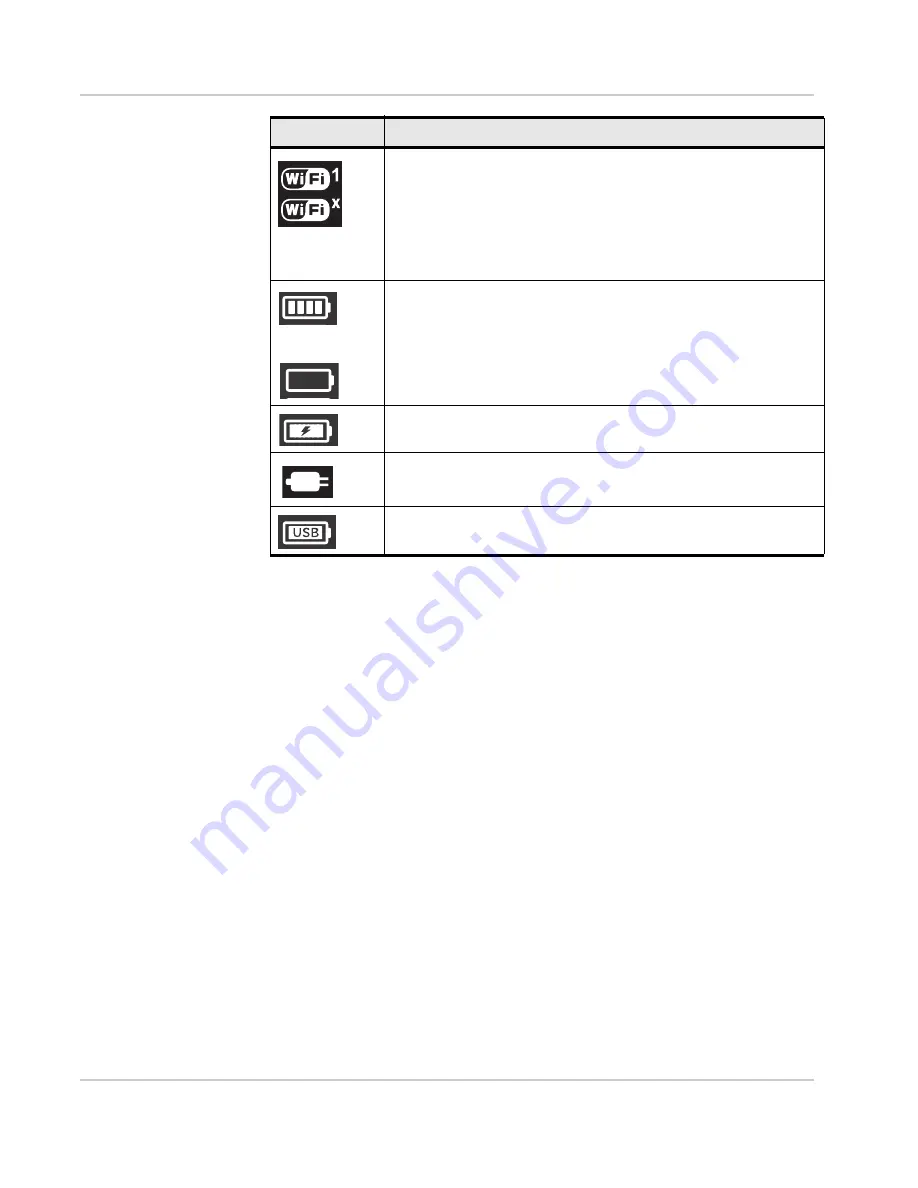
Get Started
Rev 3 Apr.12
12
Power LED
The blue LED on the top of the mobile hotspot flashes:
•
Slowly to indicate that it is powered on
•
Quickly when the firmware is being updated
Included Accessories
•
Micro USB cable — Used mainly for recharging the battery, although you can
also use it to tether the mobile hotspot to your computer
•
AC adapter — Used with the USB cable to recharge the battery or to power
the mobile hotspot from a wall socket
For more information, see
Recharge the Battery
on page 33.
Optional Accessories
Additional accessories are available from
www.sierrawireless.com/wheretobuy/
onlinestore/default.aspx
.
Power Sources
You can power your mobile hotspot from:
•
Rechargable battery included with the mobile hotspot
Wi-Fi
The number beside the Wi-Fi icon shows the number of users (devices)
connected to your Wi-Fi network.
Wi-Fi radio is disabled or in standby mode.
To adjust the standby mode timer, see
Extend Battery Life
on page 25.
For information on enabling Wi-Fi, see page
55
—
The Wi-Fi radio is
disabled icon appears on the LCD screen.
Battery status
Indicates the charge status of the battery
4 bars — 80 – 100%
1 bar — 10 – 29%
Battery outline (no bars) — 0 – 9%
Recharge immediately.
Battery charging.
No battery.
The mobile hotspot is powered on and connected to the AC charger.
The battery is charging through a USB connection.
Icon
Indicates
Summary of Contents for AirCard 754S
Page 1: ...AT T Mobile Hotspot Elevate 4G User Guide 2400154 Rev 3 ...
Page 2: ......
Page 37: ...Use Your Mobile Hotspot Rev 3 Apr 12 37 5 Slide the SIM card cover to the Lock position ...
Page 68: ......
Page 69: ......













































