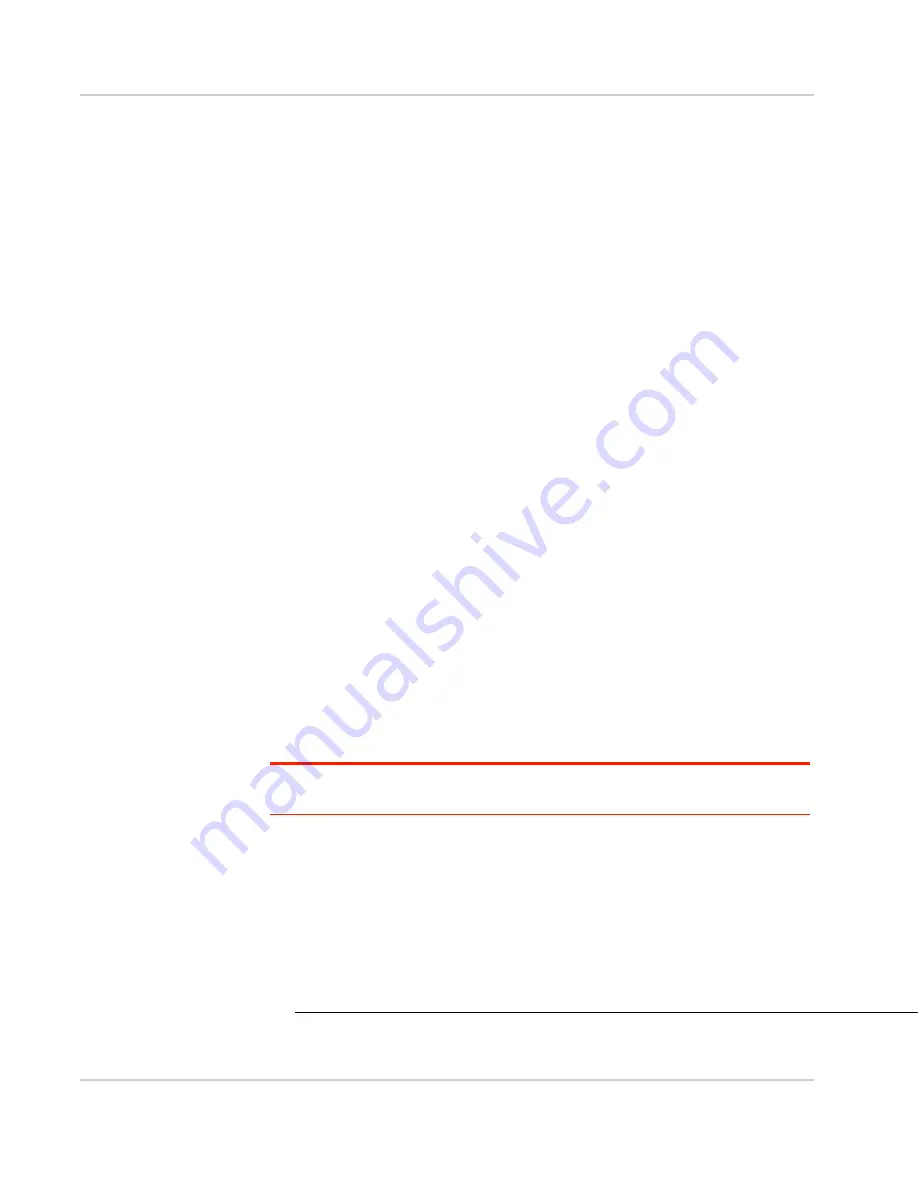
Use Your Mobile Hotspot
Rev 3 Apr.12
32
6.
Leave the default network place name or enter a new one of your choice.
7.
Click Next.
8.
Click Finish.
The network drive appears as a folder in Explorer under My Network Places.
9.
Drag and drop (or copy and paste) files to the shared folder.
10.
If you are asked for a user name and password, leave the user name blank
and enter the password (if password-protection was set up). Otherwise, leave
the password field blank.
Mac OS X
1.
Open Finder.
2.
Select Go > Connect to Server....
3.
Type http://att.elevate/dav/.
4.
Click Connect.
You'll be asked to enter a user name and password. Leave the user name field
blank.
If you set up a password, enter that, and click OK.
Otherwise, leave the password field blank and click Cancel.
5.
Drag and drop (or copy and paste) files to the shared drive that appears in
Finder.
View and download only
Anyone connected to your Wi-Fi network can view or download files.
To view or download files:
1.
Connect to the Wi-Fi network.
2.
Launch your browser and enter http://att.elevate/dav/.
If you are asked for a user name and password, leave the user name blank
and enter the password (if password-protection has been set up). Otherwise,
leave the password field blank.
Note: You can also access the shared folder from the Web UI. From the homepage, log in
as Administrator, click the microSD icon, and then click View Folder.
Using the microSD card in Tethered Mode
*
:
You can also upload, download, and view shared files in tethered mode.
To share files in Tethered mode:
1.
Use the USB cable to connect the mobile hotspot to a USB port on your
computer.
2.
On the homepage, log in as Administrator, and then click the microSD icon.
3.
Select USB Tethered as the File Sharing option.
*. * Enterprise variant available with microSD and WPS functionality disabled and driv-
ers supporting tethering removed.
Summary of Contents for AirCard 754S
Page 1: ...AT T Mobile Hotspot Elevate 4G User Guide 2400154 Rev 3 ...
Page 2: ......
Page 37: ...Use Your Mobile Hotspot Rev 3 Apr 12 37 5 Slide the SIM card cover to the Lock position ...
Page 68: ......
Page 69: ......
















































