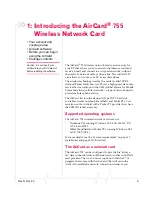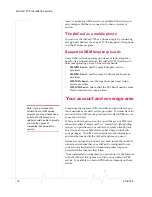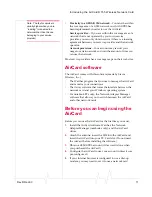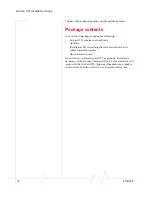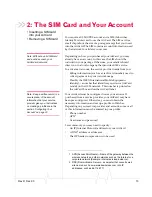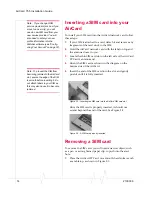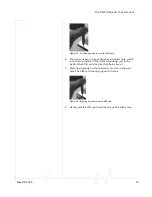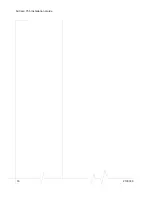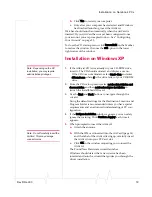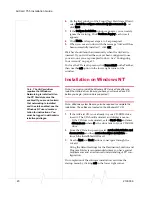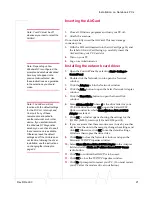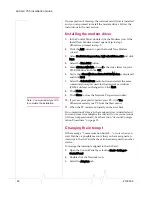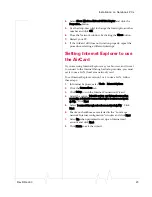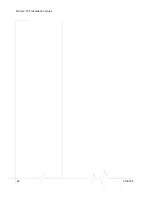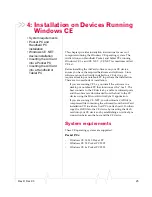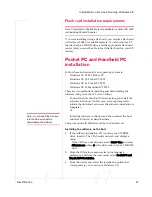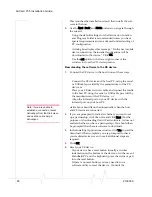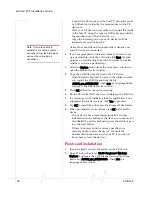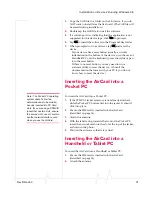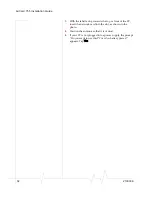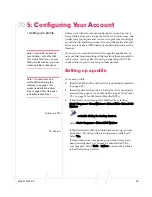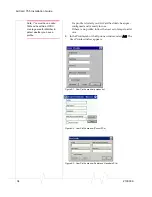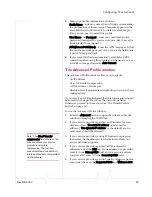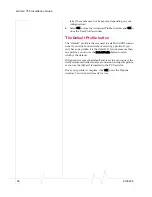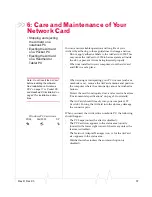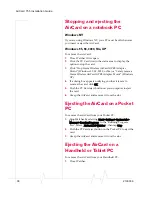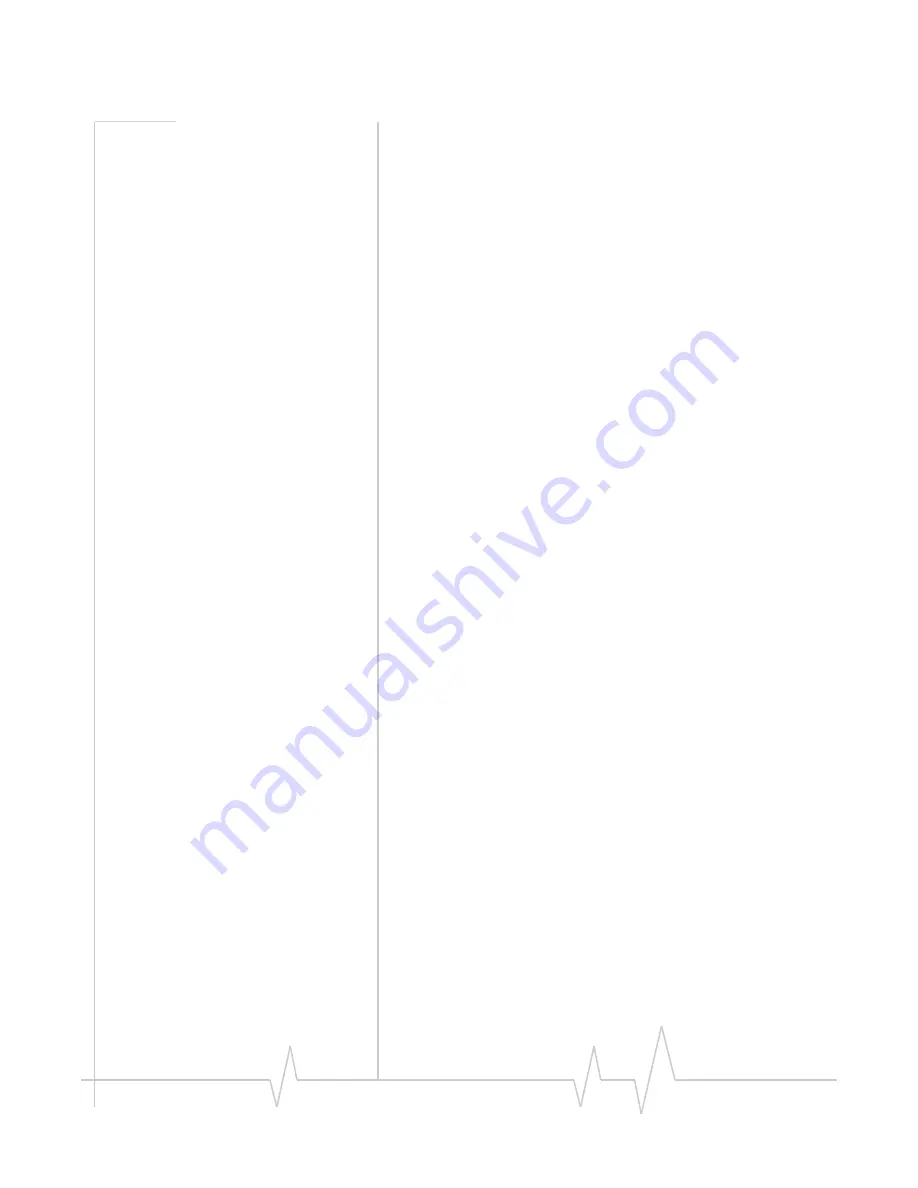
Rev D Dec.03
23
4.
Select
Sierra Wireless AirCard GPRS Adapter
and click the
Properties…
button.
5.
Use the drop-down list to change the Interrupt to another
number and click
OK
.
6.
Close the Network window by clicking the
Close
button.
7.
Restart your PC.
8.
If the AirCard still does not function properly, repeat the
procedure, selecting a different interrupt.
Setting Internet Explorer to use
the AirCard
If you are using Internet Explorer as your browser, and it is set
to connect to the Internet through a dial-up modem, you must
set it to use a LAN (local area network) card.
To set Internet Explorer version 5 or 6 to use a LAN, follow
these steps:
1.
In Internet Explorer, select
Tools
>
Internet Options
.
2.
Click the
Connections
tab.
3.
Click
Setup
to run the Internet Connection Wizard.
4.
Select the option "
I want to set up my Internet connection
manually, or I want to connect through a local area network
(LAN).
" Click
Next
.
5.
Select "
I connect through a local area network (LAN)
". Click
Next
.
6.
Ensure no checkboxes are selected in the “Local area
network Internet configuration“ window and click
Next
.
7.
Select
No
when prompted to set up an Internet mail
account and click
Next
.
8.
Click
Finish
to exit the wizard.
Summary of Contents for AirCard 755
Page 1: ...2130336 Rev D AirCard 755 Wireless Network Card Installation Guide ...
Page 2: ......
Page 6: ...AirCard 755 Installation Guide 4 2130336 ...
Page 10: ...AirCard 755 Installation Guide 8 2130336 ...
Page 18: ...AirCard 755 Installation Guide 16 2130336 ...
Page 26: ...AirCard 755 Installation Guide 24 2130336 ...
Page 42: ...AirCard 755 Installation Guide 40 2130336 ...
Page 54: ...AirCard 755 Installation Guide 52 2130336 ...
Page 58: ...AirCard 755 Installation Guide 56 2130336 ...
Page 62: ...AirCard 755 Installation Guide 60 2130336 ...
Page 63: ......
Page 64: ......