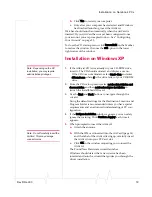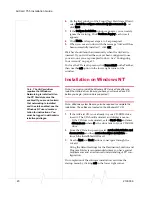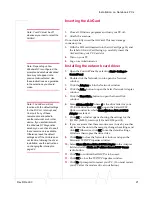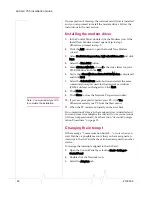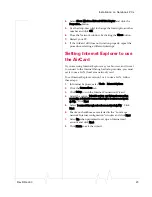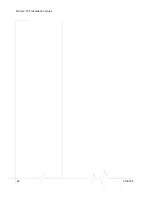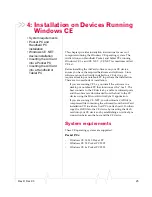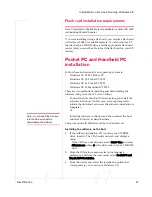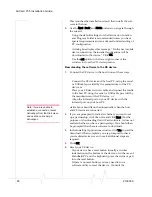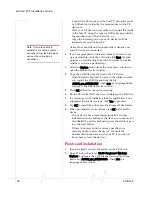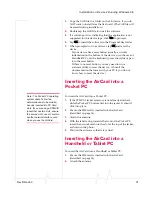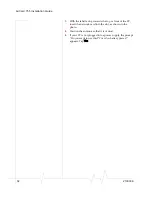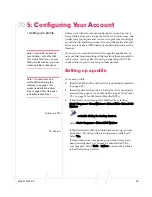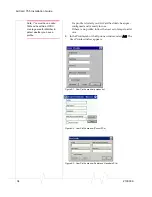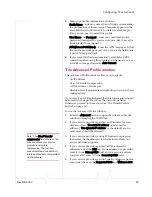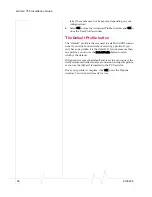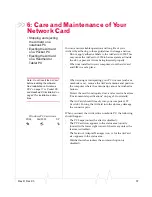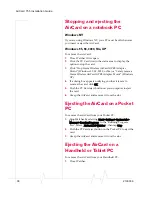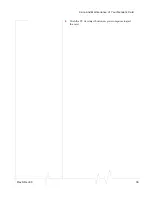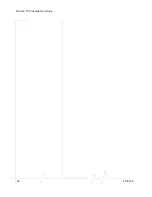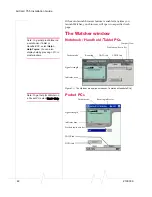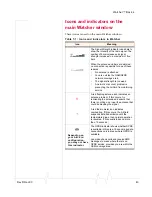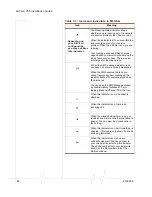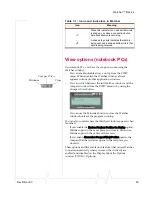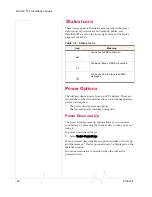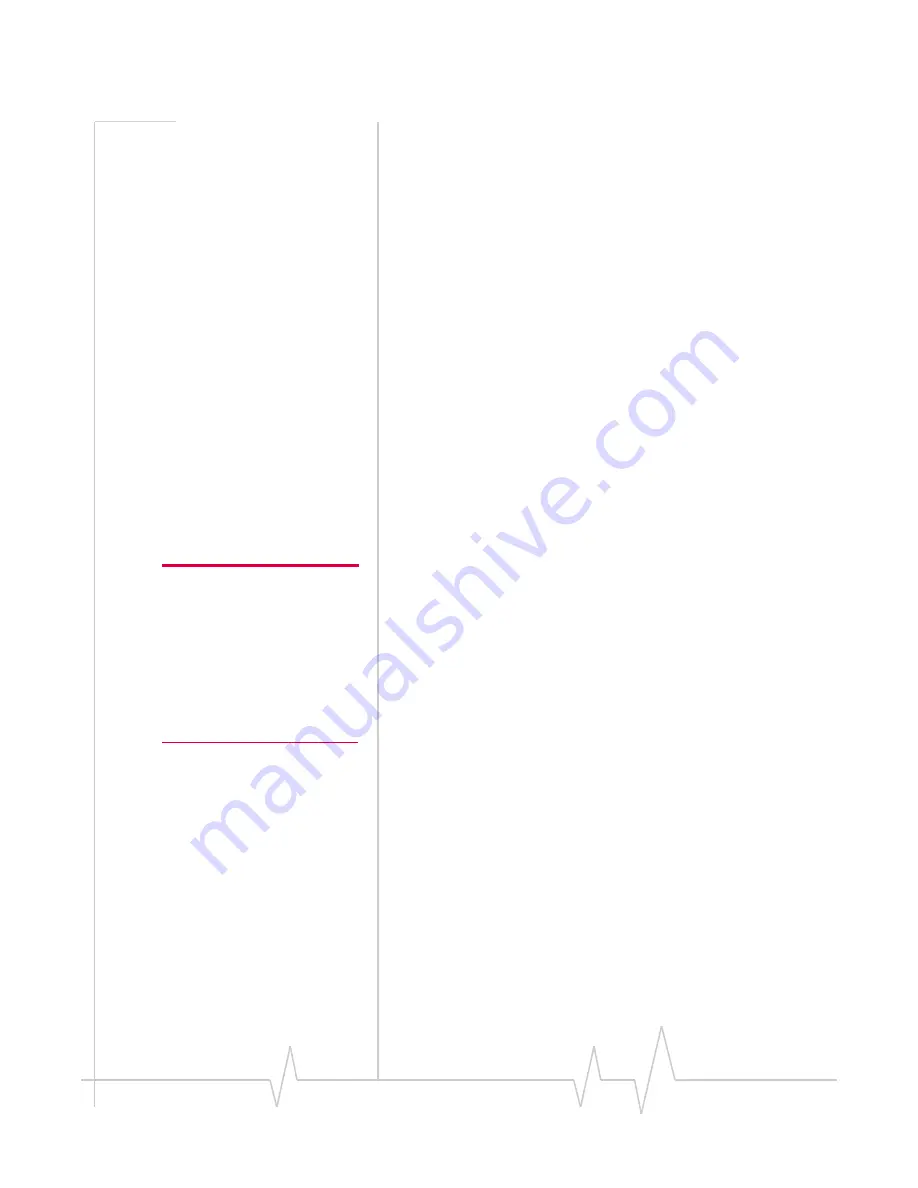
Installation on Devices Running Windows CE
Rev D Dec.03
31
3.
Copy the CAB file to a folder on the CE device, if you do
NOT want to install from the flash card. (The CAB file will
be erased during installation.)
4.
Double-tap the CAB file to install the software.
5.
If a warning occurs, indicating that the application is not
supported for this device type, click
Yes
to proceed.
6.
Tap
OK
to install the software to the Program Files folder.
7.
When prompted to do a soft reset, tap
OK
and reset the
device.
·
If your device has a reset button (usually a circular
indentation on the bottom of the device, or in the case of
Handheld PCs, on the keyboard) press the stylus or pen
into the reset button.
·
If there is no reset button, you may need to run a
software utility to reset the device. (Consult the
documentation that came with your PC if you do not
know how to reset the device.)
Inserting the AirCard into a
Pocket PC
Note: The Pocket PC operating
system doesn’t allow two
network devices to be simulta-
neously inserted into PC Card
slots. If you are using a PCMCIA
jacket that has two slots, ensure
the second slot does not contain
another network interface card
when you use the AirCard.
To insert the AirCard into a Pocket PC:
1.
If the PCMCIA jacket accessory is not already attached,
slide the Pocket PC bottom first into the jacket. It should
click into place.
2.
Ensure the SIM card is inserted into the AirCard
(described on page 14).
3.
Attach the antenna.
4.
With the label facing towards the front of the Pocket PC,
insert the network card into the slot at the top of the jacket,
as shown in the photo.
5.
Position the antenna so that it is vertical.
Inserting the AirCard into a
Handheld or Tablet PC
To insert the AirCard into a Handheld or Tablet PC:
1.
Ensure the SIM card is inserted into the AirCard
(described on page 14).
2.
.Attach the antenna.
Summary of Contents for AirCard 755
Page 1: ...2130336 Rev D AirCard 755 Wireless Network Card Installation Guide ...
Page 2: ......
Page 6: ...AirCard 755 Installation Guide 4 2130336 ...
Page 10: ...AirCard 755 Installation Guide 8 2130336 ...
Page 18: ...AirCard 755 Installation Guide 16 2130336 ...
Page 26: ...AirCard 755 Installation Guide 24 2130336 ...
Page 42: ...AirCard 755 Installation Guide 40 2130336 ...
Page 54: ...AirCard 755 Installation Guide 52 2130336 ...
Page 58: ...AirCard 755 Installation Guide 56 2130336 ...
Page 62: ...AirCard 755 Installation Guide 60 2130336 ...
Page 63: ......
Page 64: ......