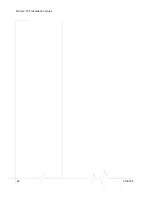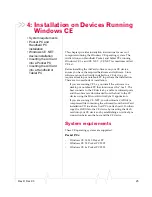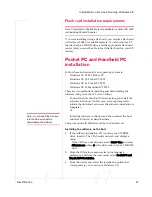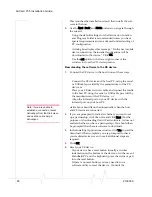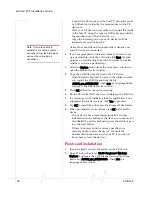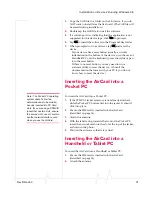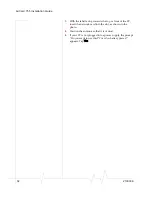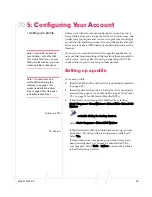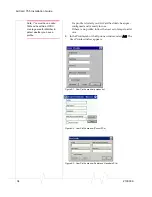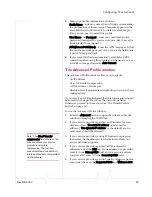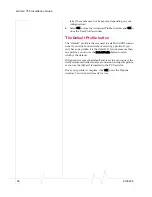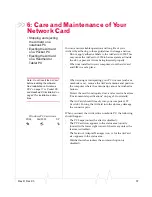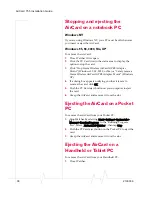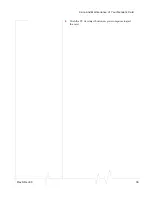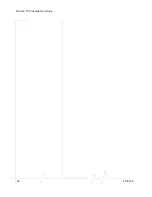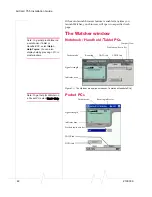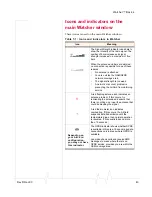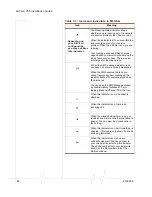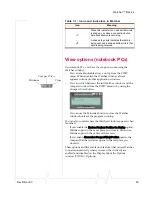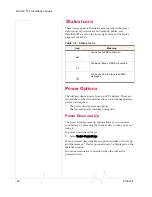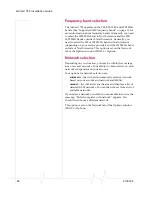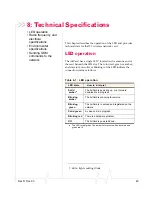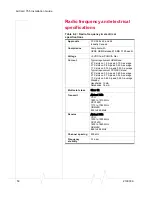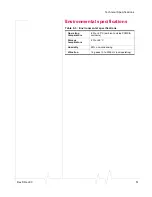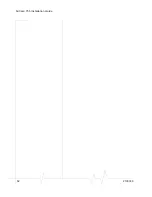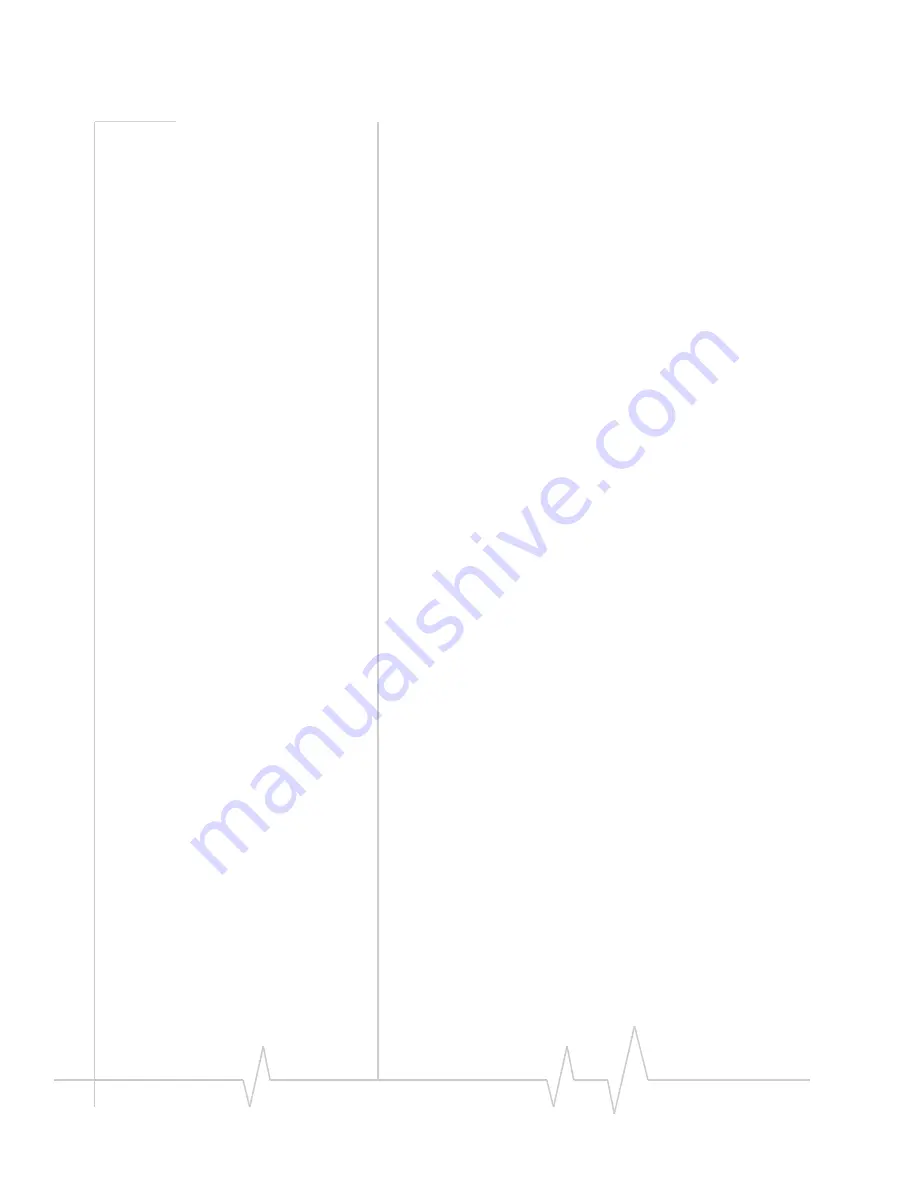
AirCard 755 Installation Guide
38
2130336
Stopping and ejecting the
AirCard on a notebook PC
Windows NT
If you are using Windows NT, your PC must be off whenever
you insert or eject the AirCard.
Windows 95, 98, 2000, Me, XP
To remove the AirCard:
1.
Close Watcher if it is open.
2.
Click the PC Card icon in the status area to display the
option to stop the card.
3.
Click “Stop Sierra Wireless AirCard GPRS Adapter
Parent” (Windows 95, 98, 2000, or Me) or “Safely remove
Sierra Wireless AirCard GPRS Adapter Parent” (Windows
XP).
4.
If a dialog box appears notifying you that it is safe to
remove the card, click
OK
.
5.
Push the PC Card eject button on your computer to eject
the card.
6.
Grasp the AirCard and remove it from the slot.
Ejecting the AirCard on a Pocket
PC
To remove the AirCard from your Pocket PC:
1.
Stop Watcher by selecting
Start > Settings > System tab >
Memory > Running Programs
. In the “Running Program
List”, select “
AirCard 7X0 Watcher
”, then tap
Stop
.
2.
Push the PC Card eject button on the Pocket PC to eject the
card.
3.
Grasp the AirCard and remove it from the slot.
Ejecting the AirCard on a
Handheld or Tablet PC
To remove the AirCard from your Handheld PC:
1.
Close Watcher.
Summary of Contents for AirCard 755
Page 1: ...2130336 Rev D AirCard 755 Wireless Network Card Installation Guide ...
Page 2: ......
Page 6: ...AirCard 755 Installation Guide 4 2130336 ...
Page 10: ...AirCard 755 Installation Guide 8 2130336 ...
Page 18: ...AirCard 755 Installation Guide 16 2130336 ...
Page 26: ...AirCard 755 Installation Guide 24 2130336 ...
Page 42: ...AirCard 755 Installation Guide 40 2130336 ...
Page 54: ...AirCard 755 Installation Guide 52 2130336 ...
Page 58: ...AirCard 755 Installation Guide 56 2130336 ...
Page 62: ...AirCard 755 Installation Guide 60 2130336 ...
Page 63: ......
Page 64: ......