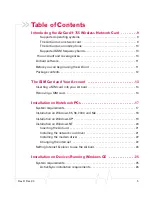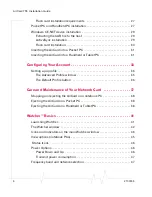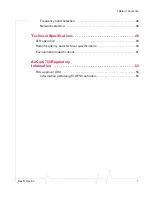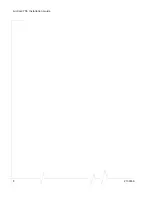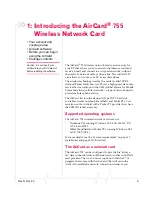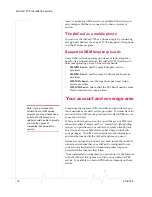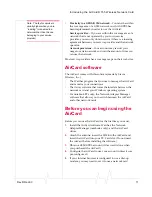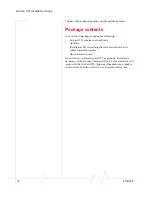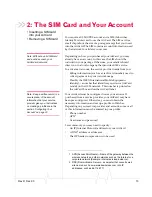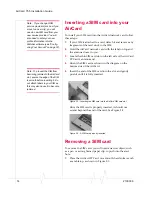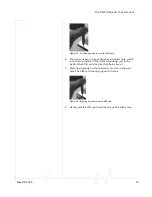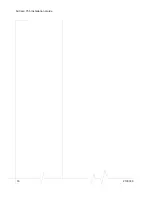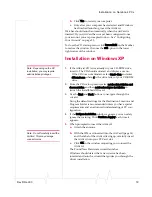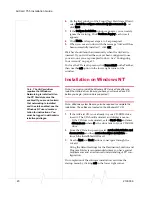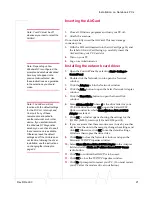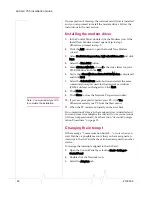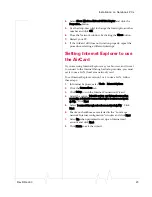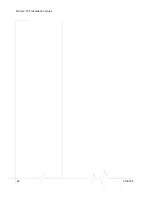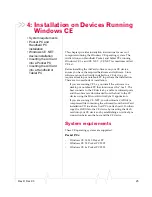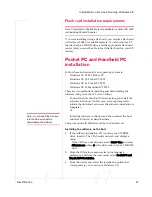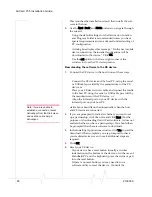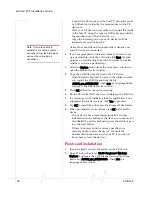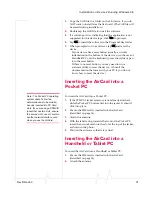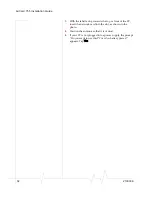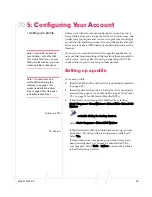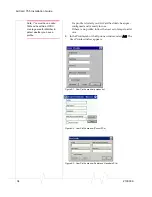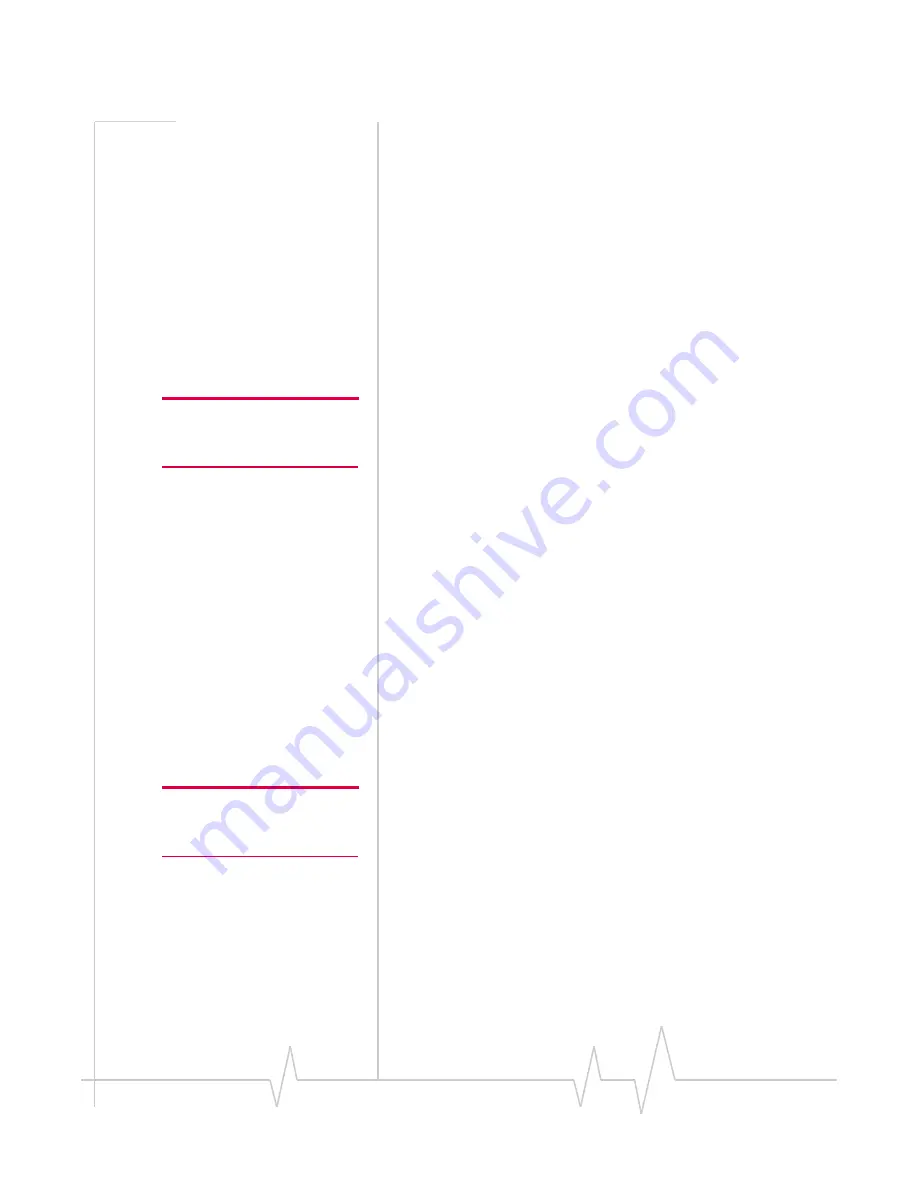
Rev D Dec.03
19
b.
Click
Yes
to restart your computer.
c.
Only after your computer has restarted and Windows
has finished launching, insert the AirCard.
Watcher should launch automatically when the AirCard is
inserted. If your AirCard has not yet been configured to use
your account, you are prompted to do so. See “Configuring
Your Account” on page 33.
To close the CD start-up menu, click
Demoshield
on the Taskbar
to restore the window, then use the
exit
option in the lower
right corner of the window.
Installation on Windows XP
Note: Depending on the XP
installation, you may require
administrative privileges.
1.
If the AirCard CD is not already in your CD-ROM drive,
insert it. The CD should autostart and display a menu.
·
If the CD does not autostart, select
Start > Run
and enter
d:\launch.exe
where
d
is the drive letter of your CD-ROM
drive.
2.
From the CD start-up menu, select
notebook installation and
documentation
and then
notebook software installation
to
launch the InstallShield Wizard.
3.
Use the
Next
and
Back
buttons to navigate through the
wizard.
Using the default settings for the Destination Location and
Program Folder is recommended unless you have special
requirements and an advanced understanding of PC con-
figuration.
4.
If the
Software Installation
window appears, you can safely
ignore the warning. Click
Continue Anyway
, each time it
appears.
5.
When prompted to insert the AirCard:
a.
Attach the antenna.
Note: Do not forcefully insert the
AirCard. This may damage
connector pins.
b.
With the SIM card inserted into the AirCard (page 14)
and the label of the AirCard facing up, carefully insert
the AirCard into your PC Card slot.
c.
Click
OK
in the window requesting you to insert the
AirCard.
The Found New Hardware wizard launches.
Windows should detect that a new device has been
inserted and launch a wizard that guides you through the
driver installation.
Summary of Contents for AirCard 755
Page 1: ...2130336 Rev D AirCard 755 Wireless Network Card Installation Guide ...
Page 2: ......
Page 6: ...AirCard 755 Installation Guide 4 2130336 ...
Page 10: ...AirCard 755 Installation Guide 8 2130336 ...
Page 18: ...AirCard 755 Installation Guide 16 2130336 ...
Page 26: ...AirCard 755 Installation Guide 24 2130336 ...
Page 42: ...AirCard 755 Installation Guide 40 2130336 ...
Page 54: ...AirCard 755 Installation Guide 52 2130336 ...
Page 58: ...AirCard 755 Installation Guide 56 2130336 ...
Page 62: ...AirCard 755 Installation Guide 60 2130336 ...
Page 63: ......
Page 64: ......