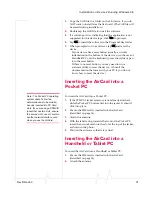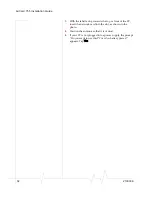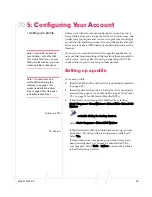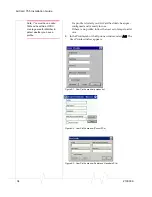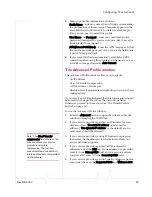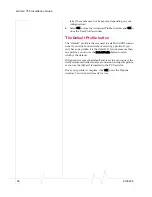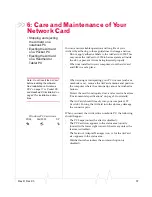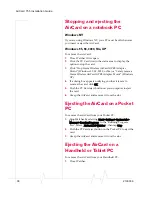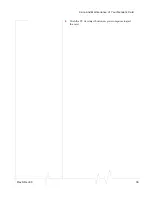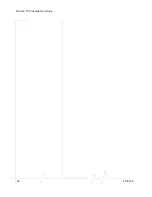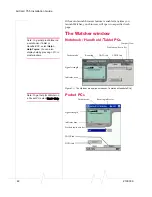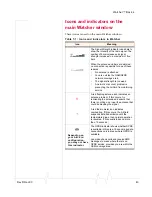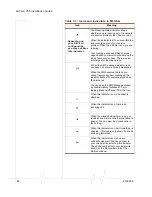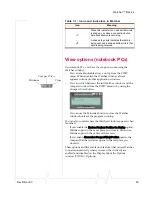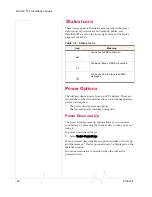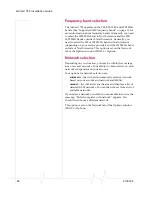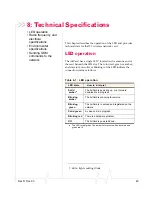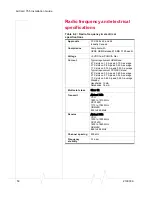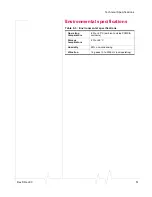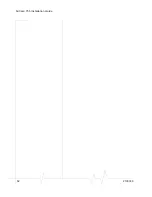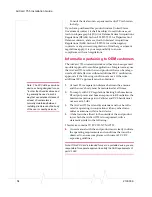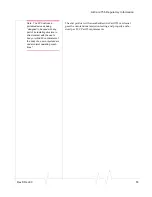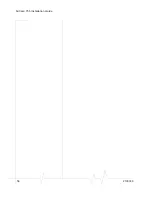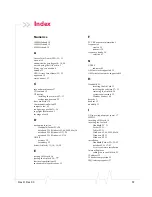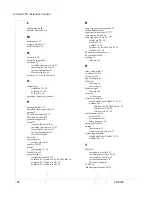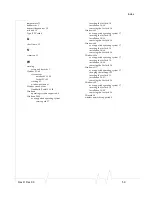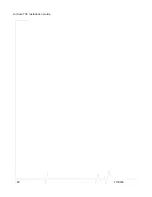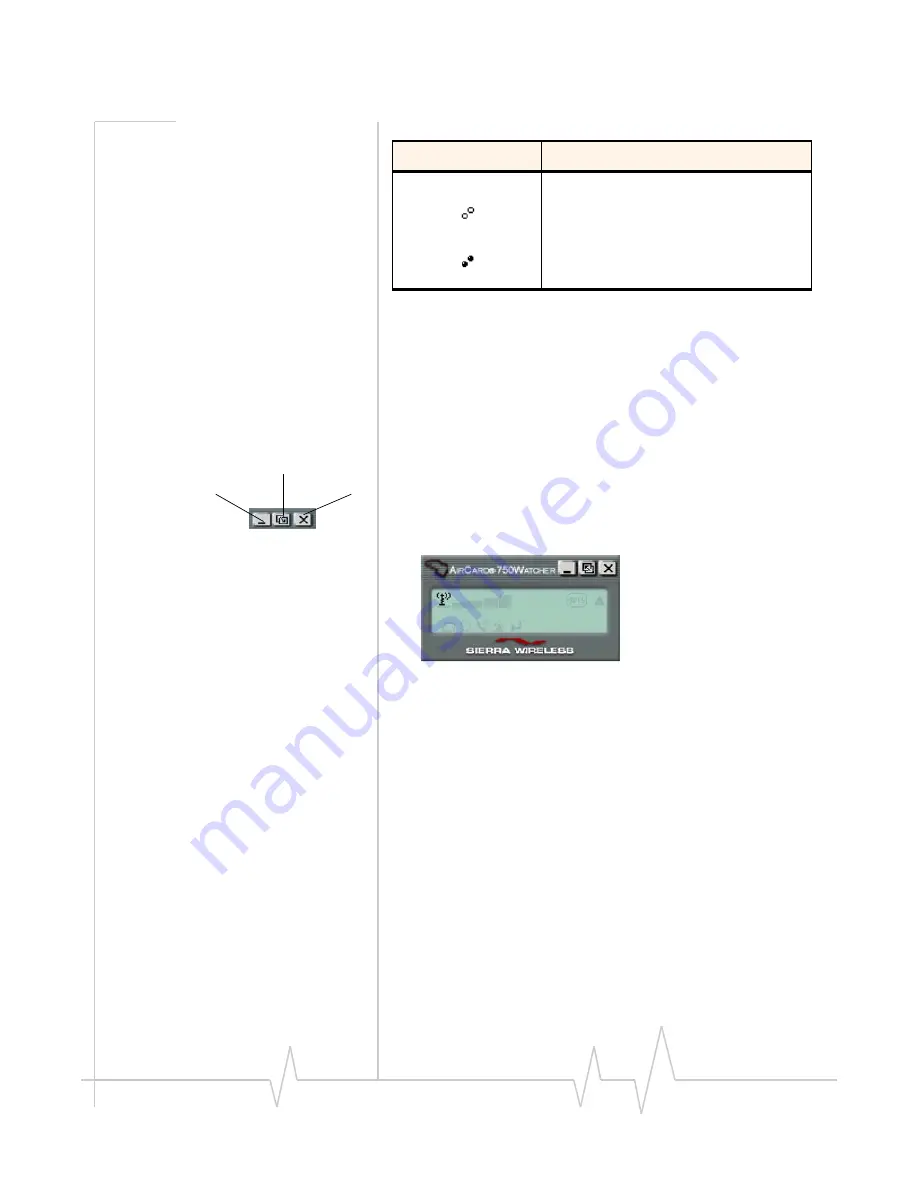
Rev D Dec.03
45
View options (notebook PCs)
On notebook PCs, you have these options concerning the
Watcher window:
•
You can enable/disable always on top from the VIEW
menu. When enabled, the Watcher window always
appears in front of other application windows.
•
You can switch between the full Watcher window and the
compact window from the VIEW menu or by using the
Compact View button:
•
You can use the Minimize button to close the Watcher
window but leave the program running.
You can also control where the Watcher window appears when
launched.
•
If you enable the
Restore Previous Position On Startup
option,
Watcher opens in the same place you close it. Otherwise,
Watcher opens in the center of the screen.
•
If you enable
Remember Compact View Position
option, the
compact Watcher window opens in the last place you
closed it.
These options and the autolaunch feature (that causes Watcher
to open automatically when you insert the AirCard) are
enabled and disabled on the Display tab of the Options
window (TOOLS > Options).
When this indicator is on and neither circle
is shaded, you have a connection but no
data transmission is occurring.
A shaded top circle indicates that data is
being sent and a shaded bottom circle that
data is being received.
Table 7-1: Icons and indicators in Watcher
Icon
Meaning
Compact View
Minimize Close
Summary of Contents for AirCard 755
Page 1: ...2130336 Rev D AirCard 755 Wireless Network Card Installation Guide ...
Page 2: ......
Page 6: ...AirCard 755 Installation Guide 4 2130336 ...
Page 10: ...AirCard 755 Installation Guide 8 2130336 ...
Page 18: ...AirCard 755 Installation Guide 16 2130336 ...
Page 26: ...AirCard 755 Installation Guide 24 2130336 ...
Page 42: ...AirCard 755 Installation Guide 40 2130336 ...
Page 54: ...AirCard 755 Installation Guide 52 2130336 ...
Page 58: ...AirCard 755 Installation Guide 56 2130336 ...
Page 62: ...AirCard 755 Installation Guide 60 2130336 ...
Page 63: ......
Page 64: ......