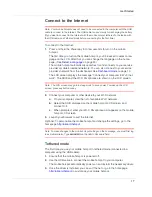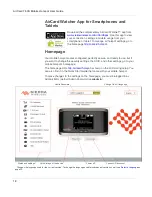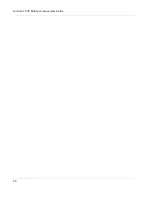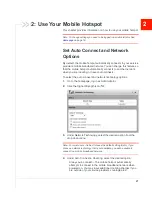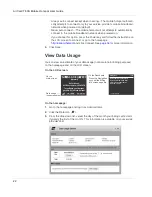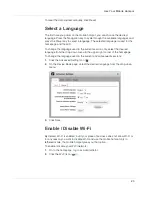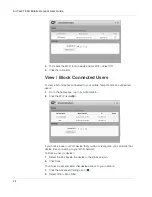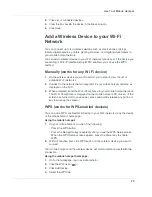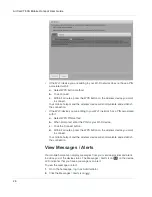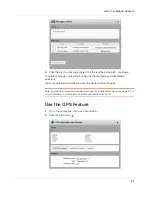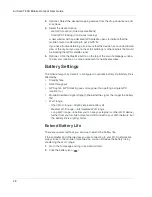Get Started
13
Mute or Enable Audio
To mute or enable audio:
1.
Do one of the following:
·
Press and hold the WPS Navigation key for 3 seconds.
·
Press the Navigation key repeatedly until you see the Alerts LCD screen.
Press the Power key to mute or enable audio alerts.
2.
Optional: On the Web UI, you can select the events for which the mobile
hotspot will beep. For more information, see
Set Audio Alerts
on page 30.
LCD
As well as providing setup information (SSID and Wi-Fi Passphrase) the mobile
hotspot LCD displays:
•
Instructions during setup
•
Status messages such as “Searching for network”, “Connected”, etc.
•
Status icons (See
Icons on the LCD Screen
on page 14 for details.)
•
Data usage information
•
SSID (Network name)
•
Error messages (See
Alerts
on page 64 for troubleshooting suggestions.)
Dashboard mode
Press and release the Navigation key to cycle through the Dashboard screens.
The information and instructions available on the Dashboard varies depending on
your device and your service provider. Information available may include:
•
Connect information (SSID and Wi-Fi Passphrase) and homepage URL.
From this screen, you can press the Power key to connect the mobile hotspot
to your service provider’s mobile broadband network.
•
WPS (Wi-Fi Protected Setup) — A fast, easy way to connect WPS-enabled
devices to your Wi-Fi network
•
Messages and alerts
•
Billing information
•
Information about the mobile hotspot such as the Wi-Fi network range,
network preference, firmware version, etc.
Summary of Contents for AirCard 763S
Page 1: ...Sierra Wireless AirCard 763S Mobile Hotspot User Guide 4112126 Rev 1 ...
Page 2: ......
Page 6: ...AirCard 763S Mobile Hotspot User Guide 6 ...
Page 10: ...AirCard 763S Mobile Hotspot User Guide 10 ...
Page 20: ...AirCard 763S Mobile Hotspot User Guide 20 ...
Page 42: ...AirCard 763S Mobile Hotspot User Guide 42 ...
Page 68: ...AirCard 763S Mobile Hotspot User Guide 68 ...
Page 73: ......
Page 74: ......