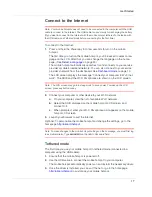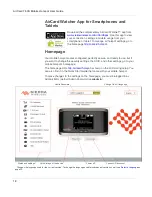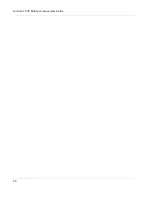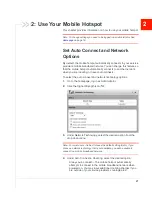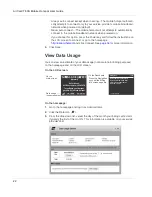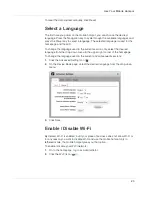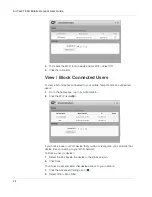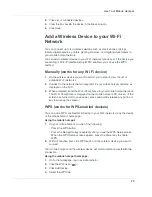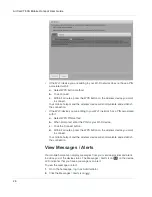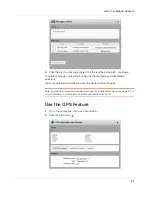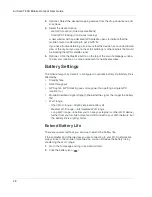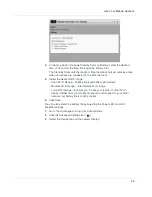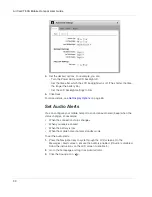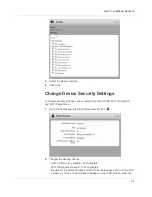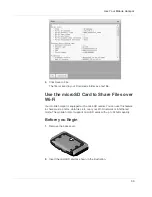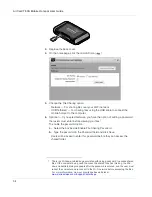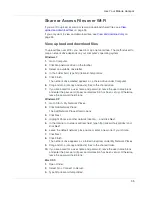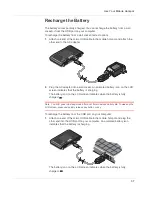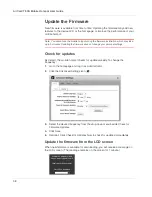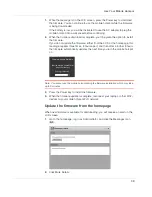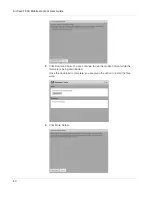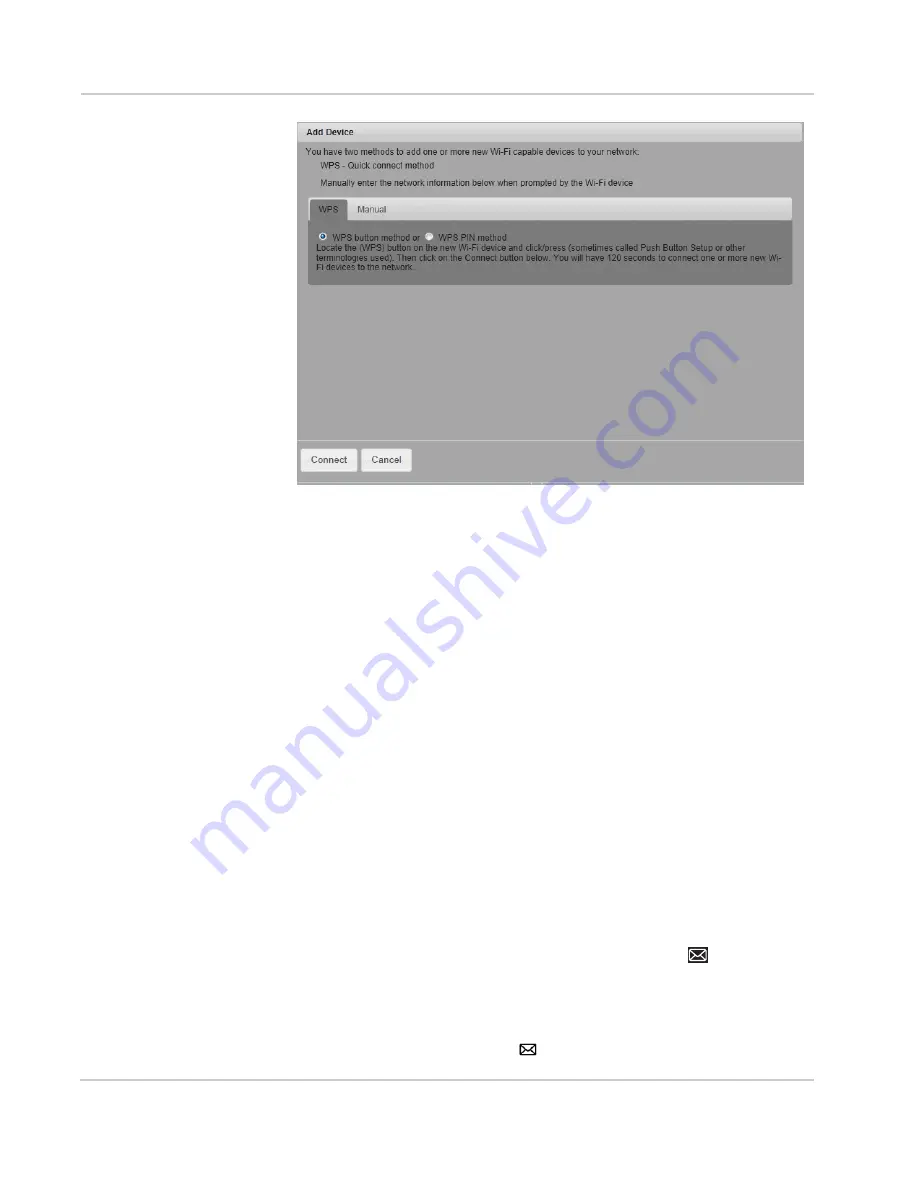
AirCard 763S Mobile Hotspot User Guide
26
•
If the Wi-Fi device you are adding to your Wi-Fi network does not have a PIN
associated with it:
a.
Select WPS button method.
b.
Click Connect.
c.
Within 2 minutes, press the WPS button on the wireless device you want
to connect.
Your mobile hotspot and the wireless device will communicate and establish
the connection.
•
If the Wi-Fi device you are adding to your Wi-Fi network has a PIN associated
with it:
a.
Select WPS PIN method.
b.
When prompted, enter the PIN for your Wi-Fi device.
c.
Click the Connect button.
d.
Within 2 minutes, press the WPS button on the wireless device you want
to connect.
Your mobile hotspot and the wireless device will communicate and establish
the connection.
View Messages / Alerts
Your mobile hotspot can display messages from your service provider and alerts
to advise you of the device status. The Messages / Alerts icon (
) on the device
LCD indicates that you have a message or an alert.
To view the message or alert:
1.
On to the homepage, log in as Administrator.
2.
Click the Messages / Alerts icon (
).
Summary of Contents for AirCard 763S
Page 1: ...Sierra Wireless AirCard 763S Mobile Hotspot User Guide 4112126 Rev 1 ...
Page 2: ......
Page 6: ...AirCard 763S Mobile Hotspot User Guide 6 ...
Page 10: ...AirCard 763S Mobile Hotspot User Guide 10 ...
Page 20: ...AirCard 763S Mobile Hotspot User Guide 20 ...
Page 42: ...AirCard 763S Mobile Hotspot User Guide 42 ...
Page 68: ...AirCard 763S Mobile Hotspot User Guide 68 ...
Page 73: ......
Page 74: ......