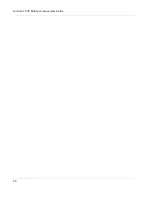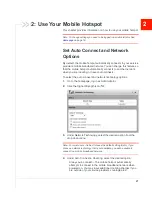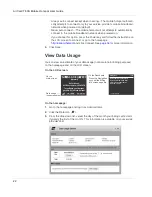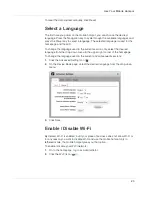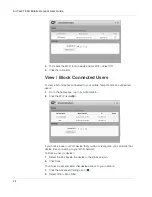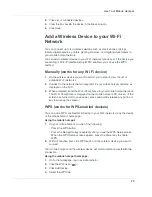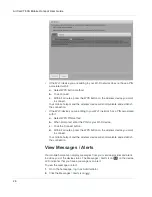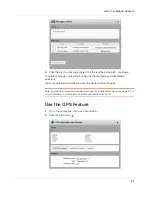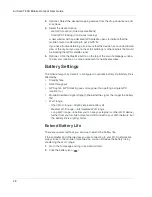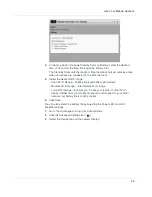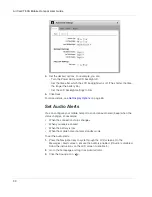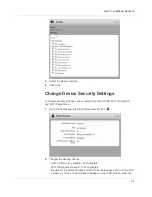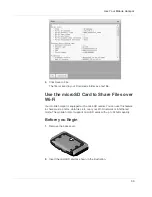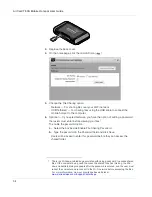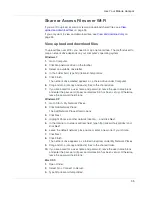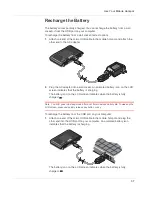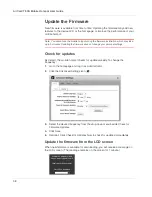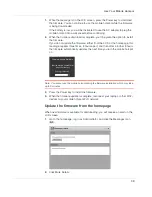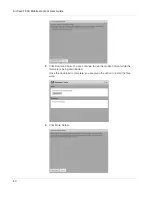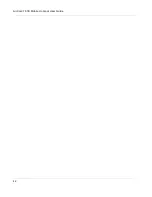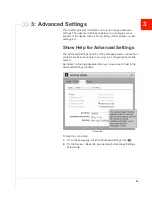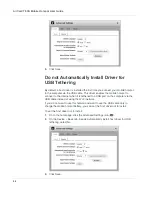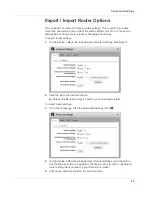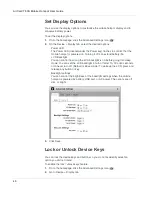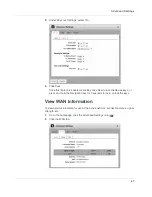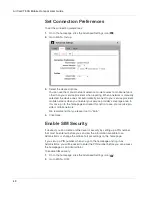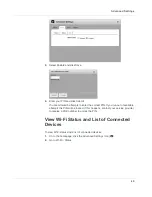AirCard 763S Mobile Hotspot User Guide
34
3.
Replace the back cover.
4.
On the homepage, click the microSD icon (
).
5.
Choose the File Sharing option:
·
Network — For sharing files over your Wi-Fi network
·
USB Tethered — For sharing files using the USB cable to connect the
mobile hotspot to the computer.
6.
Optional — If you select Network, you have the option of adding a password
that users must enter before viewing your files.
1
To enable the password option:
a.
Select the box beside Enable File Sharing Password.
b.
Type the password in the Password field and click Save.
Users will be asked to enter this password before they can access the
shared folder.
1. There is a Windows-related bug associated with using a password to access shared
files. If the computer being used to access the shared files has this bug, the Win-
dows credentials dialog reappears after the password is entered, and the user must
reboot the computer and reconnect to the Wi-Fi network before accessing the files.
For more information, view our knowledge base articles at
www.sierrawireless.com/SupportCenter.aspx
.
Summary of Contents for AirCard 763S
Page 1: ...Sierra Wireless AirCard 763S Mobile Hotspot User Guide 4112126 Rev 1 ...
Page 2: ......
Page 6: ...AirCard 763S Mobile Hotspot User Guide 6 ...
Page 10: ...AirCard 763S Mobile Hotspot User Guide 10 ...
Page 20: ...AirCard 763S Mobile Hotspot User Guide 20 ...
Page 42: ...AirCard 763S Mobile Hotspot User Guide 42 ...
Page 68: ...AirCard 763S Mobile Hotspot User Guide 68 ...
Page 73: ......
Page 74: ......