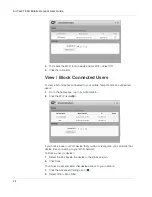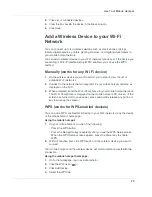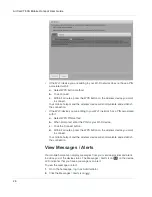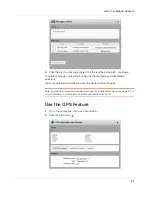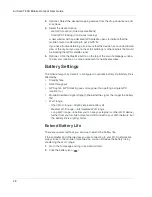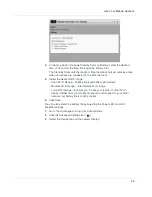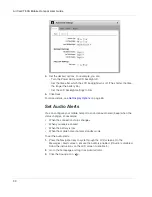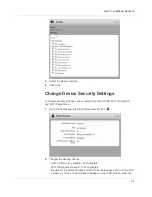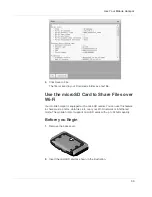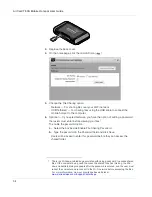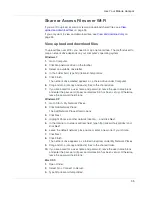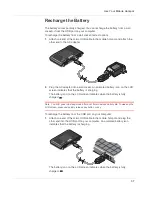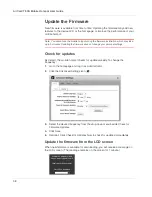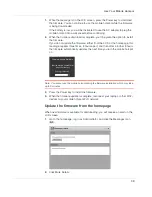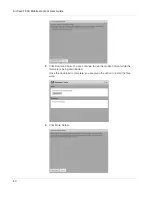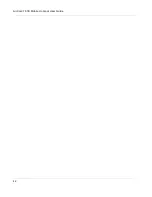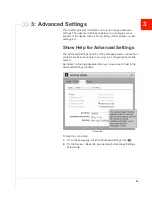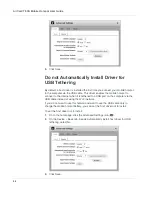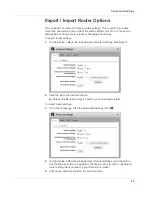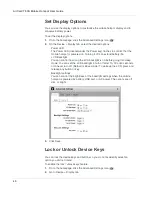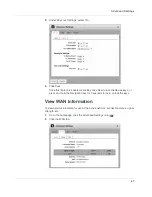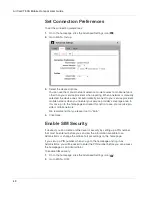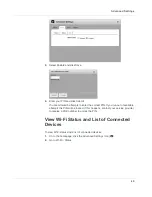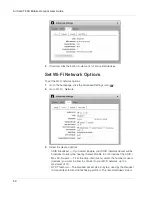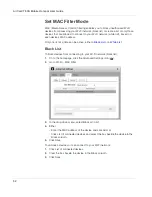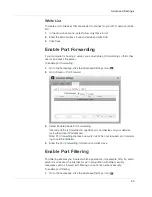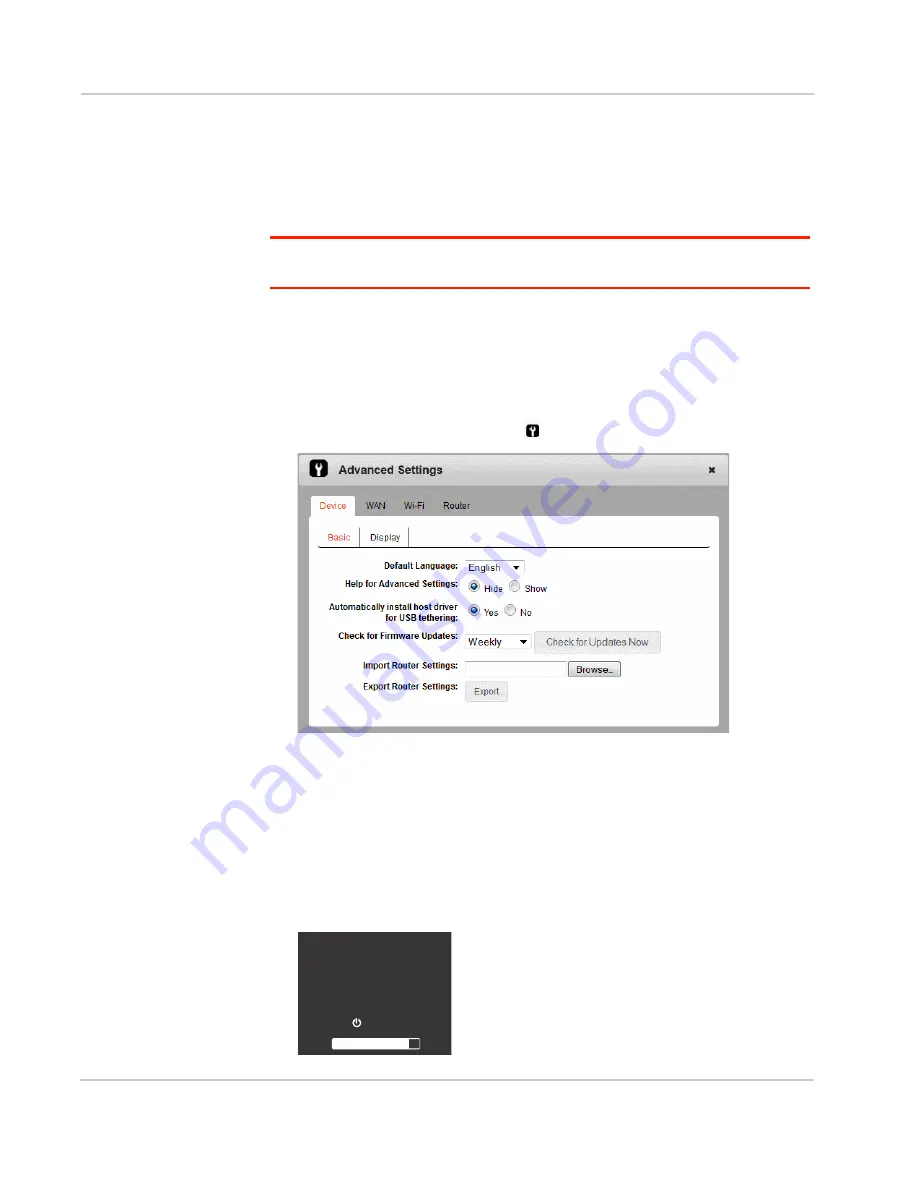
AirCard 763S Mobile Hotspot User Guide
38
Update the Firmware
New firmware is available from time to time. Updating the firmware may add new
features to the device LCD or the homepage, or improve the performance of your
mobile hotspot.
Note: You cannot use the mobile hotspot during the firmware installation, which may take
up to 5 minutes. Updating the firmware does not change your personal settings.
Check for updates
By default, the mobile hotspot checks for updates weekly. To change the
frequency:
1.
Go to the homepage and log in as Administrator.
2.
Click the Advanced Settings icon (
).
3.
Select the desired frequency from the drop-down menu beside Check for
Firmware Updates.
4.
Click Save.
5.
Optional: Click Check for Updates Now to check for updates immediately.
Update the firmware from the LCD screen
When new firmware is available for downloading, you will receive a message on
the LCD screen. (The message remains on the screen for 1 minute.)
Firmware Update Available
;ĚĞǀŝĐĞǁŝůůƐƟůůďĞƵƐĂďůĞͿ
Press to download
ŽLJŽƵǁĂŶƚƚŽĚŽǁŶůŽĂĚŝƚ͍
Summary of Contents for AirCard 763S
Page 1: ...Sierra Wireless AirCard 763S Mobile Hotspot User Guide 4112126 Rev 1 ...
Page 2: ......
Page 6: ...AirCard 763S Mobile Hotspot User Guide 6 ...
Page 10: ...AirCard 763S Mobile Hotspot User Guide 10 ...
Page 20: ...AirCard 763S Mobile Hotspot User Guide 20 ...
Page 42: ...AirCard 763S Mobile Hotspot User Guide 42 ...
Page 68: ...AirCard 763S Mobile Hotspot User Guide 68 ...
Page 73: ......
Page 74: ......