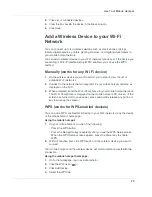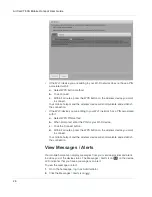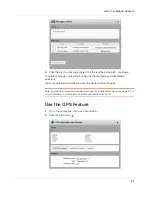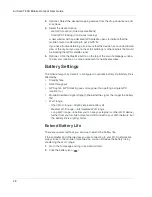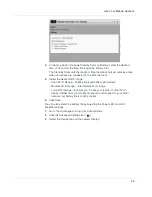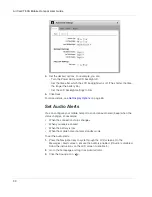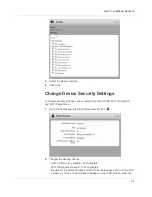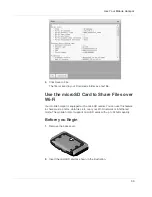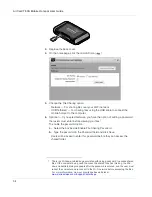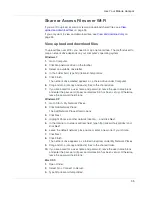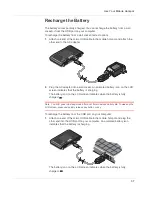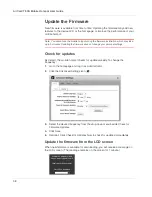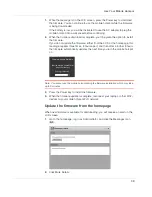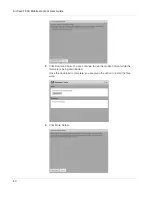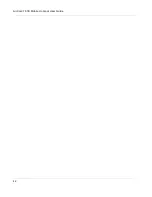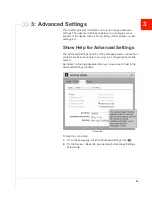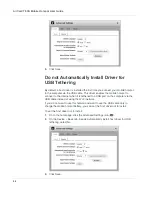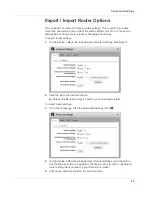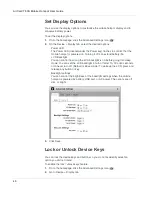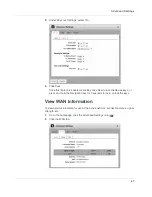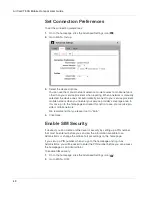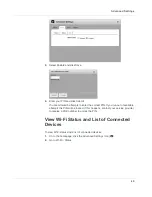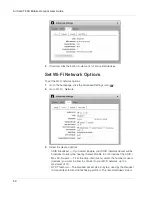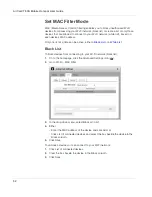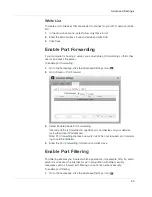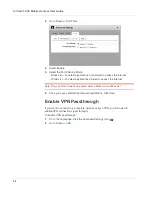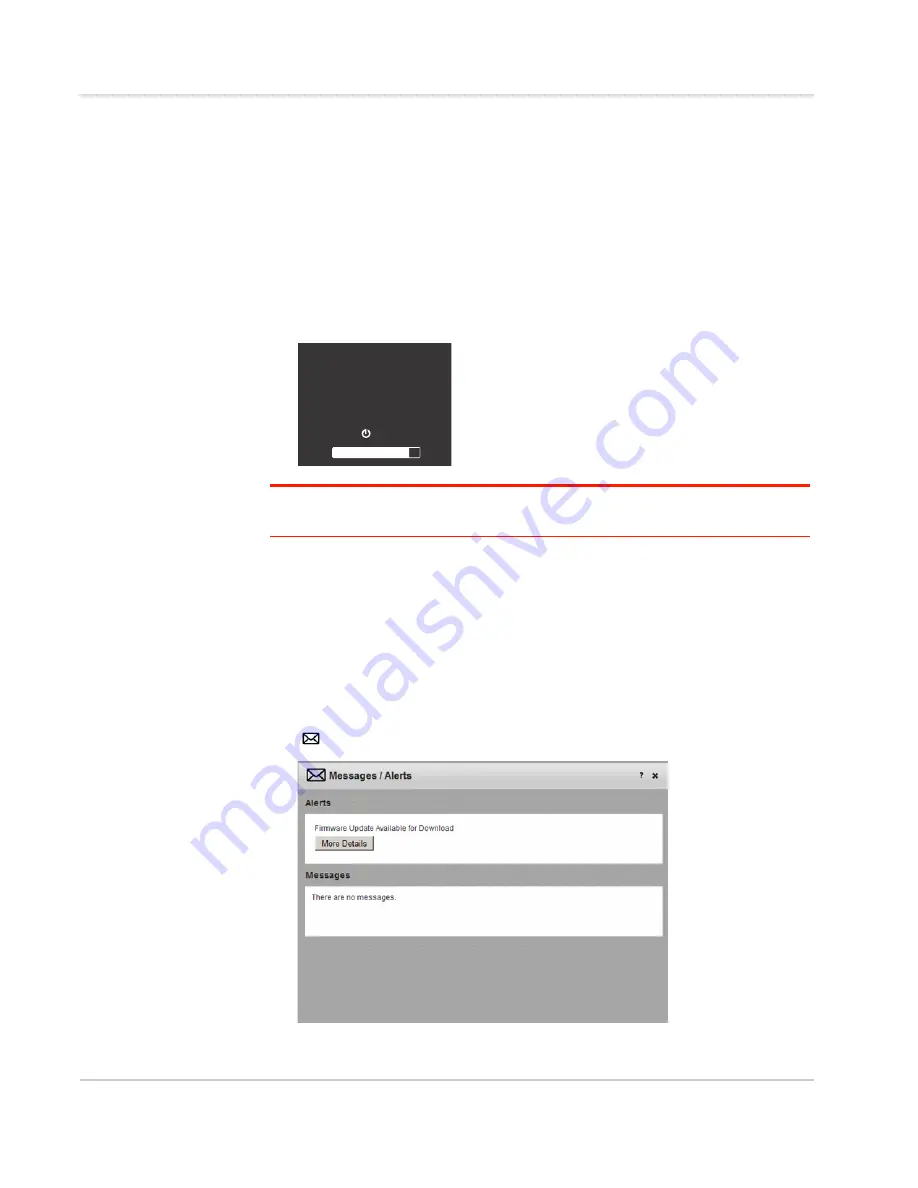
Use Your Mobile Hotspot
39
1.
While the message is on the LCD screen, press the Power key to download
the firmware. You can continue to use the mobile hotspot while the firmware
is being downloaded.
If the battery is low, you will be instructed to use the AC adapter to plug the
mobile hotspot into a wall socket before continuing.
2.
When the firmware download is complete, you’ll be given the option to install
the firmware.
If you do not update the firmware, either from the LCD or the homepage, this
message repeats three times, 8 hours apart, and then after a further 8 hours
the firmware automatically updates the next time you turn the mobile hotspot
on.
Note: You cannot use the mobile hotspot during the firmware installation, which may take
up to 5 minutes.
3.
Press the Power key to install the firmware.
4.
When the firmware update is complete, reconnect your laptop or other Wi-Fi
devices to your mobile hotspot Wi-Fi network.
Update the firmware from the homepage
When new firmware is available for downloading, you will receive an alert on the
LCD screen.
1.
Go to the homepage, log in as Administrator, and click the Messages icon
(
).
2.
Click More Details.
Firmware Update Available
(device may be unusable for
about 5 minutes)
Press to install
Summary of Contents for AirCard 763S
Page 1: ...Sierra Wireless AirCard 763S Mobile Hotspot User Guide 4112126 Rev 1 ...
Page 2: ......
Page 6: ...AirCard 763S Mobile Hotspot User Guide 6 ...
Page 10: ...AirCard 763S Mobile Hotspot User Guide 10 ...
Page 20: ...AirCard 763S Mobile Hotspot User Guide 20 ...
Page 42: ...AirCard 763S Mobile Hotspot User Guide 42 ...
Page 68: ...AirCard 763S Mobile Hotspot User Guide 68 ...
Page 73: ......
Page 74: ......