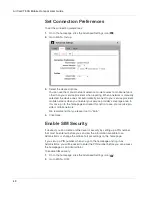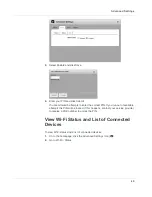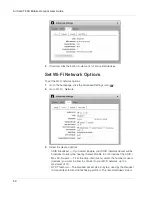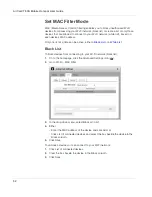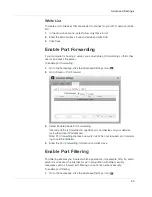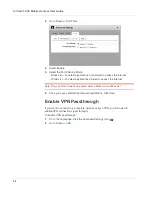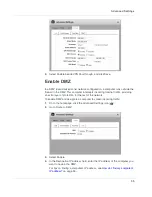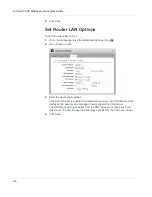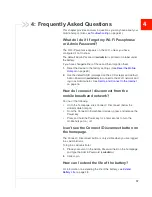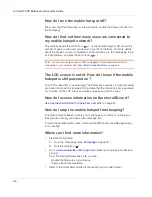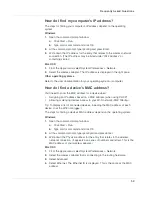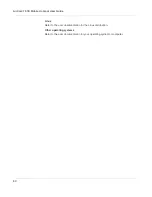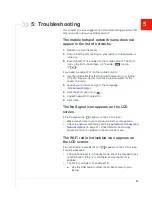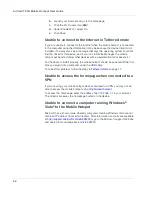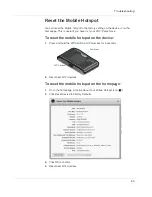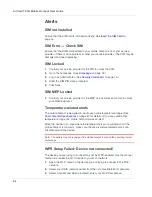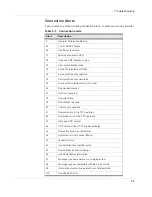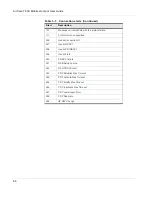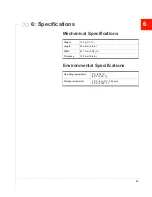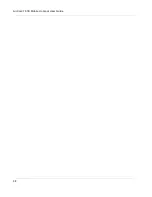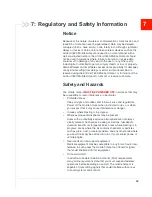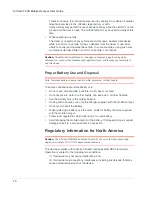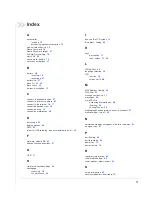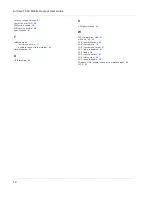AirCard 763S Mobile Hotspot User Guide
62
b.
Launch your browser and go to the homepage.
c.
Click the Wi-Fi users icon (
).
d.
Under Enable Wi-Fi, select On.
e.
Click Save.
Unable to connect to the Internet in Tethered mode
If you are unable to connect to the Internet when the mobile hotspot is connected
to the computer using the USB cable, it may be because the device driver is not
installed. (You may also see a message that says the operating system could not
find the driver for this device, and if you look in Device Manager, the mobile
hotspot will be listed under other devices with an exclamation mark beside it.)
For the driver to install properly, the mobile hotspot should be powered off the first
time you plug it into a computer using the USB cable.
To correct this problem, follow the steps in
Tethered mode
on page 17.
Unable to access the homepage when connected to a
VPN
If you are using your mobile hotspot while connected to a VPN, you may not be
able to access the mobile hotspot using
http://aircard.hotspot
.
To access the homepage, enter the address http://192.168.1.1 in your browser.
This directly accesses the homepage hosted on the device.
Unable to connect a computer running Windows
®
Vista
®
to the Mobile Hotspot
Microsoft has a known issue whereby computers running Windows Vista cannot
obtain an IP address from certain routers. More information and a fix are available
at
http://support.microsoft.com/kb/928233
or go to the Microsoft support Web site
and search for knowledge base article 928233.
Summary of Contents for AirCard 763S
Page 1: ...Sierra Wireless AirCard 763S Mobile Hotspot User Guide 4112126 Rev 1 ...
Page 2: ......
Page 6: ...AirCard 763S Mobile Hotspot User Guide 6 ...
Page 10: ...AirCard 763S Mobile Hotspot User Guide 10 ...
Page 20: ...AirCard 763S Mobile Hotspot User Guide 20 ...
Page 42: ...AirCard 763S Mobile Hotspot User Guide 42 ...
Page 68: ...AirCard 763S Mobile Hotspot User Guide 68 ...
Page 73: ......
Page 74: ......