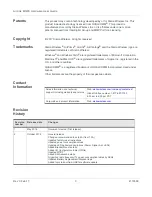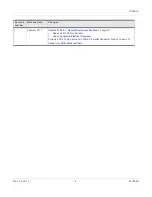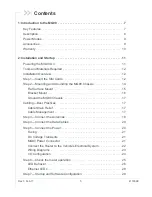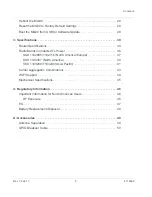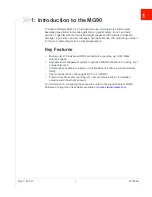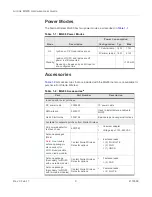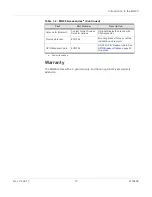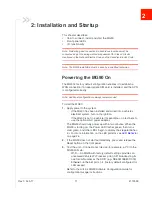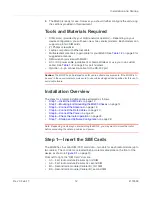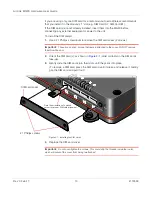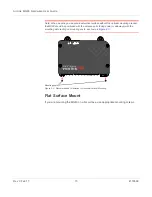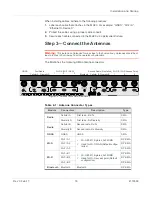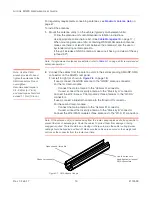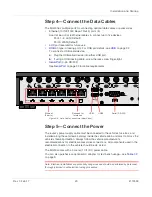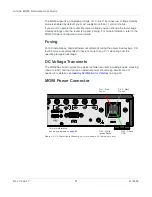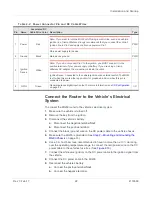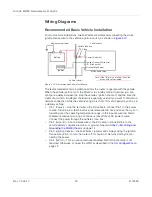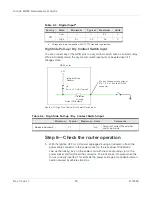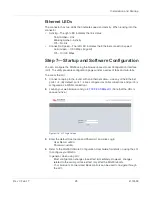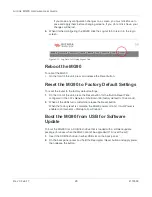Installation and Startup
Rev 3 Feb.17
14
4118699
Step 2—Mounting and Grounding the MG90
Chassis
The MG90 should not be mounted in the driver’s area of the vehicle or in areas where
it can distract the driver. Mount it in accordance with accepted after-market practices
and materials.
While mounting the MG90:
•
Make sure the power source is OFF.
Note: See the
on page 45 for the MG90’s dimensions.
Mount the router where:
•
There is easy access for attaching the cables. Make sure there is sufficient space
in front, behind, and above the unit to connect all components and perform
maintenance.
Typical locations for installing the MG90 include under the deck lid, or on the
floorboard of the vehicle’s equipment storage.
•
Cables will not be constricted, close to high amperages or exposed to extreme
temperatures
•
The front panel LEDs are easily visible
•
There is adequate airflow
•
It is away from direct exposure to the elements, such as sun, rain, dust, etc.
•
It will not be hit or come into contact with people, cargo, tools, equipment, etc.
The MG90 has 4 mounting holes/slots, as shown in
. For screw
specifications, see
on page 34. For additional mechanical
dimension details, see
Figure 2-2: MG90 Mounting Slots
Mounting screw
holes/slots
200.0 mm
230.0 mm
170.0 mm