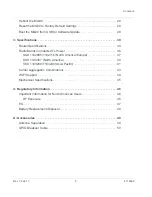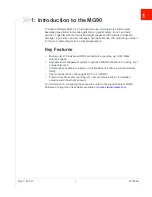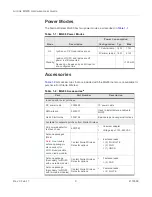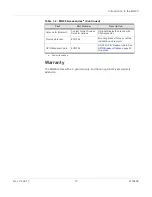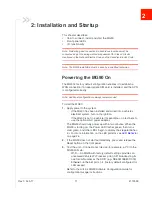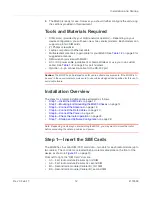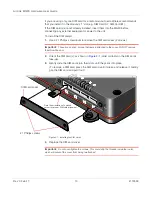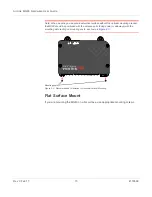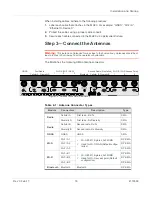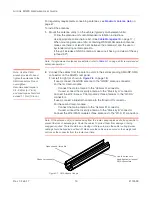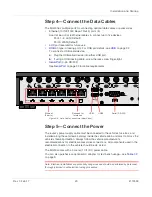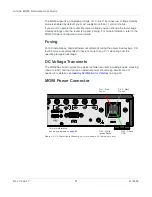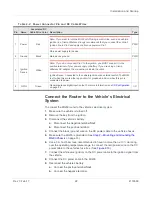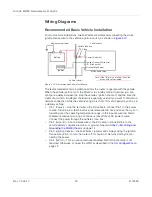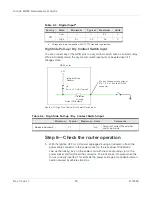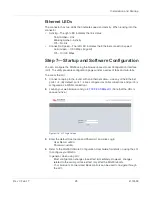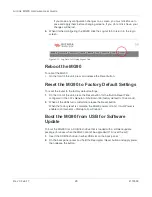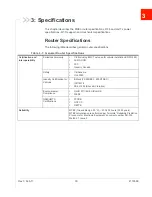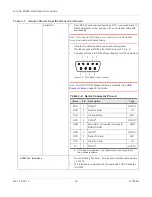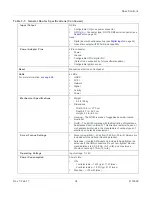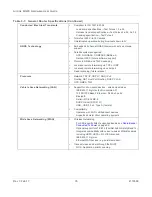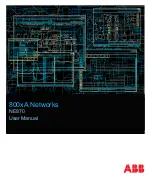Installation and Startup
Rev 3 Feb.17
20
4118699
Step 4—Connect the Data Cables
The MG90 has multiple ports for connecting optional data cables or accessories:
•
Ethernet (10/100/1000 Base-T RJ45) ports (5)
Use Cat 5e or Cat 6 Ethernet cables to connect up to five devices.
·
Ports 1–4: LAN (Default)
·
Port 5: WAN (Default)
•
AUX port reserved for future use
•
3.0 type-A locking ports. For USB port details, see
To connect a USB cable/device:
a.
Plug the USB cable/device into either USB port.
b.
If using a USB locking cable, screw the jack screw finger-tight.
•
(9-pin RS-232)
See
on page 33 for cable requirements.
Figure 2-8: Data Cable Connectors (Rear Panel)
Step 5—Connect the Power
The router’s power supply cable must be connected to the vehicle’s fuse box, and
installed along the vehicle wall, always inside the vehicle cabin and must not cross the
vehicle’s firewall protection. Always follow the vehicle manufacturer’s
recommendations for electrical accessories connections. All components used in the
electrical connection to the vehicle should be UL Listed.
The MG90 comes with a 3 meter (10 ft.) DC power cable.
You can also purchase an optional AC adapter for test bench usage—see
Note: Electrical installations are potentially dangerous and should be performed by personnel
thoroughly trained in safe electrical wiring procedures.
Ethernet
(5 ports)
1
2
3
4
5
Reserved for
USB1
Serial (RS-232)
future use
USB2