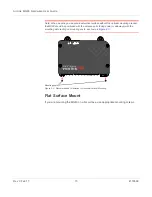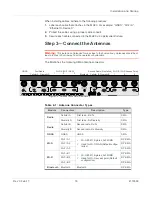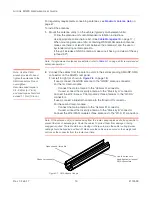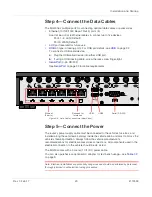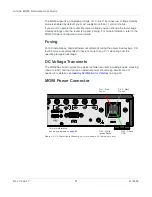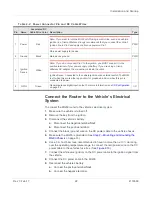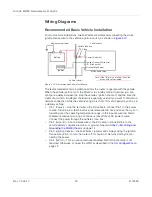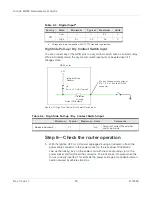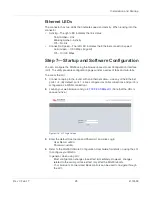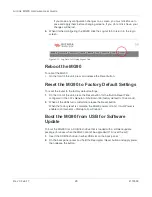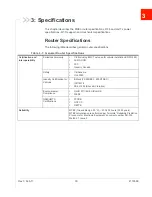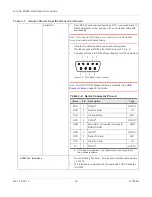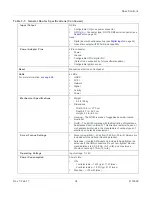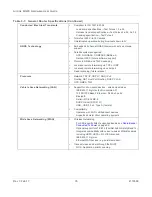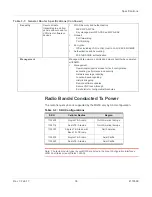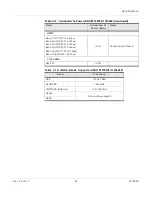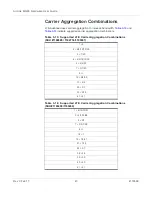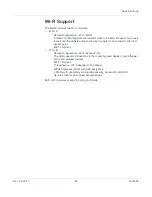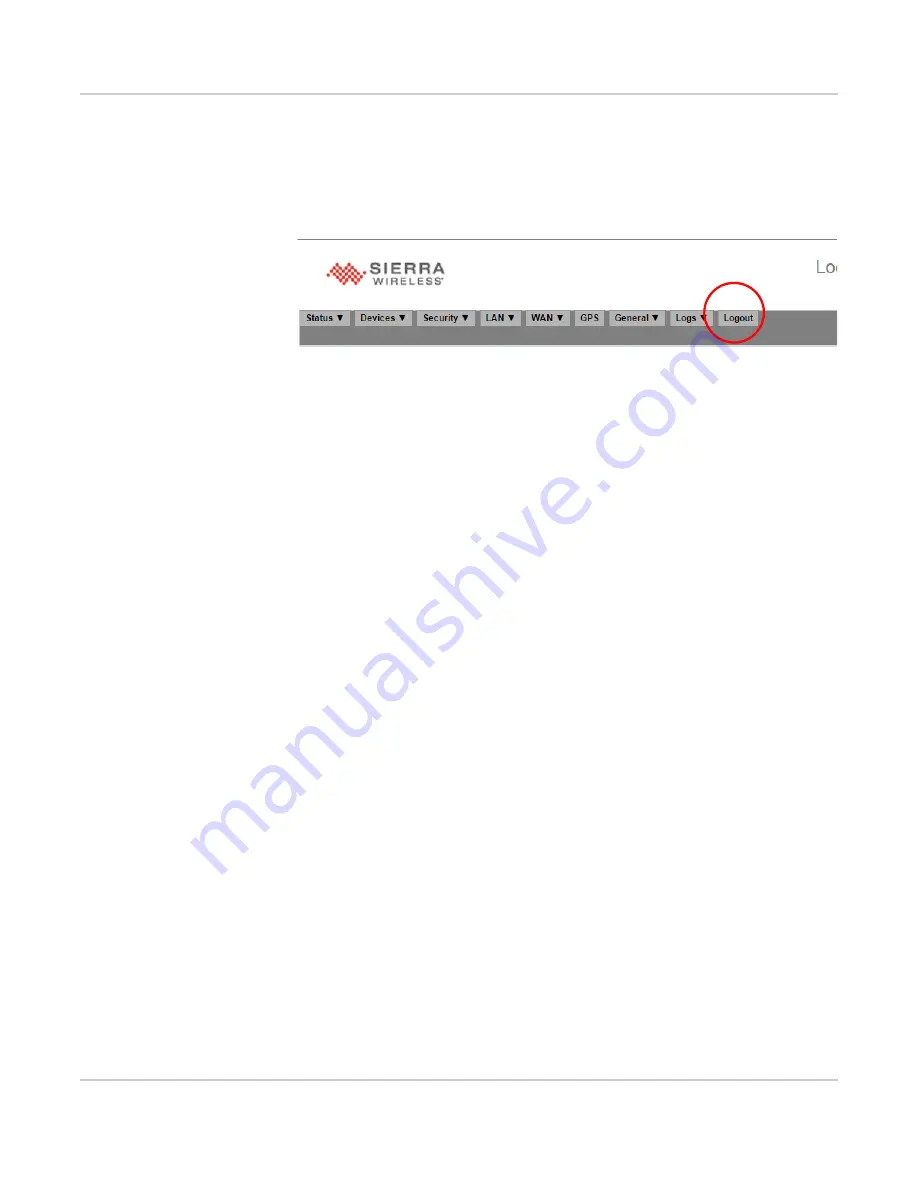
AirLink MG90 Hardware User Guide
Rev 3 Feb.17
29
4118699
·
If you make any configuration changes on a screen, you must click Save to
save and apply them before changing screens. If you do not click Save, your
changes will be lost.
5.
When finished configuring the MG90, click the Logout tab to return to the login
screen.
Figure 2-17: Log Out of LCI Using Logout Tab
Reboot the MG90
To reboot the MG90:
•
On the front of the unit, press and release the Reset button.
Reset the MG90 to Factory Default Settings
To reset the router to the factory default settings:
1.
On the front of the unit, press the Reset button for the ‘Button Reset Time’
configured in the LCI’s General > Shutdown tab (factory default is 10 seconds).
2.
When all the LEDs turn solid white, release the Reset button.
When the factory reset is complete, the MG90 powers off and, if AutoPower is
enabled (LCI General > Startup tab), will reboot.
Boot the MG90 from USB for Software
Update
To boot the MG90 from a USB flash drive that is loaded with a software update
package (for cases when the MG90 cannot be upgraded OTA (over the air)):
1.
Insert the USB flash drive in either USB slot on the back panel.
2.
On the back panel, press and hold the Reprogram/Reset button and apply power,
then release the button.