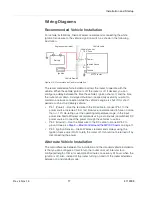Installation and Startup
Rev 4 Nov.16
31
4119008
Note: When you reset the router to the factory default settings, some settings such the
network ID, network password, custom APNs, Primary SIM, low voltage standby are
preserved by default. However, you can configure the MP70 to reset all values. For more
details, refer to the ALEOS Software Configuration User Guide (Admin chapter).
Recovery Mode
If the router fails to boot properly, it automatically enters recovery mode, or, if the
router is unresponsive to ACEmanager input and AT commands, you can
manually put the router into recovery mode.
Recovery mode enables you to update the ALEOS software and return the router
to working order. (For details, refer to the ALEOS Software Configuration User
Guide—Configuring your router chapter.)
To enter Recovery mode manually:
•
On the router, press the Reset button for more than 20 seconds. (Release the
button when the Power LED flashes amber.)
To recover the router:
•
Update ALEOS using the Recovery mode interface. Once the new ALEOS
version is successfully uploaded and installed, the gateway reboots and exits
recovery mode. When the process is complete, the ACEmanager login
screen appears.
Note: After the recovery, you need to reload the radio module firmware store and
templates.
To exit Recovery mode, if it has been inadvertently entered, do one of the
following:
•
Press the reset button on the gateway to reboot it.
•
Click the Reboot button on the Recovery screen.
•
Wait 10 minutes. If no action is taken within 10 minutes of the device entering
Recovery mode (for example, if the Recovery screen has not been loaded by
the web browser), it automatically reboots and exits Recovery mode.
For more information, refer to the ALEOS Software Configuration User Guide
(Configuring your router chapter).