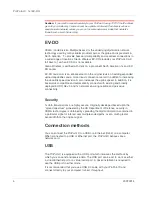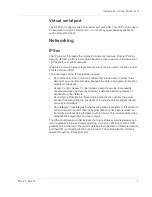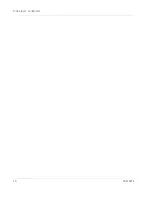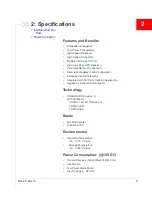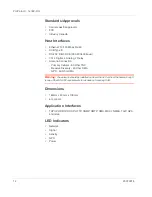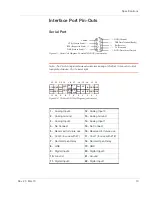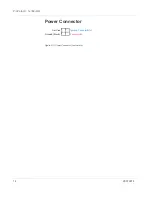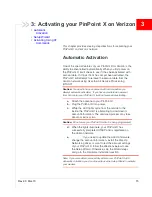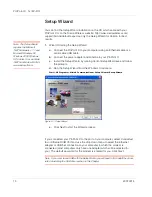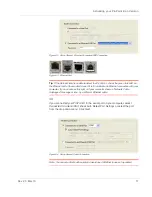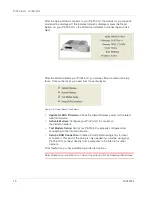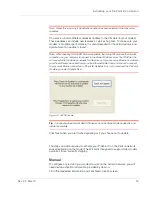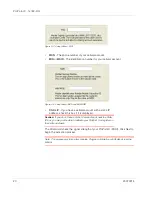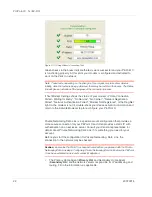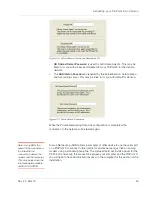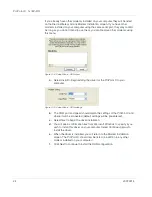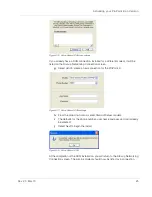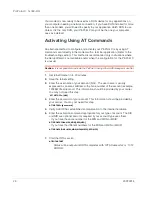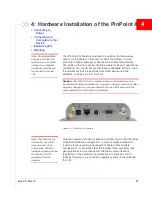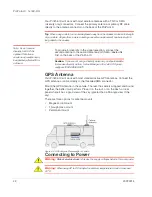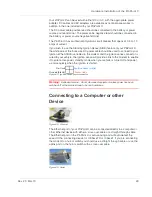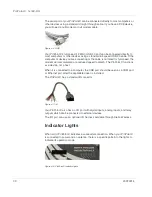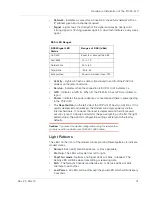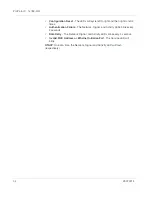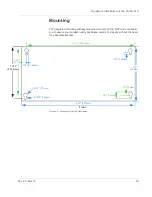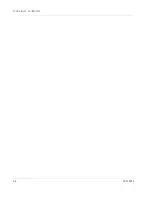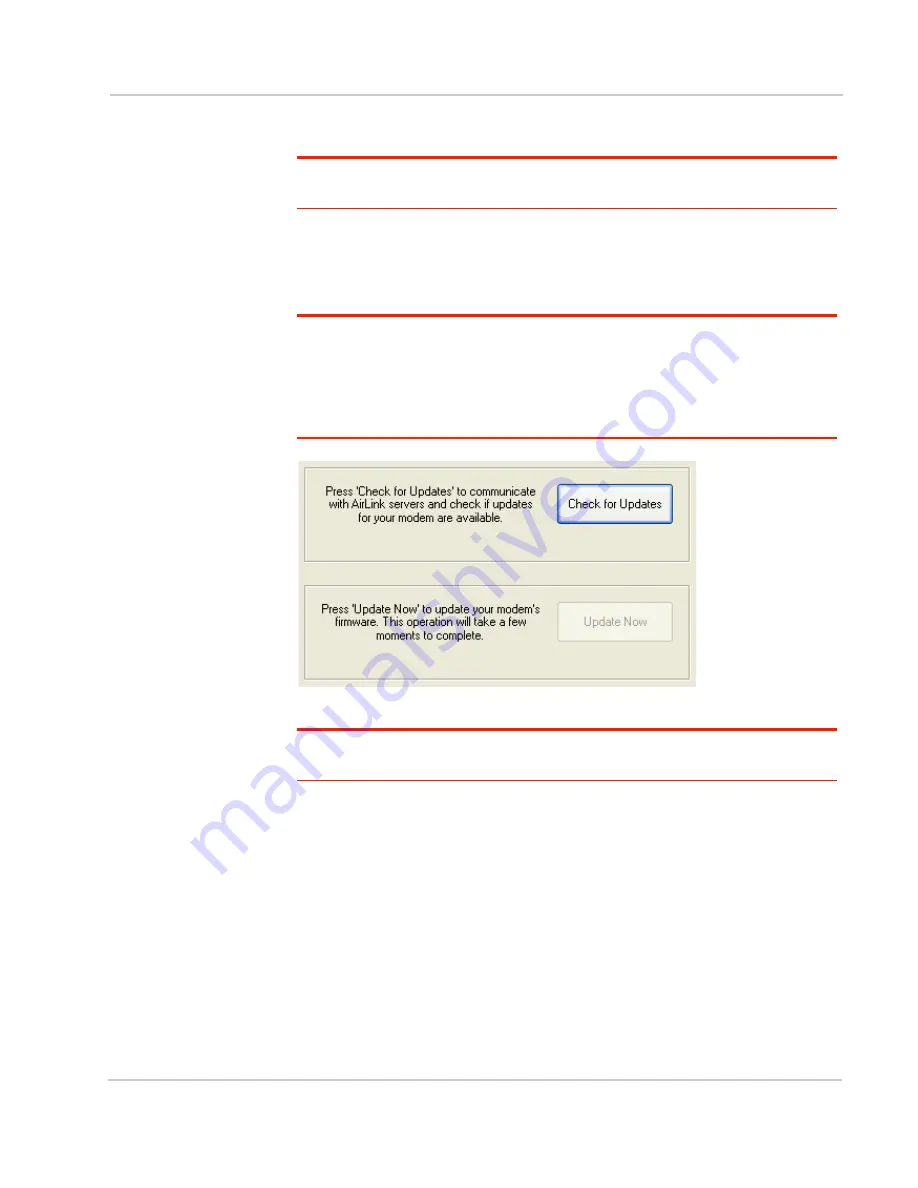
Activating your PinPoint X on Verizon
Rev 2.0 Mar.10
19
Note: Follow this step, only if Update Aleos option has been selected in the task menu
checkbox
On occasion, Sierra Wireless releases updates to the firmware for your modem.
These updates can include new features as well as bug fixes. To make sure your
modem is at optimal performance, it is recommended to
Check for Updates
and
Update Now
if an update is found.
Note: While checking for ALEOS Firmware updates, the Setup Wizard uses the Internet
connection on your computer to connect to the Sierra Wireless server. Your PinPoint X is
not connected to the wireless network for this process. If you are using Ethernet to activate
your Product Name and need to remove the Ethernet cable from your modem to connect
to your usual Internet connection to
Check for Updates
, be sure to reconnect the PinPoint
X before you select
Update Now
.
Figure 3-6: ALEOS Update
Tip:
You can download current ALEOS firmware from the Sierra Wireless web site and
install it separately.
Click
Next
when you are finished updating or if you choose not to update.
The steps and data required to activate your PinPoint X on the Verizon network
varies depending on the model. The Wizard is designed to support older models
as well as those currently shipping
To configure or provision your modem to work on the Verizon network, you will
need device activation information provided by Verizon.
Fill in the requested information and click
Next
on each screen.
Manual
Summary of Contents for AirLink PinPoint X
Page 2: ...PinPoint X for Verizon User Guide 20070914 Rev 2 0...
Page 3: ......
Page 7: ...PinPoint X 1x EV DO iv 20070914...
Page 11: ...PinPoint X 1x EV DO viii 20070914...
Page 21: ...PinPoint X 1x EV DO 10 20070914...
Page 45: ...PinPoint X 1x EV DO 34 20070914...
Page 51: ...PinPoint X 1x EV DO 40 20070914...
Page 61: ...PinPoint X 1x EV DO 50 20070914...
Page 62: ......