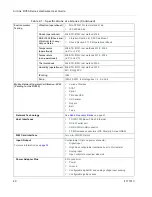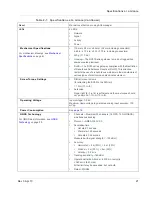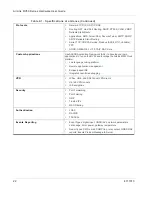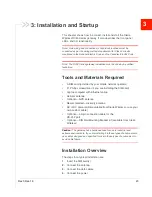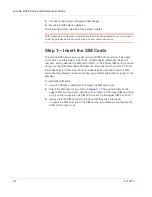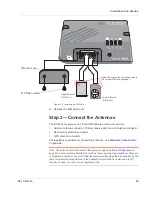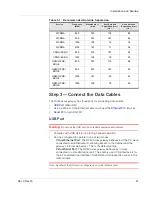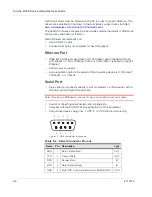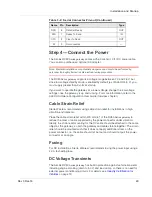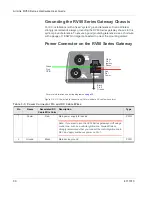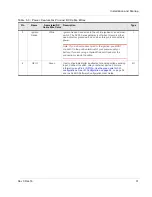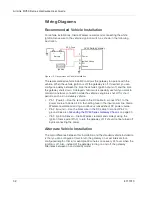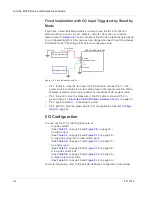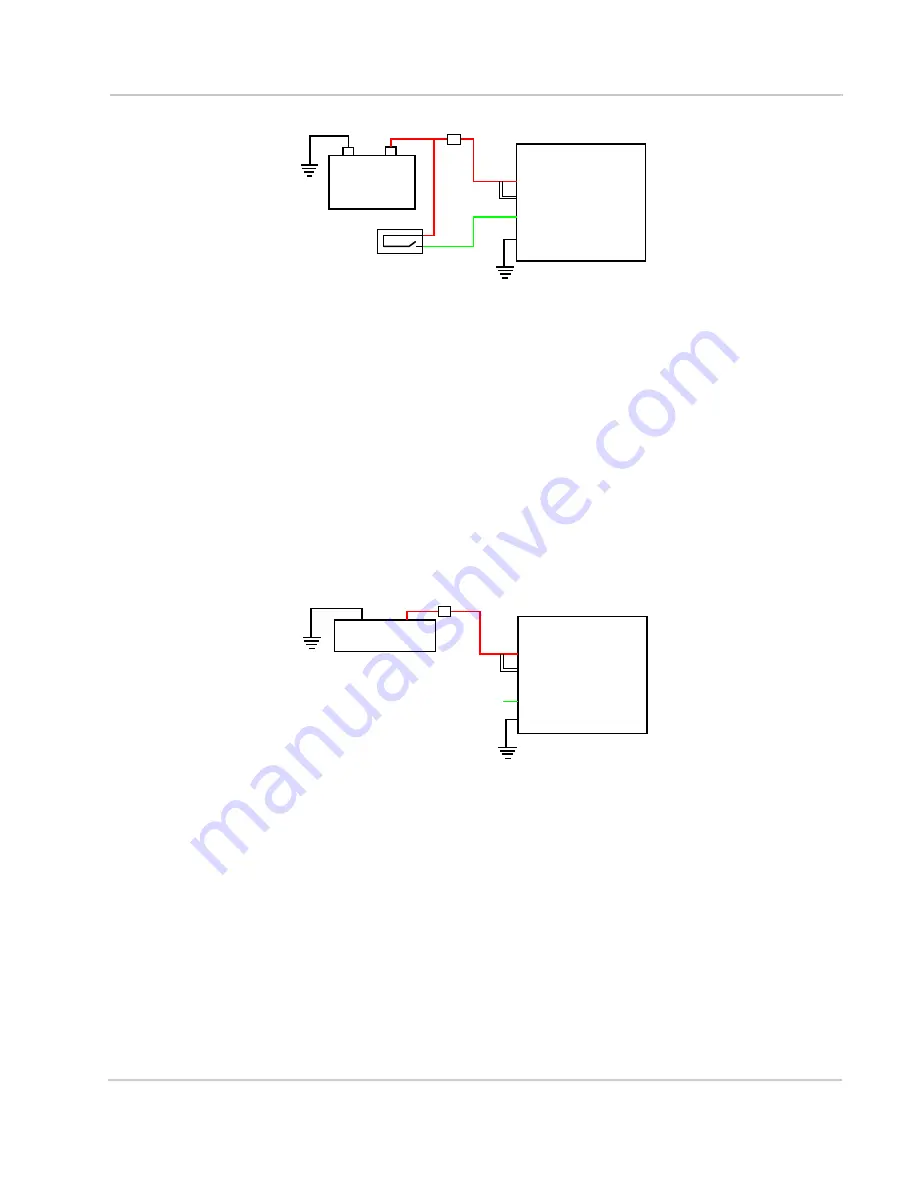
Installation and Startup
Rev 3 Dec.16
33
Figure 3-6: Alternate Vehicle Installation
•
Pin 1 (Power) — Use the red wire in the DC cable to connect Pin 1 to the
power source. Include a 4.0 A fast-acting fuse in the input power line. Sierra
Wireless recommends using a continuous (unswitched) DC power source.
•
Pin 2 (Ground) — Use the black wire in the DC cable to connect Pin 2 to
ground. See also
Grounding the RV50 Series Gateway Chassis
•
Pin 3 (Ignition Sense) — Connected to power
•
Pin 4 (I / O) — Connected to ignition
Fixed Installation
For fixed installations, connect the wires as shown in the figure below. You can
configure Low voltage disconnect to force the gateway into Standby mode when
the voltage is low.
Figure 3-7: Fixed Installation without I/O
•
Pin 1 (Power) — Use the red wire in the DC cable to connect Pin 1 to the
power source. Include a 4.0 A fast-acting fuse in the input power line. Sierra
Wireless recommends using a continuous (unswitched) DC power source.
•
Pin 2 (Ground) — Use the black wire in the DC cable to connect Pin 2 to
ground. See also
Grounding the RV50 Series Gateway Chassis
•
Pin 3 (Ignition Sense) — Connected to power
RV50
Series gateway
Power
Ignition Sense
I/O
Ground
-
+
Battery
Ignition
1
3
4
2
4.0 A Fuse
RV50
Series gateway
Power
Ignition Sense
I/O
Ground
DC power source
1
3
4
2
4.0 A Fuse
Summary of Contents for AirLink RV50 Series
Page 1: ...AirLink RV50 Series Hardware User Guide 4117313 Rev 3 ...
Page 2: ......
Page 6: ...AirLink RV50 Series Hardware User Guide 6 4117313 ...
Page 10: ...AirLink RV50 Series Hardware User Guide 10 4117313 ...
Page 18: ...AirLink RV50 Series Hardware User Guide 18 4117313 ...
Page 50: ...AirLink RV50 Series Hardware User Guide 50 4117313 ...
Page 62: ...AirLink RV50 Series Hardware User Guide 62 4112895 ...
Page 66: ...AirLink RV50 Series Hardware User Guide 66 4117313 ...
Page 77: ......
Page 78: ......