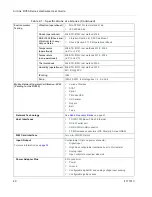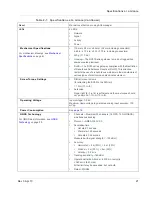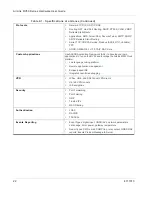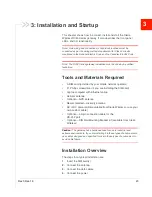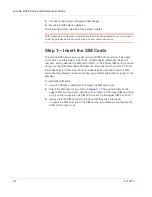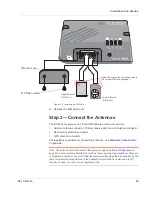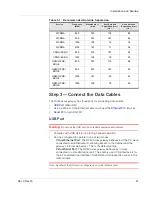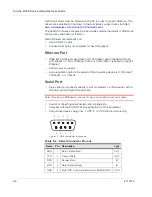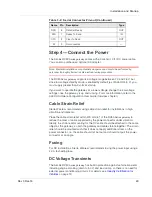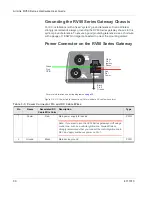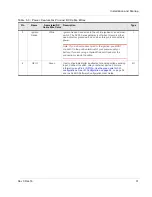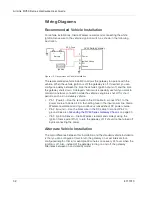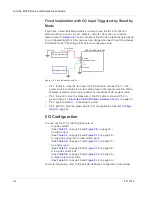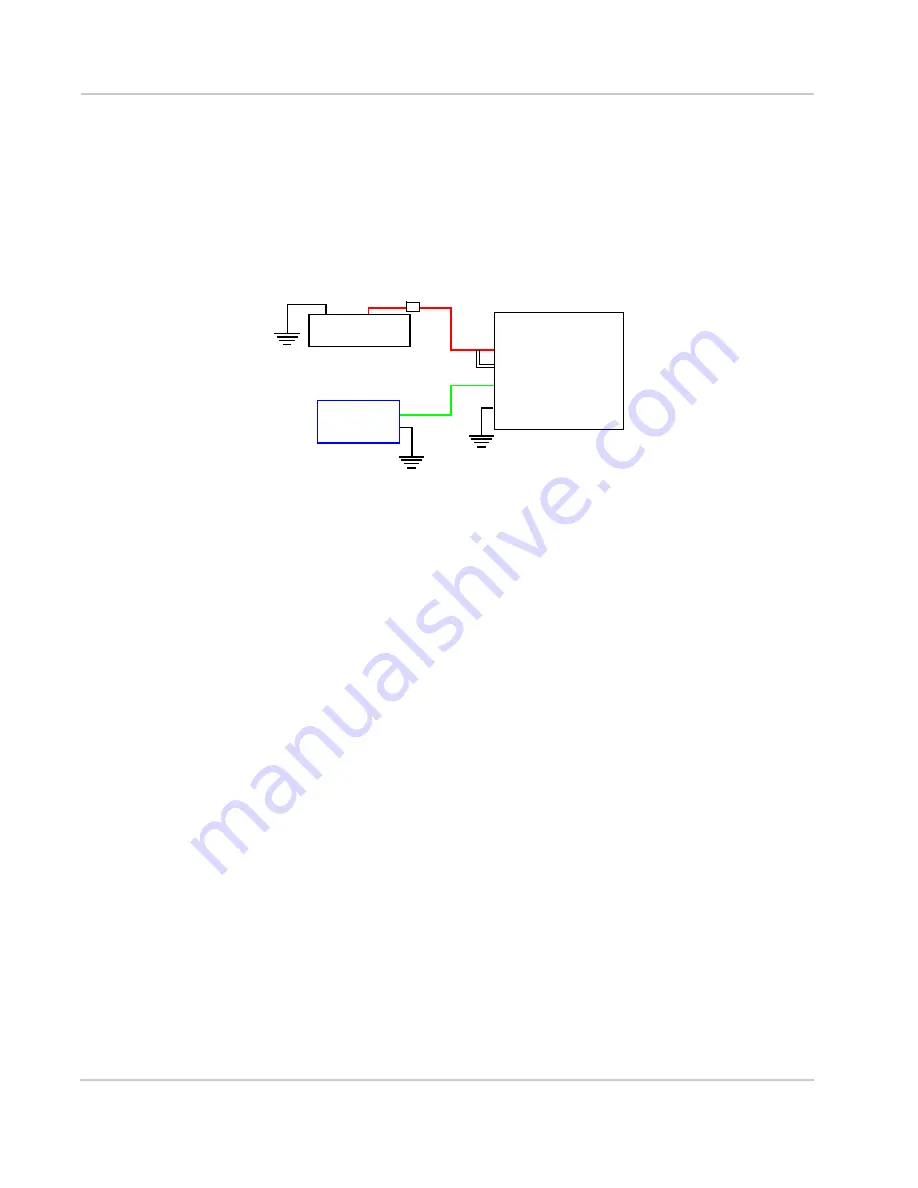
AirLink RV50 Series Hardware User Guide
34
4117313
Fixed Installation with I/O Input Triggered by Standby
Mode
If you have a fixed installation where you want to use the I/O to monitor an
external device such as a motion detector, remote solar panel, or a remote
camera, refer to
. You can configure the I/O line to wake the gateway up
for a configured length of time, and use low voltage disconnect to put the gateway
in Standby mode if the voltage falls below a configured value.
Figure 3-8: Fixed Installation with I/O
•
Pin 1 (Power) — Use the red wire in the DC cable to connect Pin 1 to the
power source. Include a 4.0 A fast-acting fuse in the input power line. Sierra
Wireless recommends using a continuous (unswitched) DC power source.
•
Pin 2 (Ground) — Use the black wire in the DC cable to connect Pin 2 to
ground. See also
Grounding the RV50 Series Gateway Chassis
•
Pin 3 (Ignition Sense) — Connected to power
•
Pin 4 (GPIO) — Use the green wire for I /O configurations. See
I / O Configuration
You can use the Pin 4 (GPIO) green wire as:
·
A pulse counter
(See
·
An digital input
(See
·
A high side pull-up / dry contact switch input
(See
·
An analog input
(See
·
A low side current sink
(See
·
A digital output / open drain
(See
For more information, refer to the ALEOS Software Configuration User Guide.
RV50
Series gateway
Power
Ignition Sense
I/O
Ground
Motion sensor
DC power source
1
3
4
2
4.0 A Fuse
Summary of Contents for AirLink RV50 Series
Page 1: ...AirLink RV50 Series Hardware User Guide 4117313 Rev 3 ...
Page 2: ......
Page 6: ...AirLink RV50 Series Hardware User Guide 6 4117313 ...
Page 10: ...AirLink RV50 Series Hardware User Guide 10 4117313 ...
Page 18: ...AirLink RV50 Series Hardware User Guide 18 4117313 ...
Page 50: ...AirLink RV50 Series Hardware User Guide 50 4117313 ...
Page 62: ...AirLink RV50 Series Hardware User Guide 62 4112895 ...
Page 66: ...AirLink RV50 Series Hardware User Guide 66 4117313 ...
Page 77: ......
Page 78: ......