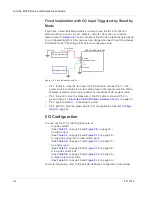AirLink RV50 Series Hardware User Guide
48
4117313
Reboot the RV50 Series Gateway
To reboot the RV50 Series gateway:
•
On the gateway, press the Reset button for 1 – 5 seconds. (Release the button
when the Power LED flashes green.)
•
In ACEmanager, click the Reboot button on the toolbar.
Reset the RV50 Series Gateway to Factory
Default Settings
To reset the gateway to the factory default settings:
•
On the gateway, press the Reset button for more than 5 seconds. (Release
the button when the Power LED flashes red.)
Once the LEDs resume their normal operating behavior, the reset is
complete.
•
In ACEmanager, go to Admin > Advanced and click the Reset to Factory
Default button.
Tip:
In ACEmanager, you can configure the RV50 Series gateway to preserve mobile
network authentication settings such as the network ID, network password, custom APNs,
Primary SIM, and Mobile Network Operator firmware when the gateway is reset to the
factory default settings. For more details, refer to the ALEOS Software Configuration User
Guide (Admin chapter).
Recovery Mode
If the router fails to boot properly, it automatically enters recovery mode, or, if the
router is unresponsive to ACEmanager input and AT commands, you can
manually put the router into recovery mode.
Recovery mode enables you to update the ALEOS software and return the router
to working order. (For details, refer to the ALEOS Software Configuration User
Guide — Configuring your router chapter.)
To enter Recovery mode manually:
•
On the router, press the Reset button for more than 20 seconds. (Release the
button when the Power LED flashes amber.)
To recover the router:
•
Update ALEOS using the Recovery mode interface. Once the new ALEOS
version is successfully uploaded and installed, the gateway reboots and exits
recovery mode. When the process is complete, the ACEmanager login
screen appears.
Note: After the recovery, you need to reload the radio module firmware store and
templates.
Summary of Contents for AirLink RV50 Series
Page 1: ...AirLink RV50 Series Hardware User Guide 4117313 Rev 3 ...
Page 2: ......
Page 6: ...AirLink RV50 Series Hardware User Guide 6 4117313 ...
Page 10: ...AirLink RV50 Series Hardware User Guide 10 4117313 ...
Page 18: ...AirLink RV50 Series Hardware User Guide 18 4117313 ...
Page 50: ...AirLink RV50 Series Hardware User Guide 50 4117313 ...
Page 62: ...AirLink RV50 Series Hardware User Guide 62 4112895 ...
Page 66: ...AirLink RV50 Series Hardware User Guide 66 4117313 ...
Page 77: ......
Page 78: ......