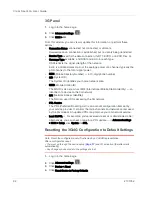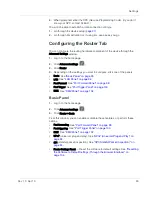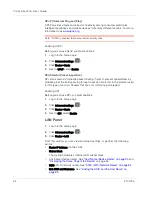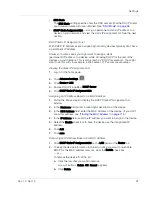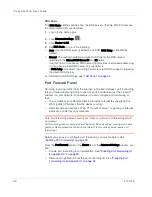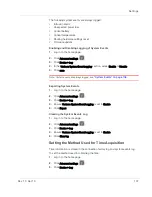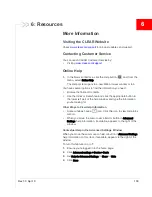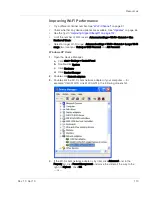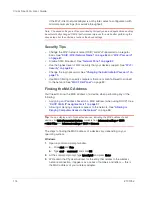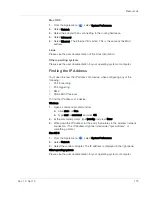Clear Spot 4G+ User Guide
102
2131352
DMZ Panel
DMZ stands for "demilitarized zone". You can select one computer to receive all
unsolicited incoming connections.
The IP address of the DMZ is the default recipient of incoming packets (from the
Internet) that are not handled by port forwarding rules, port triggering rules, or
NAT'd connections:
1.
If port forwarding, port triggering, or both are enabled, incoming traffic is
routed according to the port forwarding rules, port triggering rules, or NAT'd
connections.
2.
If incoming traffic was not routed as a result of the above:
·
If DMZ is enabled, then incoming traffic is routed to the computer that uses
the IP address specified by the DMZ settings.
·
If DMZ is not enabled, the incoming traffic is blocked.
Note: Putting a computer in the DMZ opens all the ports of that computer, and exposes
that computer to various security risks. Use this option only as a last resort — if possible,
use other options instead (for example, port forwarding or port triggering).
Before you can use or configure DMZ, you must enable it.
Enabling DMZ
Before you can use or configure DMZ, you must enable it.
1.
Log in to the home page.
2.
Click
Advanced settings
(
).
3.
Click
Router > Basic
.
4.
Next to
DMZ
, select
Enable
.
5.
Click
Save
.
Configuring DMZ
To configure DMZ:
1.
Ensure you've enabled DMZ. See
"Enabling DMZ" on page 102
.
2.
Display the DMZ panel of the Router tab.
a.
Log in to the home page.
b.
Click
Advanced settings
(
).
c.
Click
Router > DMZ
.
3.
Specify the computer that you want exposed to the Internet: in the
Destination
IP Address
field, enter the IP address of the computer.
If you don't know how to find the IP address, see
"Finding the IP Address" on
page 115
.
4.
In the
Source IP Address
section, specify what incoming traffic (not handled by
port forwarding, port triggering, or NAT) to forward to this computer.
To forward all incoming traffic, click
Any
.
Summary of Contents for Clear Spot 4G+
Page 1: ...Clear Spot 4G Personal Hotspot User Guide 2131352 Rev 1 0 ...
Page 2: ......
Page 42: ...Clear Spot 4G User Guide 42 2131352 ...
Page 70: ...Clear Spot 4G User Guide 70 2131352 ...
Page 135: ......
Page 136: ......