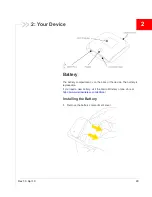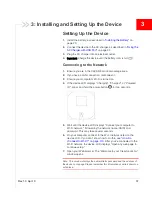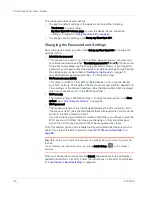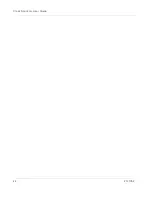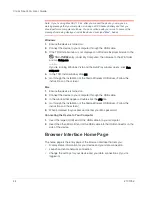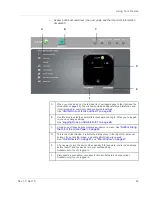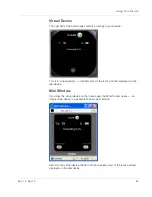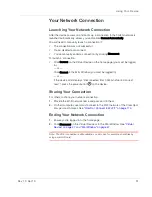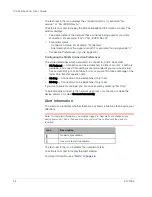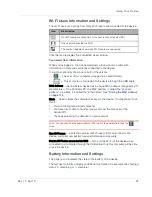Installing and Setting Up the Device
Rev 1.0 Apr.10
41
In most cases, the activation process will be seamless, not requiring any action
from your part; in some cases, you won't even see any activation-related
messages displayed on the device LCD.
Initiating Activation of Your Device for 3G
In rare cases, the device LCD and the home page may indicate that activation is
required:
•
The LCD displays "3G Activation failed".
•
The home page displays the alert "3G Activation Required".
Note: You will still be able to connect to the Internet, when you have 4G coverage.
To activate your device for 3G:
1.
In the
Admin Login
section (in the upper left area of the home page), enter the
administrator password (1–20 characters/numbers). (The default password is
"admin".)
2.
Click
OK
.
3.
Click the alerts icon to display the alert window.
4.
If more than one alert is available, use the
and
buttons (at the top of the
alert window) to browse to the "3G Activation Required" alert.
5.
In the alert, click
Activate now
.
If the activation fails, contact CLEAR. See
"Contacting Customer Service" on
page 109
.
Summary of Contents for Clear Spot 4G+
Page 1: ...Clear Spot 4G Personal Hotspot User Guide 2131352 Rev 1 0 ...
Page 2: ......
Page 42: ...Clear Spot 4G User Guide 42 2131352 ...
Page 70: ...Clear Spot 4G User Guide 70 2131352 ...
Page 135: ......
Page 136: ......