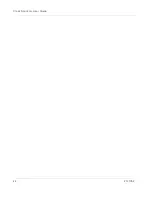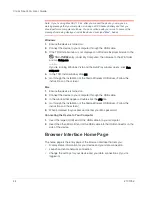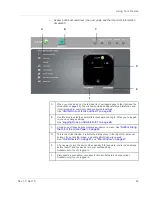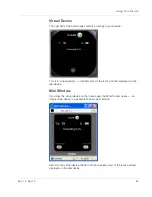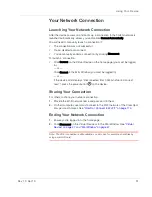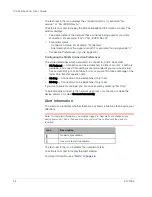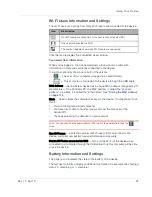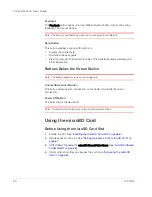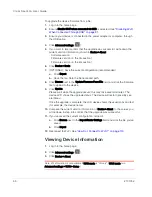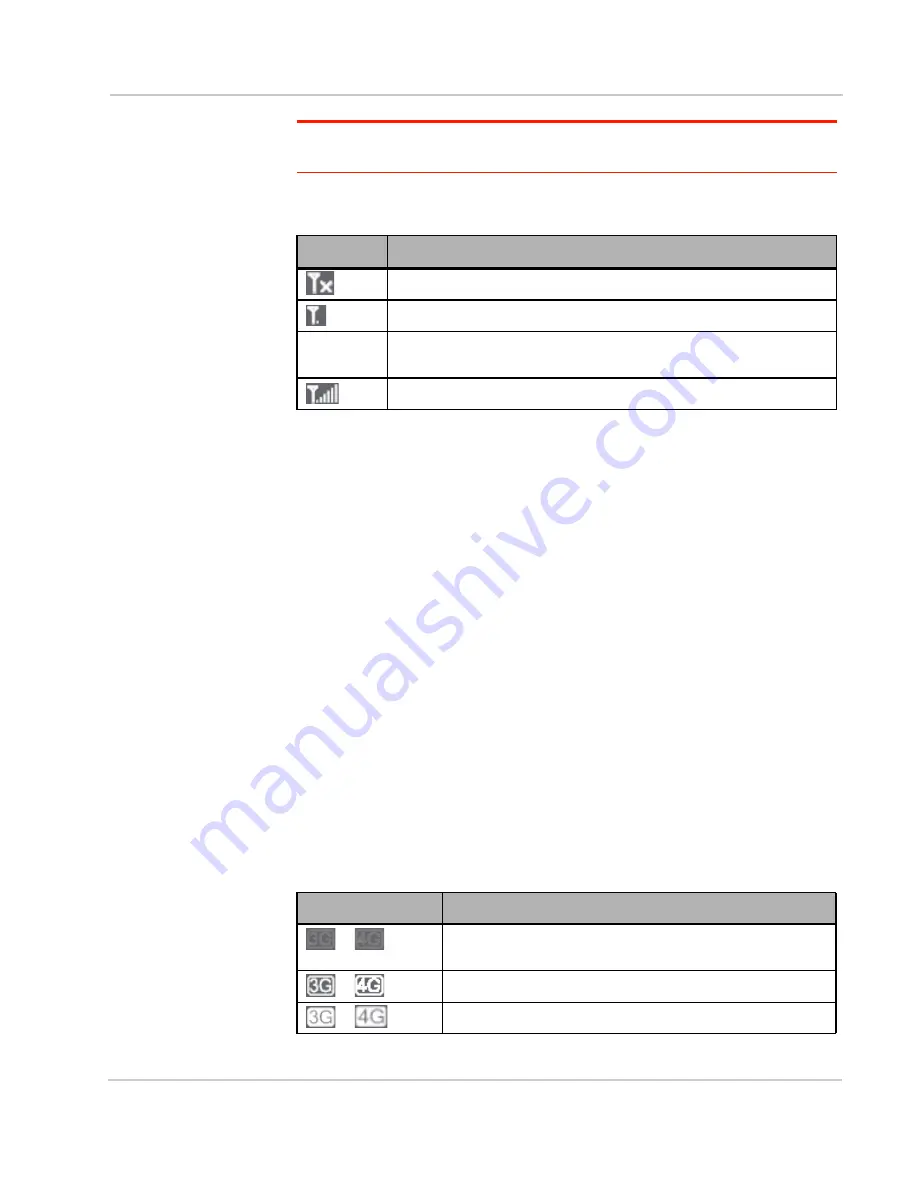
Using Your Device
Rev 1.0 Apr.10
53
Tip:
A more complete set of configurable settings is available in the Advanced Settings
window. See
"Advanced Settings" on page 59
.
Signal Information
Click the icon to display the Signal Quality window. The window displays:
•
The active network: the network that is currently being used for your data
connection. For example: "3G (EVDO Rev A)".
•
3G or 4G status:
·
Connection status. For example: "Connected".
·
Brief description of the signal strength. For example: "Good signal (60%)".
·
Tables that show the coverage type, RSSI, and Ec/Io (for 3G) or CINR (for
4G).
RSSI reflects the signal strength of the network.
Ec/Io is a dimensionless ratio of the average power of a channel, typically
the pilot channel, to the total signal power.
CINR stands for Carrier to Interference-plus-Noise Ratio, and is a
measurement of signal effectiveness.
The first table also shows the type(s) of 3G service you have: 1X, 1xEV-DO,
or both. (To determine whether you have EV-DO Rev. 0 or Rev. A service, use
the text near the 3G icon; see
"Mobile Broadband Information and Settings"
on page 53
.)
See also
"Improving Signal Strength" on page 112
.
Mobile Broadband Information and Settings
The 3G or 4G icon indicates the service and connection state. Note that only one
icon is shown (the active network).
Icon
Description
No signal
Very weak signal
...
The number of bars reflects the signal strength: the more bars, the
stronger the signal.
Excellent signal
Icon
Description
or
You have no service. Try the suggestions in
"Cannot Connect
to the 3G/4G Network" on page 120
.
or
You have service but are not connected.
or
You have service and are connected.
Summary of Contents for Clear Spot 4G+
Page 1: ...Clear Spot 4G Personal Hotspot User Guide 2131352 Rev 1 0 ...
Page 2: ......
Page 42: ...Clear Spot 4G User Guide 42 2131352 ...
Page 70: ...Clear Spot 4G User Guide 70 2131352 ...
Page 135: ......
Page 136: ......