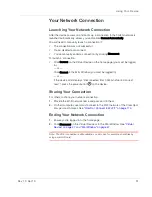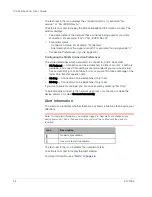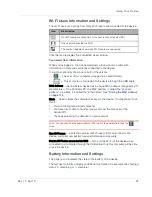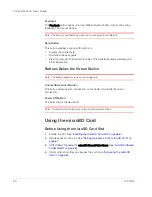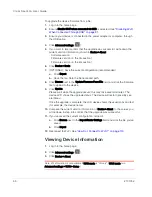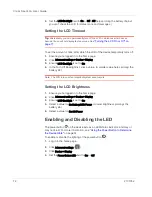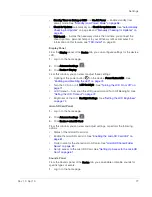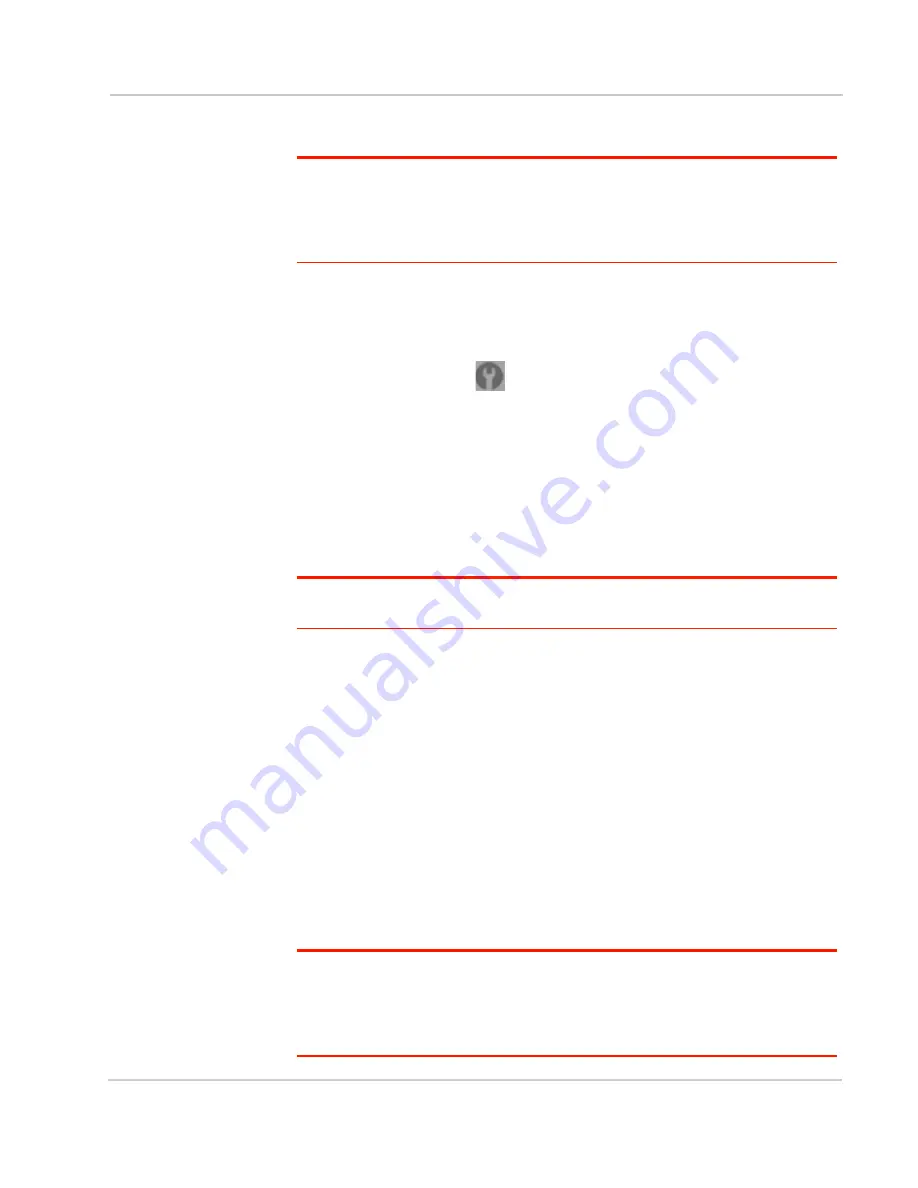
Using Your Device
Rev 1.0 Apr.10
65
Manually Checking for Updates
Note: During installation of the update:
• DO NOT turn off or unplug the device.
• Your Wi-Fi and Internet connections won’t be available.
When the installation is complete, you will need to reconnect to Wi-Fi. (See
"How Do
I Connect to Wi-Fi?" on page 110
).
Checking for updates
1.
Log in to the home page.
2.
Ensure you're connected to 3G/4G.
3.
Click
Advanced settings
(
).
4.
Click
Device > Basic
.
5.
Click
Check for updates now
. (The message next to the button indicates
whether updates are available.)
Installing the updates
If updates are available, after you've manually checked for updates:
1.
Ensure your device is connected to the power adapter or computer, through
the USB cable.
Note: If you’ll be using USB for data transfer (and not just for charging the device), you
must install the device driver. See
"Making a Tethered Connection" on page 43
.
2.
Click
Update options
.
3.
Read the information in the Software Installation Options window.
4.
To install the updates, click
Download and install now
.
— or —
If you are not in a strong signal area, make a note of the URL displayed in the
window and click
I’ll get the update later
. At a later time, access the URL to
download the update to your computer, and then follow the steps in
"Upgrade
Firmware From a File" on page 65
.
5.
When the installation is complete, reconnect to Wi-Fi. See
"How Do I Connect
to Wi-Fi?" on page 110
.
Upgrade Firmware From a File
Use this option when you have an updated firmware file that you've, for example,
downloaded from the CLEAR or Sierra Wireless website.
Note: During installation of the update:
• DO NOT turn off or unplug the device.
• Your Wi-Fi and Internet connections won’t be available.
When the installation is complete, you will need to reconnect to Wi-Fi. (See
"How Do
I Connect to Wi-Fi?" on page 110
).
Summary of Contents for Clear Spot 4G+
Page 1: ...Clear Spot 4G Personal Hotspot User Guide 2131352 Rev 1 0 ...
Page 2: ......
Page 42: ...Clear Spot 4G User Guide 42 2131352 ...
Page 70: ...Clear Spot 4G User Guide 70 2131352 ...
Page 135: ......
Page 136: ......