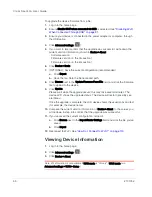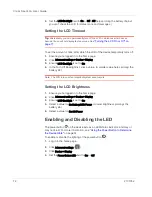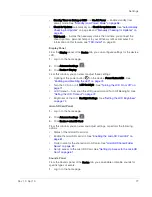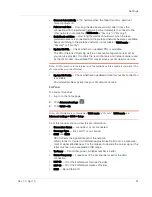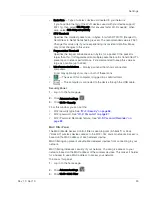Settings
Rev 1.0 Apr.10
75
Login Settings
Changing the Administrator Password
Note: If you forget the Admin login password, you’ll need to reset the device to its default
settings and go through the device setup. See
"What Do I Do if I Forgot the Adminis-
trator Password?" on page 111
.
1.
Log in to the home page.
2.
Click
Advanced settings
(
).
3.
Click
Device > Basic
.
4.
In the
Admin Password
field, type the new password (1–20 characters/
numbers).
Automatic Login ("Remember Me")
If you enable automatic login:
•
Anyone who uses the computer will automatically be logged in to the home
page (as long as no one else has already logged in from another computer);
entering the administrator password is not required.
•
The timeout security feature is disabled — you will never be automatically
logged off.
To enable automatic login:
1.
From the computer that you want to enable automatic login, log in to the
home page.
2.
In the login area, select the
Remember me
check box.
You can repeat the above steps on other computers; however, since only one
administrator can be logged in at a time, only the first person to display the home
page will be logged in.
Viewing Computers That Are Set to Automatically Log In as Administrator
1.
Log in to the home page.
2.
Click
Advanced settings
(
).
3.
Click
Device > Basic
.
4.
Next to
Remember Me Client List
, click
show list
.
Disabling Automatic Login For a Specific Computer
1.
Log in to the home page.
2.
Click
Advanced settings
(
).
3.
Click
Device > Basic
.
4.
Next to
Remember Me Client List
, click
show list
.
Summary of Contents for Clear Spot 4G+
Page 1: ...Clear Spot 4G Personal Hotspot User Guide 2131352 Rev 1 0 ...
Page 2: ......
Page 42: ...Clear Spot 4G User Guide 42 2131352 ...
Page 70: ...Clear Spot 4G User Guide 70 2131352 ...
Page 135: ......
Page 136: ......