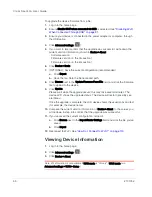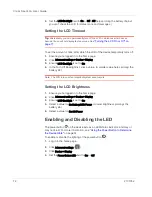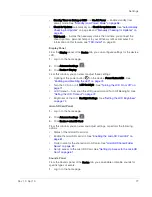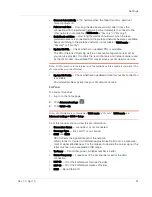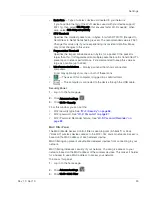Clear Spot 4G+ User Guide
76
2131352
5.
In the row for the computer that you want to disable automatic login, click
Remove
.
Advanced Settings
From the Advanced Settings window you can configure all the settings of the
device and the browser interface.
The Advanced Settings window has the following tabs; each tab has several
panels.
•
Device tab. See
"Device Tab" on page 76
.
•
WAN tab. See
"WAN Tab" on page 80
.
•
Wi-Fi tab. See
"Wi-Fi Tab" on page 82
.
•
Router tab. See
"Configuring the Router Tab" on page 93
.
For help on a tab, click
Help
(
). For most fields and buttons, contextual (field-
level) Help appears to the right of the window, when you move the cursor over the
item. For more information, see
"Contextual Help in the Advanced Settings
Window" on page 109
.
Accessing the Advanced Settings Window
1.
Ensure you're logged in to the home page.
2.
Click
Advanced settings
(
).
Device Tab
Basic Panel
1.
Log in to the home page.
2.
Click
Advanced settings
(
).
3.
Click
Device > Basic
.
From this window, you can view and adjust settings, or perform the following
actions:
•
Admin Password
— Login password. See
"Changing the Administrator
Password" on page 75
.
•
Remember Me Client List
— View a list of computers that are set to automati-
cally log in. See
"Automatic Login ("Remember Me")" on page 75
.
•
Help for Advanced Settings
— Enable or disable contextual Help in the
Advanced Settings window. See
"Contextual Help in the Advanced Settings
Window" on page 109
.
•
Import Router Settings
— Import configuration settings. See
"Importing
Settings" on page 105
.
•
Export Router Settings
— Export configuration settings. See
"Exporting
Settings" on page 105
.
•
Update Firmware From File
. See
"Upgrade Firmware From a File" on page 65
.
Summary of Contents for Clear Spot 4G+
Page 1: ...Clear Spot 4G Personal Hotspot User Guide 2131352 Rev 1 0 ...
Page 2: ......
Page 42: ...Clear Spot 4G User Guide 42 2131352 ...
Page 70: ...Clear Spot 4G User Guide 70 2131352 ...
Page 135: ......
Page 136: ......