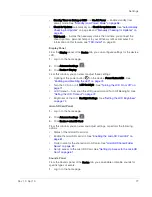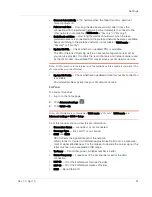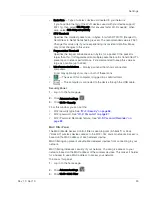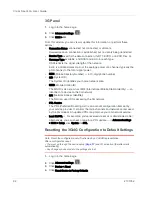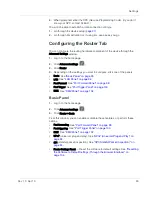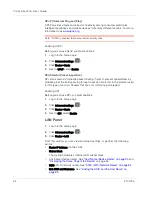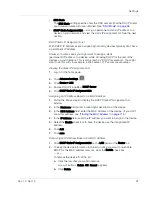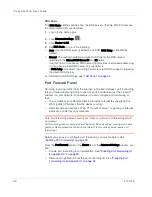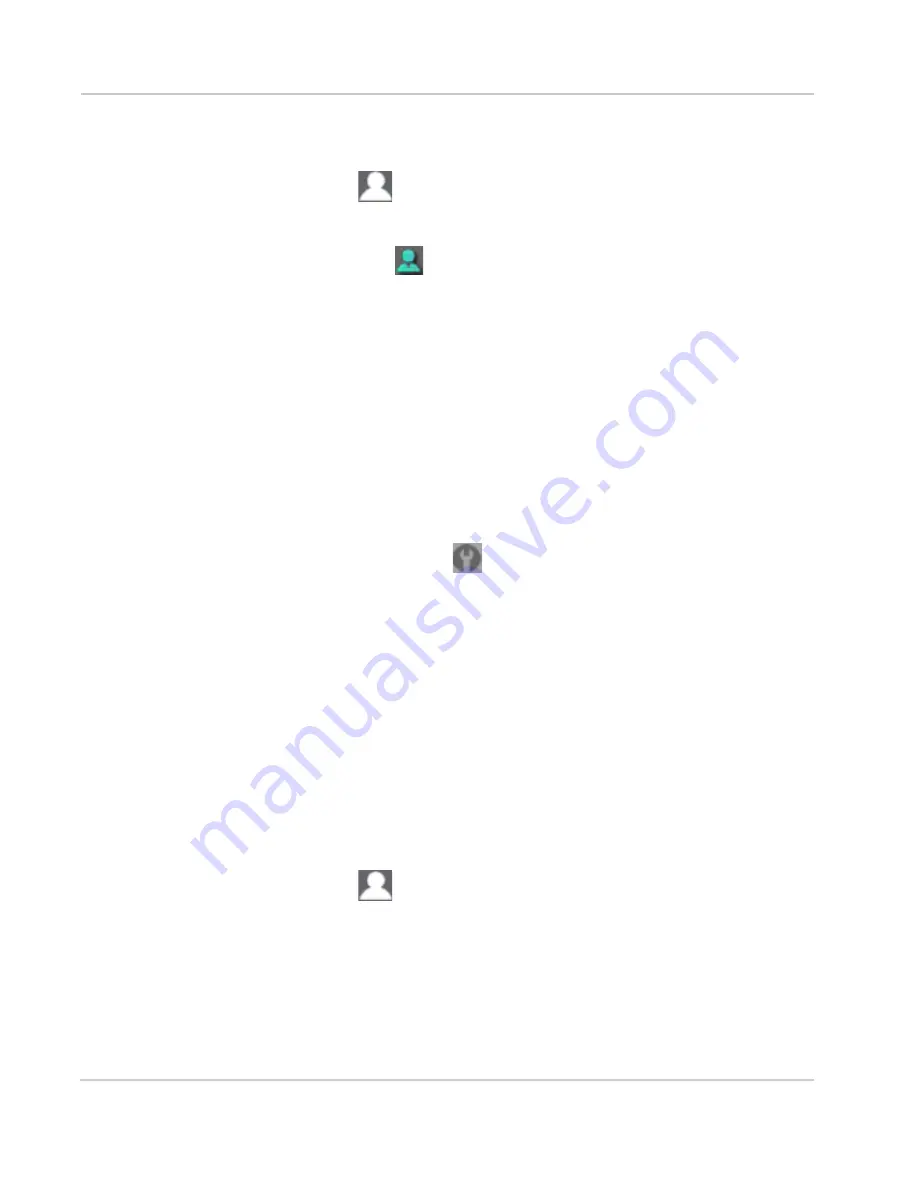
Clear Spot 4G+ User Guide
90
2131352
Displaying a List of Currently Connected Computers
1.
Ensure you're logged in to the home page.
2.
Click the
icon to display the Connected Users window.
— or —
Click
Advanced settings > Wi-Fi > Mac Filter
, and click
List of connected devices
.
A row displays the
icon if the user is logged in as administrator.
Host Name (Device Name)
The host name is, in essence, a name you're giving the device.
The host name is shown on your device’s LCD screen; if more than one device is
available, you can use this name to tell the devices apart. See
"Linking the SSID
and the Host Name" on page 85
.
This name is also used when you type a command to access the:
•
Home page. See
"Displaying the Home Page of the Device"
on page 46.
•
microSD card. See
"Accessing the microSD Card" on page 63
.
To change the host name:
1.
Log in to the home page.
2.
Click
Advanced settings
(
).
3.
Click
Wi-Fi > Network
or
Router > LAN
.
4.
In the Hostname field, enter a name for your device.
Input rules:
1-15 ASCII characters. Valid characters are:
·
a-z
·
A-Z
·
0-9. Note that the host name cannot be all numbers.
·
- (hyphen). Note that the host name cannot start or end with a hyphen.
Setting the Maximum Number of Wi-Fi Users
If your network is having performance issues, you might want to decrease the
number of Wi-Fi users allowed to connect to the device.
1.
Ensure you're logged in to the home page.
2.
Click the
icon and, in the Connected Users window, click a value in the
Max Wi-Fi users
list.
— or —
Click
Advanced settings > Wi-Fi > Network
, and click a value in the
Max Number of
Users
list.
Summary of Contents for Clear Spot 4G+
Page 1: ...Clear Spot 4G Personal Hotspot User Guide 2131352 Rev 1 0 ...
Page 2: ......
Page 42: ...Clear Spot 4G User Guide 42 2131352 ...
Page 70: ...Clear Spot 4G User Guide 70 2131352 ...
Page 135: ......
Page 136: ......