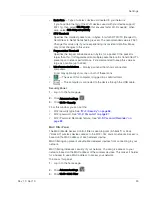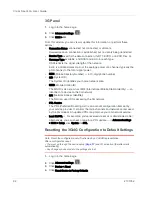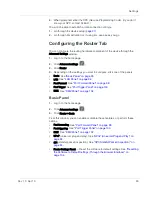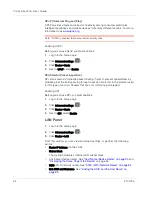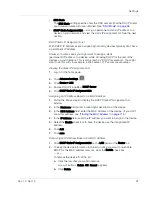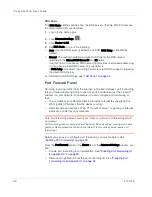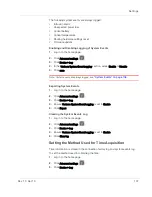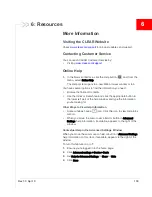Clear Spot 4G+ User Guide
96
2131352
DHCP
DHCP (Dynamic Host Control Protocol) automatically assigns an IP address to
each device on the network and manages other network configuration information
for devices connected to your network. You do not need to manually configure the
IP address on each device that's on your network.
The assigned IP addresses are not permanent (as opposed to when using static
IP).
Most ISPs (Internet Service Providers) use DHCP.
Normally, you should enable DHCP, in which case you must configure each
device on the network with one of the following:
•
TCP/IP settings set to "Obtain an IP address automatically"
•
TCP/IP bound to the Ethernet connection with DHCP
If DHCP is disabled, you must configure each device on the network with:
•
Fixed (permanent/static) IP address.
•
DNS server addresses (provided by CLEAR).
Enabling DHCP
1.
Log in to the home page.
2.
Click
Advanced settings
(
).
3.
Click
Router > LAN
.
4.
Next to
DHCP Server
, select
Enable
.
Configuring DHCP
To configure DHCP settings, DHCP must be enabled (
Advanced settings > Router
> LAN > DHCP Server
).
You can set the following DHCP settings in
Advanced settings > Router > LAN
:
•
DHCP IP Address Range
The starting and ending address of the range of IP addresses available for the
device to dynamically (that is, not permanently) assign to computers con-
nected to it.
The start address must be 192.168.0.10 or above.
The ending address must be 192.168.0.50 or below.
•
DHCP Lease Time
Amount of time, in minutes, a computer can use its assigned IP address
before it is required to renew the lease. After this time is up, the computer is
automatically assigned a new dynamic IP address.
Enter a number between 2 and 10080.
•
Max DHCP Clients
The number of DHCP addresses that can be assigned and active at one time.
It's recommended you set this to a number greater than the number of Wi-Fi
users.
Summary of Contents for Clear Spot 4G+
Page 1: ...Clear Spot 4G Personal Hotspot User Guide 2131352 Rev 1 0 ...
Page 2: ......
Page 42: ...Clear Spot 4G User Guide 42 2131352 ...
Page 70: ...Clear Spot 4G User Guide 70 2131352 ...
Page 135: ......
Page 136: ......