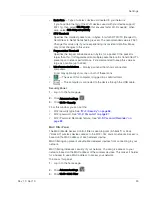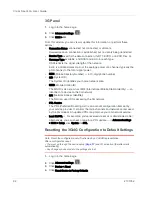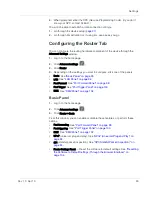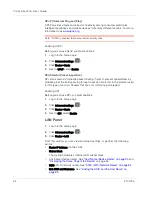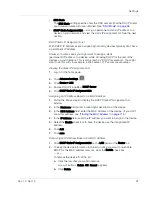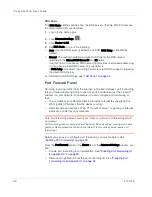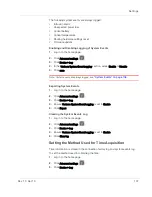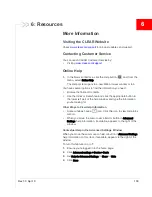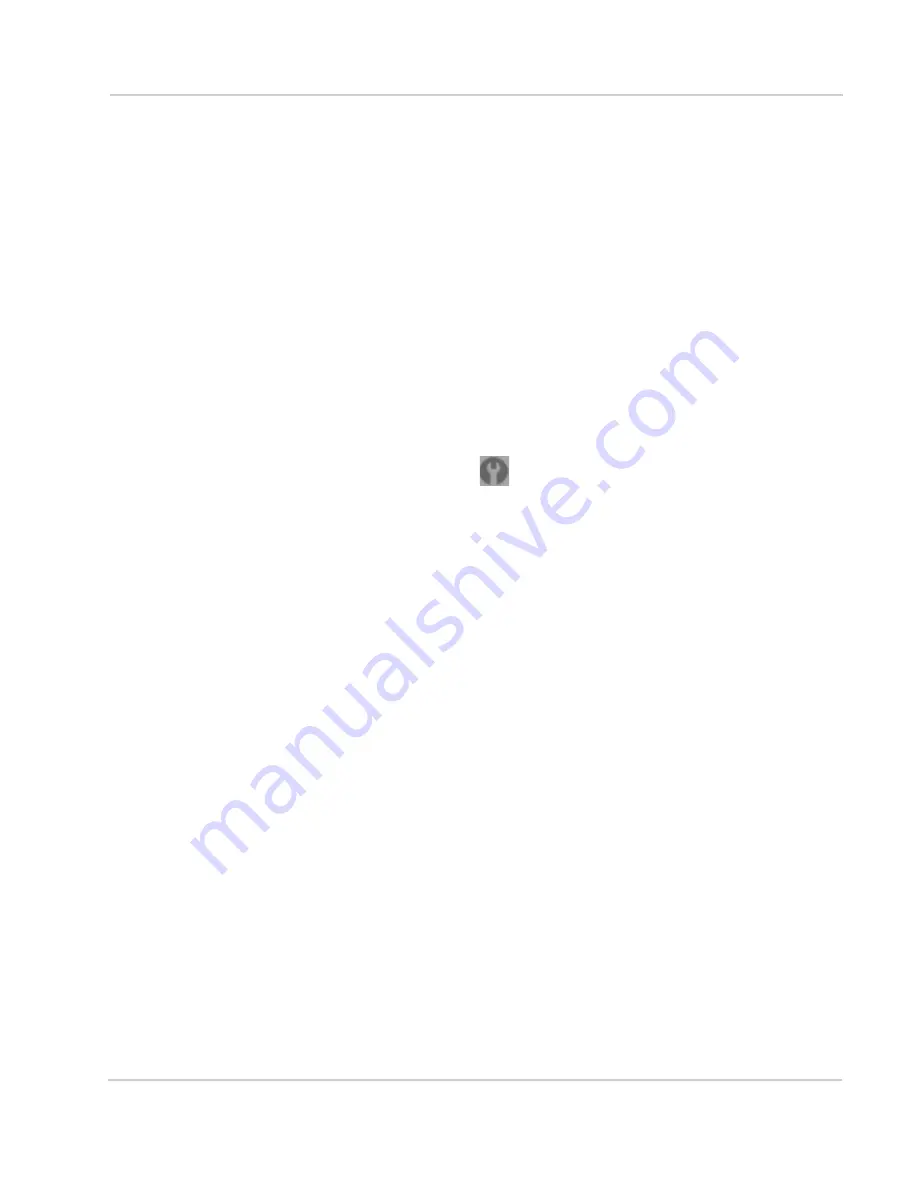
Settings
Rev 1.0 Apr.10
97
•
DNS Mode
The
DNS Mode
setting specifies how the DNS servers (that the DHCP clients
are to communicate with) are obtained. See
"DNS Mode" on page 98
.
•
DHCP Static Assignment List
— Assign a permanent (static) IP address to a
device on your network, and view the static IP assignment list. See the next
section.
DHCP Static IP Assignment List
With DHCP, IP addresses are assigned dynamically; devices typically don't have
a permanent IP address.
However, in some cases you might want to assign a static
(permanent) IP address to a device, while still using DHCP for the rest of the
devices on your network. This is also known as "DHCP reservation". You might
want to do this with, for example, a Web server, FTP server, media server.
Viewing the Static IP Assignment List
1.
Log in to the home page.
2.
Click
Advanced settings
(
).
3.
Click
Router > LAN
.
4.
Ensure DHCP is enabled (
DHCP Server
).
5.
Click
DHCP Static IP Assignment List
.
Assigning an IP Address Based on a MAC Address
1.
Follow the above steps to display the DHCP Static IP Assignment List
window.
2.
In the
Hostname
field, enter a meaningful description of the device.
3.
In the
MAC Address
field, enter the MAC Address of the device. (If you don't
know this address, see
"Finding the MAC Address" on page 114
.)
4.
In the
IP Address
field, enter the IP address you want to assign to the device.
5.
Select the
Enable
check box to have the device use the designated IP
address.
6.
Click
Add
.
7.
Click
save
.
Removing an IP Address Based on a MAC Address
1.
Click
DHCP Static IP Assignment List
on the
LAN
panel of the
Router
tab.
2.
To keep the device information in the list (in case you want to re-enable
DHCP for this MAC address later on), clear the
Enable
check box.
— or —
To remove the device from the list:
a.
Click the row that you want to remove.
A row of buttons (
Delete
,
OK
,
Cancel
) appears.
b.
Click
Delete
.
Summary of Contents for Clear Spot 4G+
Page 1: ...Clear Spot 4G Personal Hotspot User Guide 2131352 Rev 1 0 ...
Page 2: ......
Page 42: ...Clear Spot 4G User Guide 42 2131352 ...
Page 70: ...Clear Spot 4G User Guide 70 2131352 ...
Page 135: ......
Page 136: ......