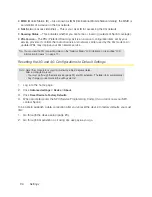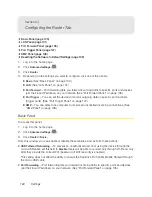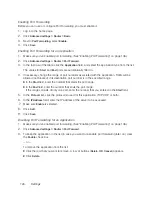92 Settings
Specifying Computers That Are Not Allowed to Access the Network
1.
Log in to the home page.
2.
Click
Advanced settings > Wi-Fi > MAC Filter
.
3.
In the
MAC Filter Mode
list, click
Block all in list
.
4.
Determine and block an undesired user of your network.
䡲
Click the
List of connected devices
link.
䡲
If you see a device you don’t recognize, you can compare its MAC address to the MAC address
of each of the devices on your network.
To determine the MAC address of each device you have, see “Finding the MAC Address” on
page 128. If none of your devices have this MAC address, that device might be an intruder.
䡲
In the row for the device you want to block, click
Add
.
5.
For each computer you want to block, repeat step 4.
Tip:
The Connected Users window has a
Block
check box, available for each currently connected user.
(See “Wi-Fi Users Information and Settings” on page 47.)
Removing a Computer From the Allowed or Disallowed Lists
1.
Log in to the home page.
2.
Click
Advanced settings > Wi-Fi > MAC Filter
.
3.
In the
MAC Filter Mode
list, click either
Allow all in list
or
Block all in list
.
4.
Click the row that you want to remove. A row of buttons (
Delete
,
OK
,
Cancel
) appears.
5.
Click
Delete
.
Displaying a List of Currently Connected Computers
1.
Make sure you’re logged in to the home page.
2.
Click the
icon to display the Connected Users window.
— or —
Click
Advanced settings > Wi-Fi > Mac Filter
, and click
List of connected devices
.
A row displays the
icon if the user is logged in as administrator.
Summary of Contents for Overdrive Pro
Page 2: ...Document 2131389 Revision 1 ...
Page 8: ......
Page 9: ...Section 1 Getting Started ...
Page 12: ......
Page 13: ...Section 2 Your Device ...
Page 26: ......
Page 27: ...Section 3 Getting Your Device Ready ...
Page 34: ......
Page 35: ...Section 4 Using Your Device ...
Page 76: ...68 Using Your Device 4 Replace the battery compartment cover ...
Page 77: ...Section 5 Settings ...
Page 125: ...Section 6 Resources ...
Page 145: ...Section 7 Technical Specifications Safety Information and Regulatory Information ...
Page 180: ......