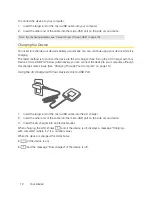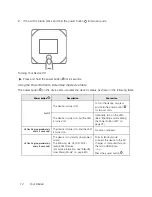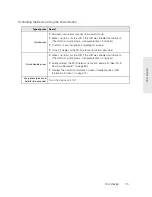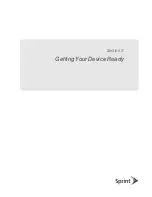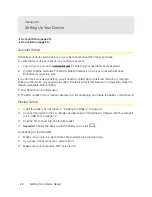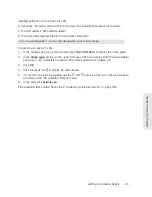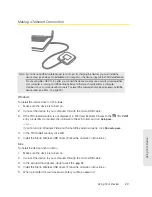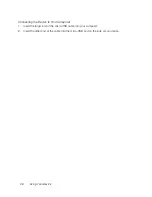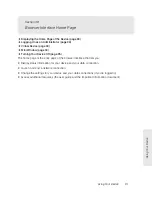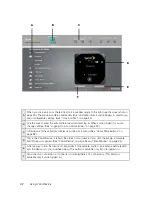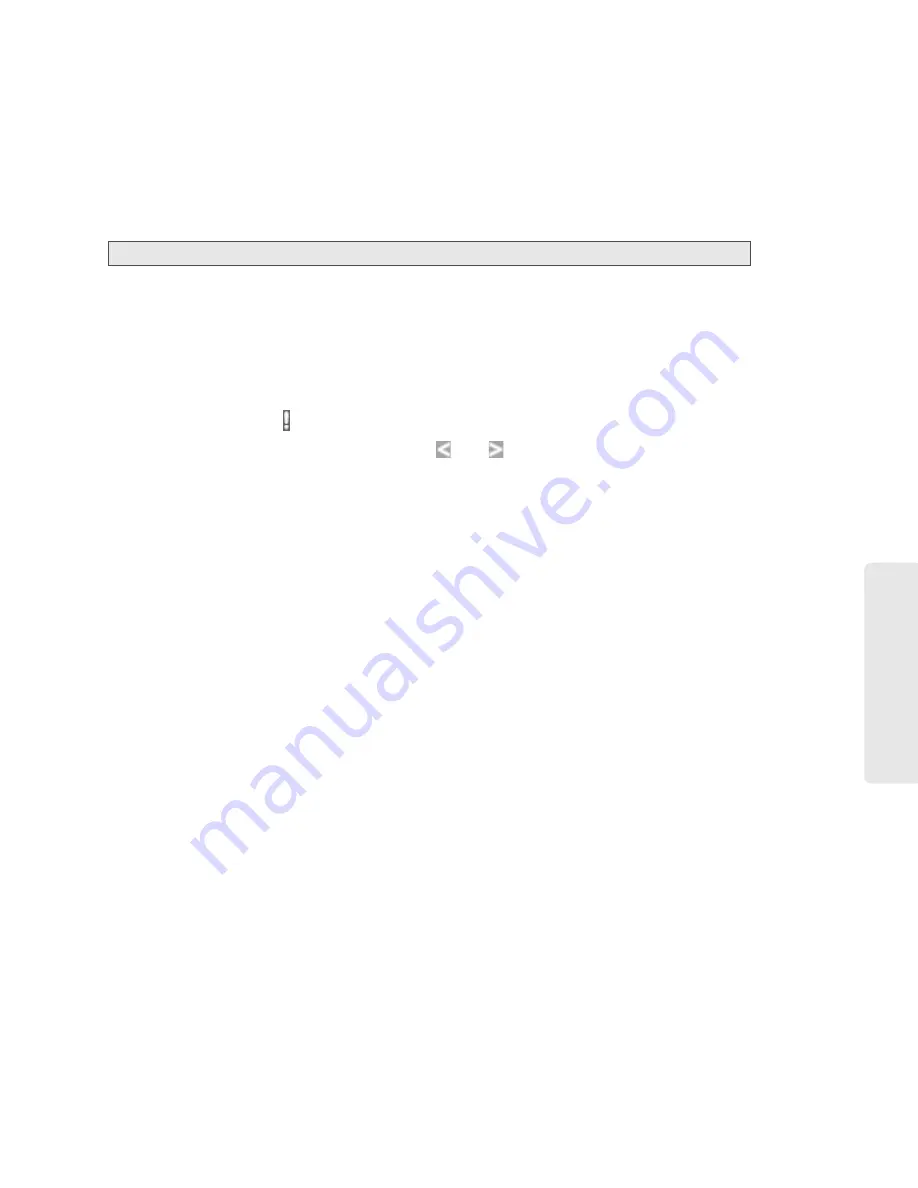
Getting Your Device Ready 25
Getting Y
our Device Ready
Initiating Activation of Your Device for 3G
In rare cases, the device LCD and the home page may indicate that activation is required:
●
The LCD displays “3G Activation failed.”
●
The home page displays the alert “3G Activation Required.”
Note:
You will still be able to connect to the Internet when you have 4G coverage.
To activate your device for 3G:
1.
In the address bar of your Web browser, type
http://192.168.0.1
to display the home page.
2.
In the
Admin Login
section (in the upper left area of the home page), enter the administrator
password (1–20 characters/numbers). (The default password is “password”.)
3.
Click
OK
.
4.
Click the alerts icon to display the alert window.
5.
If more than one alert is available, use the
and
buttons (at the top of the alert window)
to browse to the “3G Activation Required” alert.
6.
In the alert, click
Activate now
.
If the activation fails, contact Sprint. (See “Contacting Customer Service” on page 118.)
Summary of Contents for Overdrive Pro
Page 2: ...Document 2131389 Revision 1 ...
Page 8: ......
Page 9: ...Section 1 Getting Started ...
Page 12: ......
Page 13: ...Section 2 Your Device ...
Page 26: ......
Page 27: ...Section 3 Getting Your Device Ready ...
Page 34: ......
Page 35: ...Section 4 Using Your Device ...
Page 76: ...68 Using Your Device 4 Replace the battery compartment cover ...
Page 77: ...Section 5 Settings ...
Page 125: ...Section 6 Resources ...
Page 145: ...Section 7 Technical Specifications Safety Information and Regulatory Information ...
Page 180: ......