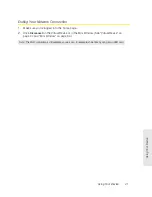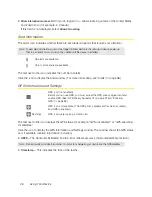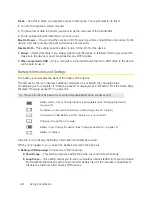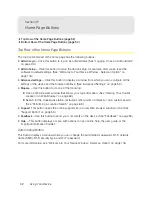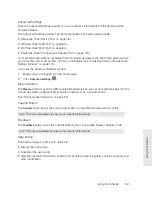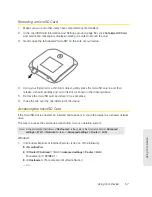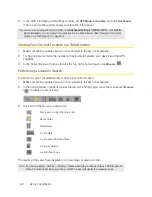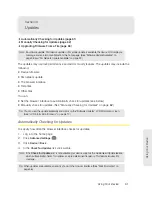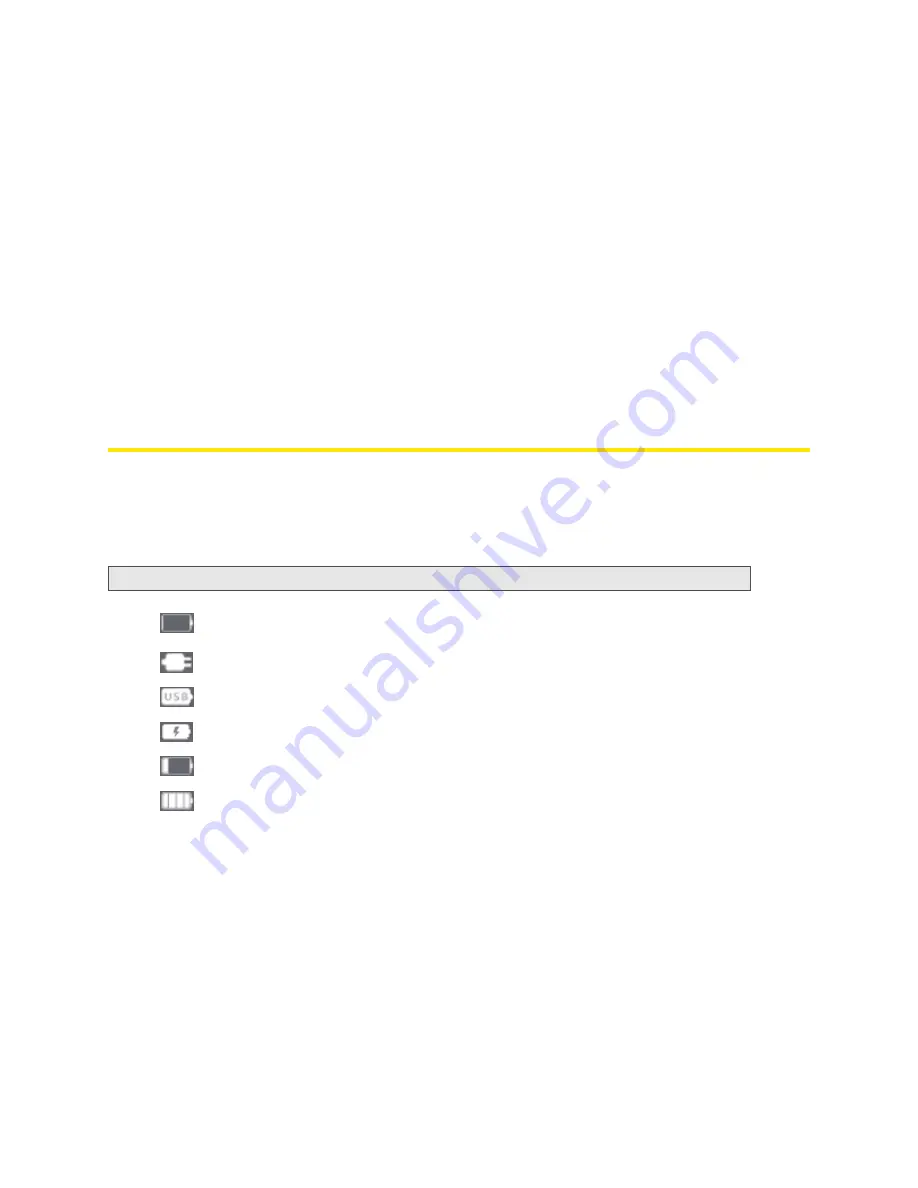
48 Using Your Device
Block
— Use this to block a computer’s access to the device. You might want to do this if:
●
You don’t recognize a listed computer.
●
You have lots of data to transfer (you want to be the sole user of the bandwidth).
●
You’re approaching the data limit on your account.
Max Wi-Fi users
— You can limit the number of Wi-Fi users (maximum of eight) that can connect to the
device. A smaller number improves performance and security.
Disable Wi-Fi
— This setting specifies when to turn off the Wi-Fi of the device.
●
Always
— Select this value if you always want to use the device in tethered mode and you want to
make sure the device is never broadcasting any Wi-Fi signals.
●
When connected to USB
— Only a computer connected through the micro-USB cable to the device
will be able to use it.
Battery Information and Settings
The battery icon indicates the state of the battery of the device.
The text next to the icon displays additional information, for example, the charging status
(% remaining or % complete). If “Charging paused” is displayed, see “What Do I Do if the Home Page
Displays “Charging paused”?” on page 122.
Tip:
You can also check the battery icon from the Home page, Mini Window, and device LCD.
Battery level is critical. Charge the device immediately. (See “Charging the Device”
on page 12.)
No battery; connected to an electrical outlet (through the AC charger).
Connected to USB. Battery is either charging or is not inserted.
Charging through the AC charger.
Battery is low. Charge the device. (See “Charging the Device” on page 12.)
Battery is charged.
Click the icon to display the Battery Information and Settings window.
When you’re logged in, you can set the behavior for when the device is:
●
Battery or USB powered
. Choose one of the following:
䡲
Short Range
— This setting improves battery life, at the cost of shorter Wi-Fi range.
䡲
Long Range
— This setting allows you to use your wireless devices farther from your Overdrive
Pro 3G/4G Mobile Hotspot, at the cost of shorter battery life and the increased possibility of
interference with/from other nearby WiFi devices.
Summary of Contents for Overdrive Pro
Page 2: ...Document 2131389 Revision 1 ...
Page 8: ......
Page 9: ...Section 1 Getting Started ...
Page 12: ......
Page 13: ...Section 2 Your Device ...
Page 26: ......
Page 27: ...Section 3 Getting Your Device Ready ...
Page 34: ......
Page 35: ...Section 4 Using Your Device ...
Page 76: ...68 Using Your Device 4 Replace the battery compartment cover ...
Page 77: ...Section 5 Settings ...
Page 125: ...Section 6 Resources ...
Page 145: ...Section 7 Technical Specifications Safety Information and Regulatory Information ...
Page 180: ......