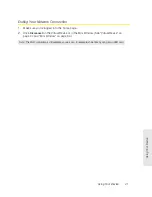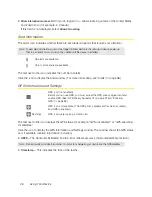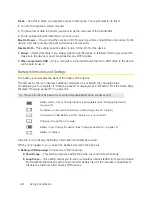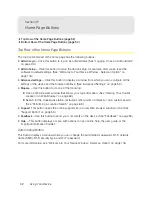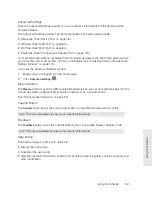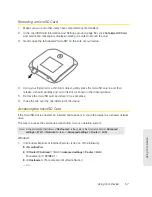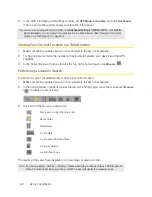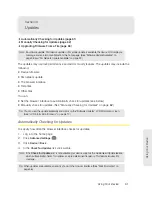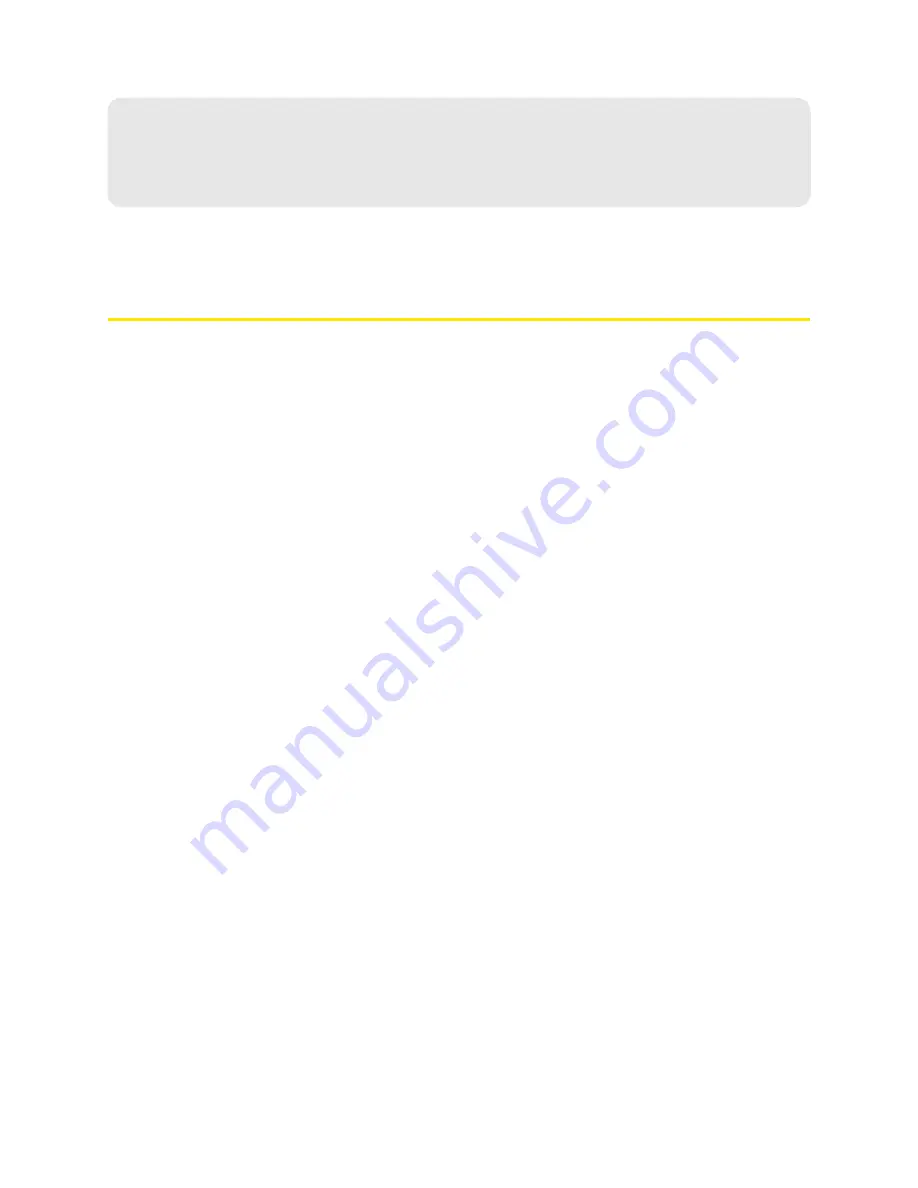
52 Using Your Device
Section 4F
Home Page Buttons
⽧
Top Row of the Home Page Buttons (page 52)
⽧
Bottom Row of the Home Page Buttons (page 54)
Top Row of the Home Page Buttons
The top horizontal part of the home page has the following buttons:
●
Admin Login
— Click this button to log on as administrator. (See “Logging On as an Administrator”
on page 33.)
●
Admin Setup
— Click this button to rerun the device setup, for example, after you’ve reset the
software to default settings. (See “Welcome to Your Device Window - Select an Option” on
page 116.)
●
Advanced settings
— Click this button to display a window from which you can configure all the
settings of the device and the browser interface. (See “Advanced Settings” on page 53.)
●
Map me
— Use this button to do one of the following:
䡲
Open a Web browser window that shows your current location. (See “Viewing Your Current
Location in a Web Browser” on page 60.)
䡲
Search for the closest gas station, restaurant, other points of interest, or do a custom search.
(See “Performing a Location Search” on page 60.)
●
Support
. This button opens the online support site in a new Web browser window or tab. (See
“Support Button” on page 53.)
●
Feedback
— Use this button to send your comments on the device. (See “Feedback” on page 53.)
●
Help
— This button displays a menu with options to open online help, the user guide, or the
important information booklet.
Admin Setup Button
This button displays a window where you can change the administrator password, Wi-Fi network
name (SSID), Wi-Fi security type, and Wi-Fi password.
For more information, see “Welcome to Your Device Window - Select an Option” on page 116.
Summary of Contents for Overdrive Pro
Page 2: ...Document 2131389 Revision 1 ...
Page 8: ......
Page 9: ...Section 1 Getting Started ...
Page 12: ......
Page 13: ...Section 2 Your Device ...
Page 26: ......
Page 27: ...Section 3 Getting Your Device Ready ...
Page 34: ......
Page 35: ...Section 4 Using Your Device ...
Page 76: ...68 Using Your Device 4 Replace the battery compartment cover ...
Page 77: ...Section 5 Settings ...
Page 125: ...Section 6 Resources ...
Page 145: ...Section 7 Technical Specifications Safety Information and Regulatory Information ...
Page 180: ......