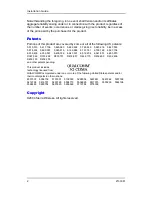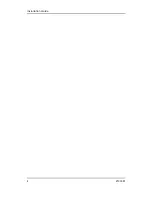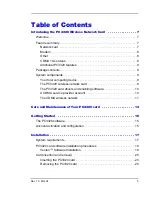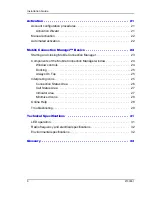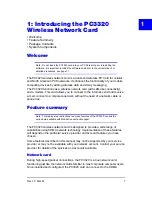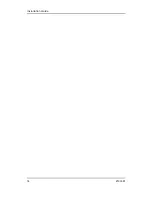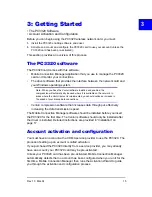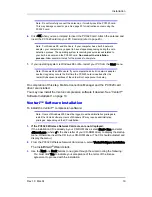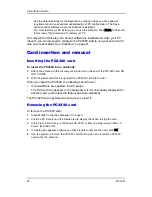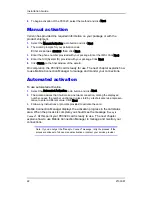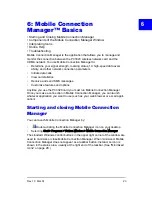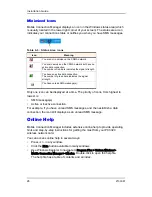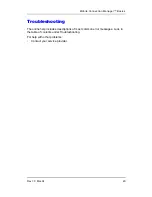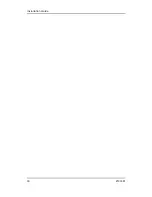Rev 1.0 Mar.04
15
3
3: Getting Started
• The PC3320 Software
• Account Activation and Configuration
Before you can begin using the PC3320 wireless network card, you must:
1.
Install the PC3320 enabling software and driver.
2.
Activate an account and configure the PC3320 card to use your account (unless the
PC3320 card has been pre-activated).
This section provides an overview of this process.
The PC3320 software
The PC3320 card comes with this software:
•
Mobile Connection Manager application that you use to manage the PC3320
card and monitor your connections
•
The driver software that provides the interface between the network card and
your Windows operating system
Note: When you have the Venturi software installed and enabled, the
compression will automatically be used where it is available on the network. In
areas where the Venturi server is implemented, you should notice an increase in
the speed of your dial-up data connections.
•
Venturi compression software that increases data throughput, effectively
increasing the data transmission speed
The Mobile Connection Manager software should be installed before you insert
the PC3320 for the first time. The Venturi software should only be installed after
the driver is installed. Detailed instructions are provided in “Installation” on
page 17.
Account activation and configuration
You must have an account with a CDMA service provider to use the PC3320. The
process of setting up an account is called
activation
.
If you purchased the PC3320 directly from a service provider, you may already
have an account; your PC3320 card may be pre-activated.
Unless your PC3320 card has been pre-activated, Mobile Connection Manager
automatically detects that no account has been configured when you run it for the
first time. Mobile Connection Manager then runs the Activation Wizard to guide
you through the activation and configuration process.
Summary of Contents for PC3320
Page 1: ...PC3320 Wireless Network Card Installation Guide 2130361 Rev 1 0...
Page 2: ......
Page 6: ...Installation Guide 4 2130361...
Page 14: ...Installation Guide 12 2130361...
Page 16: ...Installation Guide 14 2130361...
Page 32: ...Installation Guide 30 2130361...
Page 38: ...Installation Guide 36 2130361...