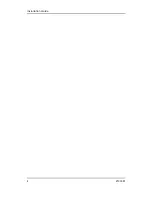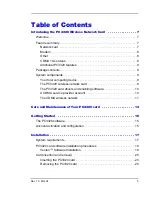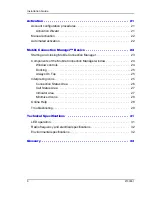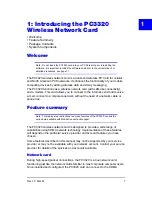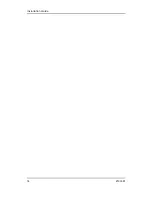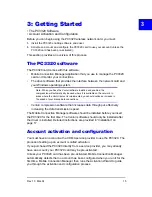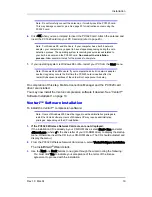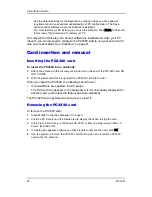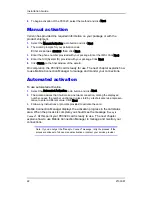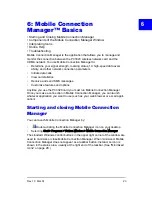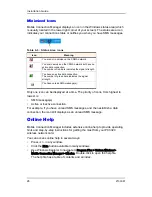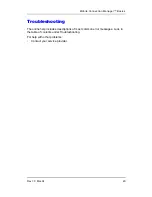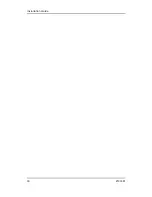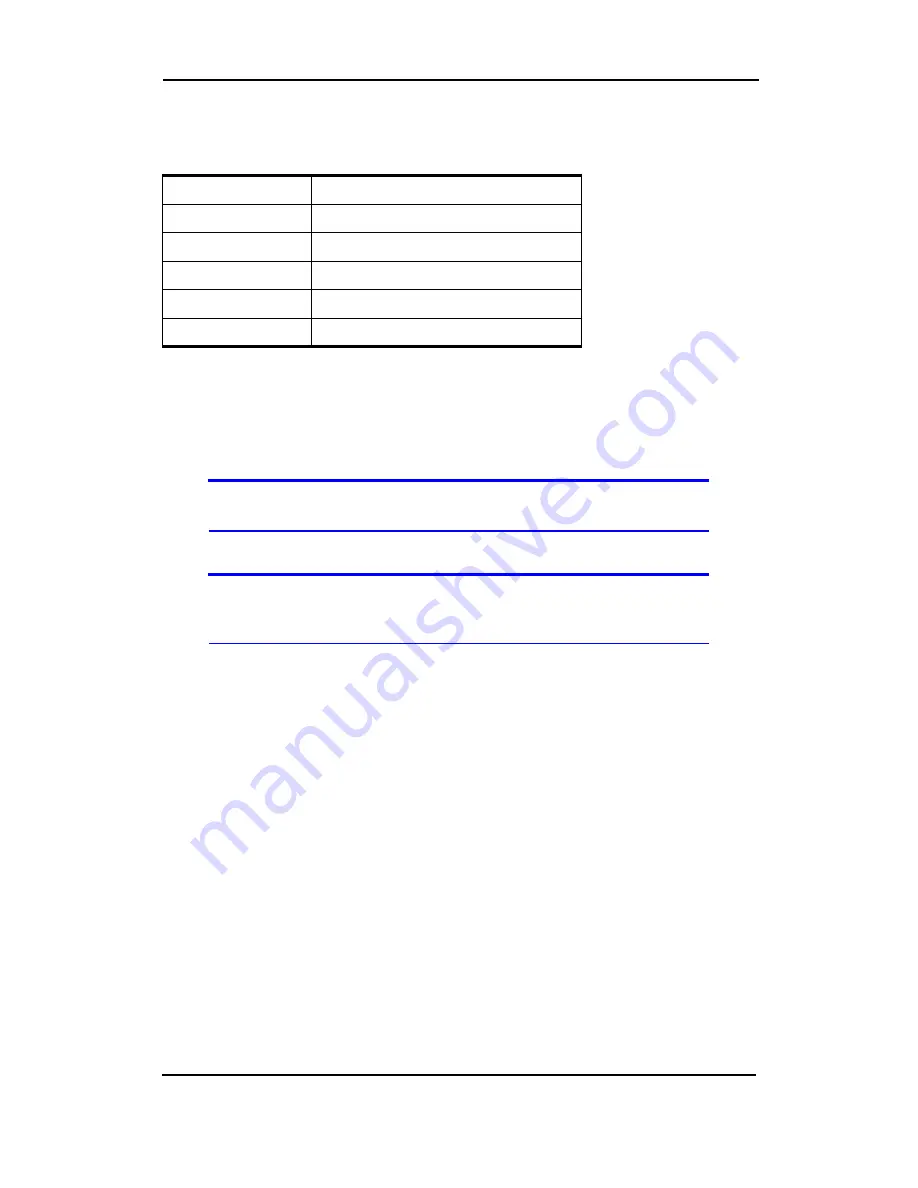
Installation Guide
18
2130361
To install the PC3320 card, you require these system resources:
PC3320 card software installation
procedures
This section provides detailed installation instructions.
Note: A driver is software that provides the interface between a device (such as
the PC3320 card) and the operating system on your PC (such as Windows 98).
To install Mobile Connection Manager and the PC3320 card driver:
Note: Users of Windows 2000 must be logged in with administrative privileges to
install the PC3320 card software. Users of Windows XP may require adminis-
trative privileges, depending on the XP installation.
1.
If the installation CD is not already in your CD-ROM drive, insert it. The CD should
autostart and display the Mobile Connection Manager Setup window.
If the CD does not autostart, select
Start > Run
and enter
d:\launch.exe
where
d
is the drive letter of your CD-ROM drive.
2.
From the CD startup window, select
PC3320 Notebook Software Installation
to launch
the InstallShield
®
Wizard.
3.
Follow the instructions in the window, and click
OK
.
4.
Use the
Next
and
Back
buttons to navigate through the wizard noting the following:
·
You must click
Yes
to indicate your acceptance of the terms of the license
agreement to proceed with the installation.
·
Use the default settings for the
Destination Folder
unless you have special require-
ments and an advanced understanding of PC configuration.
5.
If you are running Windows XP, a window indicates that the driver files will be copied
to your notebook. Click
OK
and click
Continue Anyway
on the Software Installation
window if it appears. The window may appear more than once; the PC3320 card is a
multifunction card.
Table 4-1: System Resource Requirements
Card Slots
1 Type II PCMCIA (PC Card) Slot
Communications Ports 1 Available
Disk Drive
CD-ROM (for installation only)
I/O Resources
1 IRQ, 40 bytes I/O Space
Memory
10 MB
Disk Space
2 MB
Summary of Contents for PC3320
Page 1: ...PC3320 Wireless Network Card Installation Guide 2130361 Rev 1 0...
Page 2: ......
Page 6: ...Installation Guide 4 2130361...
Page 14: ...Installation Guide 12 2130361...
Page 16: ...Installation Guide 14 2130361...
Page 32: ...Installation Guide 30 2130361...
Page 38: ...Installation Guide 36 2130361...