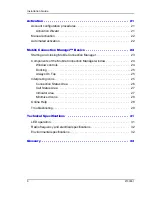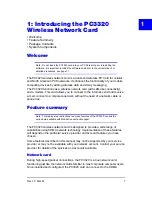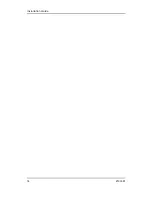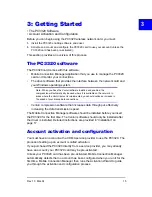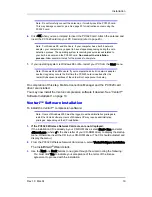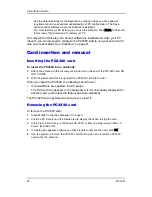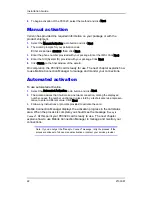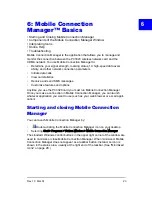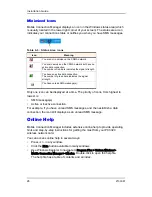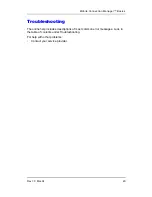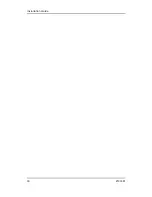Installation Guide
20
2130361
·
Use the default settings for the Destination Location unless you have special
requirements and an advanced understanding of PC configuration. (The Desti-
nation Location dictates where the software is installed.)
·
You must restart your PC before you can use the software. Click
Finish
to close the
last screen of the wizard and to restart your PC.
On completion of this step, the Venturi software is installed and, after your PC
reboots, you can proceed to configure the PC3320 card to use your account (if it
was not pre-activated). See “Activation” on page 21.
Card insertion and removal
Inserting the PC3320 card
To insert the PC3320 into a notebook:
1.
Attach the antenna to the circular gold connector on the end of the PC3320 card. DO
NOT FORCE.
2.
With the picture label facing up, insert the PC3320 card into the slot.
When you insert the PC3320, the following should occur:
•
If sound effects are enabled, the PC beeps.
•
The PC Card icon appears in the status area, if it is not already displayed for
another card, (and unless the feature has been disabled).
The PC3320 card is powered as soon as you insert it.
Removing the PC3320 card
To remove the PC3320 card:
1.
Close Mobile Connection Manager if it is open.
2.
Click the PC Card icon in the status area to display the option to stop the card.
3.
Click “
Stop CDMA 1X Parent
” (Windows 98, 2000, or Me) or “
Safely remove CDMA 1X
Parent
” (Windows XP).
4.
If a dialog box appears notifying you that it is safe to remove the card, click
OK
.
5.
Use the ejector to remove the PC3320 card from the slot. Do not pull the PC3320
card out by the antenna.
Summary of Contents for PC3320
Page 1: ...PC3320 Wireless Network Card Installation Guide 2130361 Rev 1 0...
Page 2: ......
Page 6: ...Installation Guide 4 2130361...
Page 14: ...Installation Guide 12 2130361...
Page 16: ...Installation Guide 14 2130361...
Page 32: ...Installation Guide 30 2130361...
Page 38: ...Installation Guide 36 2130361...