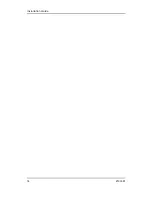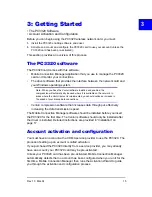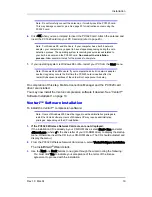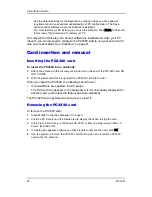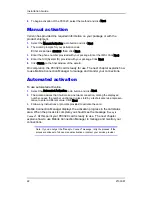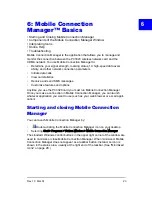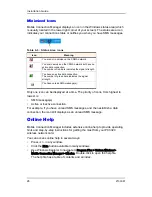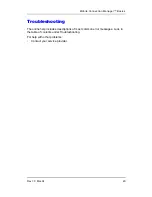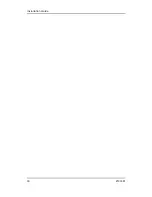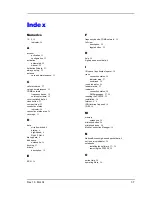Installation Guide
24
2130361
Components of the Mobile Connection
Manager window
The window has three areas that display messages and icons: the Connection
Status Area, Call Status Area, and Indicator Area.
The window allows you to connect and disconnect Internet and dial-up data
services.
A menu bar is located on the upper left side of the window.
Windows control buttons are in the top right corner.
Figure 6-1: Mobile Connection Manager
For a detailed description of each option in the menus, see the online Help.
Window controls
•
The
Minimize
button closes the Mobile Connection Manager window but
leaves the application running. When Mobile Connection Manager is
minimized, the Mobile Connection Manager icon in the status area can be
used to determine the PC3320 card status. (See page 28.) This icon replaces
a taskbar button for Mobile Connection Manager.
Once minimized, you can redisplay the Mobile Connection Manager window
by selecting the Mobile Connection Manager icon in the status area. You can
also restore the window by double-clicking the desktop shortcut or launching
Mobile Connection Manager from the Start menu.
Toggle Full/Compact Button
Close Button
Minimize Button
Menu Bar
Connection Status Area
Call Status Area
Indicator Area
Button
Manager
Connection
Summary of Contents for PC3320
Page 1: ...PC3320 Wireless Network Card Installation Guide 2130361 Rev 1 0...
Page 2: ......
Page 6: ...Installation Guide 4 2130361...
Page 14: ...Installation Guide 12 2130361...
Page 16: ...Installation Guide 14 2130361...
Page 32: ...Installation Guide 30 2130361...
Page 38: ...Installation Guide 36 2130361...